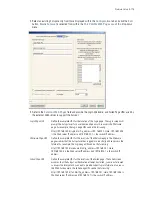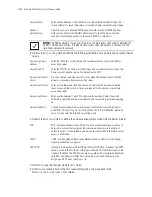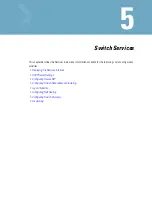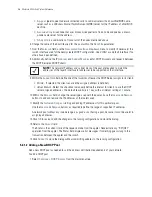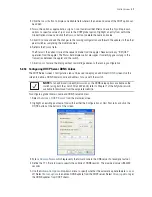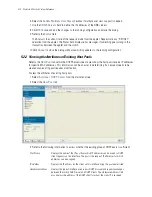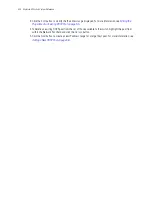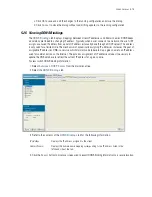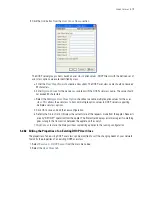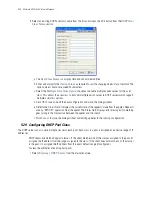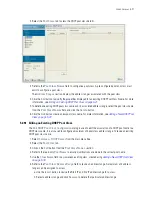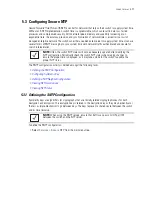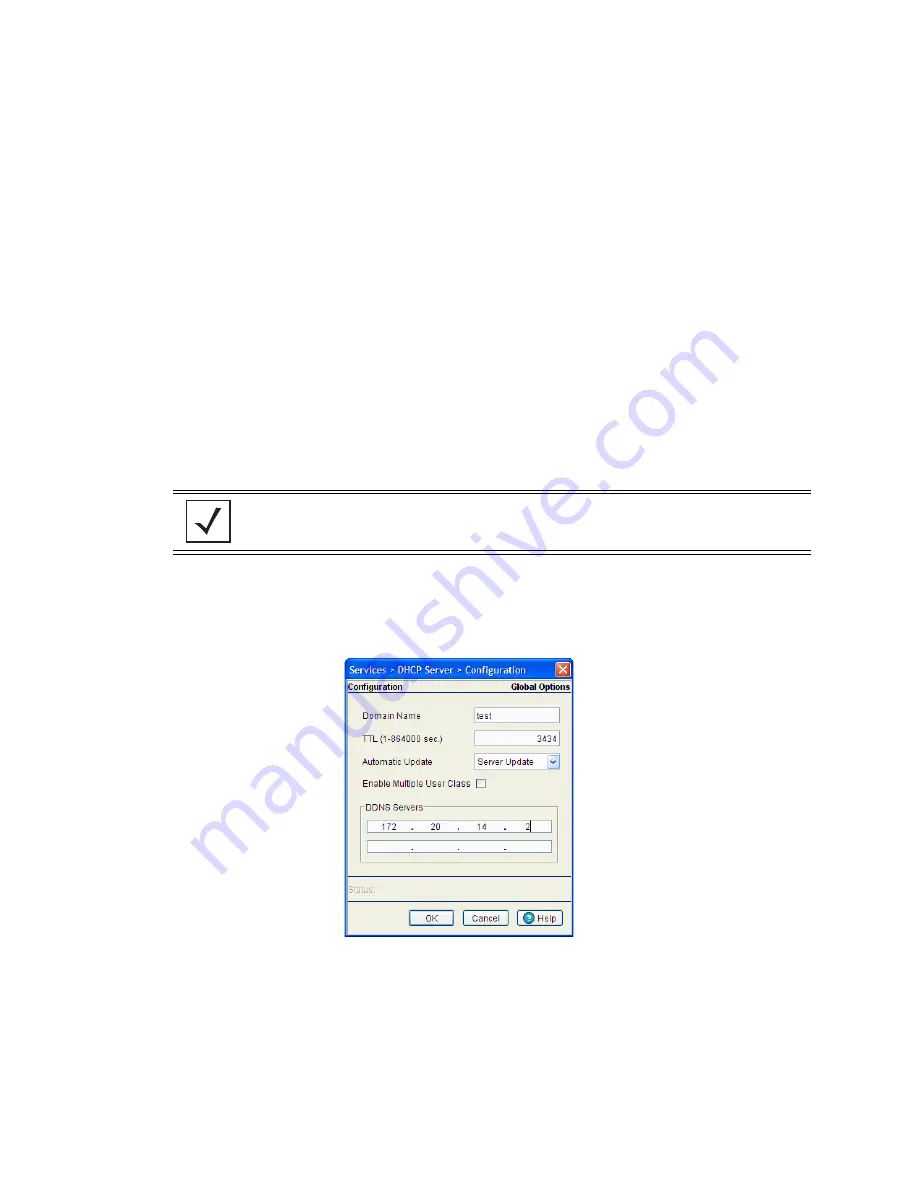
Switch Services
5-9
3. Click the
Insert
button to display an editable field wherein the name and value of the DHCP option can
be added.
4.
Name
the option as appropriate, assign a
Code
(numerical identifier) and use the
Type
drop-down
options to specify a value of ip or ascii to the DHCP global option. Highlight an entry from within the
Global Options screen and click the
Remove
button to delete the name and value.
5. Click
OK
to save and add the changes to the running configuration and forward the updates to the other
peer switches comprising the mobility domain.
6. Refer to the
Status
field.
The Status is the current state of the requests made from the applet. Requests are any “SET/GET”
operation from the applet. The Status field displays error messages if something goes wrong in the
transaction between the applet and the switch.
7. Click
Cancel
to close the dialog without committing updates to the running configuration
5.2.1.4 Configuring DHCP Server DDNS Values
The DHCP Server screen’s Configuration tab can be used to display an additional
DDNS
screen. Use this
screen to define a DDNS domain name and address for use with the switch.
To configure a global domain name and DDNS server address:
1. Select
Services
>
DHCP Server
from the main menu tree.
2. Highlight an existing pool name from within either the Configuration or Host Pool tabs and click the
DDNS
button at the bottom of the screen.
3. Enter a
Domain Name
which represents the forward zone in the DNS server. For example
test.net
.
4. Define the
TTL
(Time to Live) to specify the validity of DDNS records. The maximum value is 864000
seconds.
5. Use the
Automatic Update
drop-down menu to specify whether the automatic update feature is on or
off. Select
Server update
to enable a DDNS update from the DHCP server. Select
Client
update
to get
the DDNS updates from DHCP clients
.
NOTE:
For an additional (in depth) discussion on the DDNS setup options available on the
switch (using both the switch CLI and Web UI), refer to Chapter 7 of the
Migration Guide
available for download from the corporate website.
Summary of Contents for RFS Series
Page 1: ...M Motorola RFS Series Wireless LAN Switches WiNG System Reference Guide ...
Page 10: ...TOC 8 Motorola RF Switch System Reference Guide ...
Page 56: ...2 8 Motorola RF Switch System Reference ...
Page 334: ...5 52 Motorola RF Switch System Reference 2 Select the MU Status tab ...
Page 510: ...7 32 Motorola RF Switch System Reference Guide ...
Page 534: ...8 24 Motorola RF Switch System Reference Guide ...
Page 570: ...C 14 Motorola RF Switch System Reference Guide ...
Page 589: ......