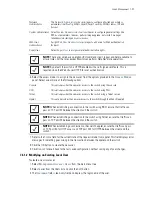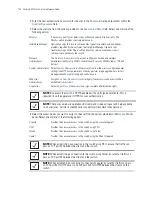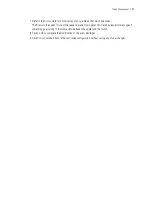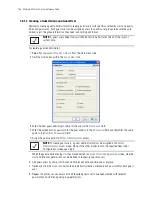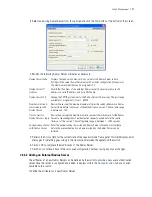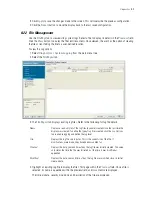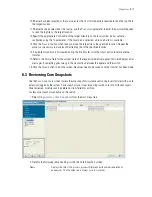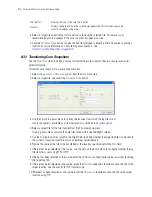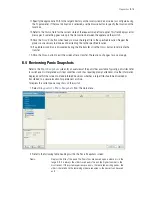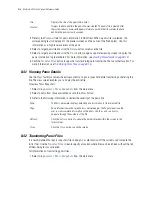Diagnostics
8-3
5. Use the Temperature Sensors field to monitor the CPU and system temperatures. This information is
extremely useful in assessing if the switch exceeds its critical limits.
6. Refer to the
Fans
field to monitor the CPU and system fan speeds.
7. Click the
Apply
button to commit and apply the changes.
8. Click the
Revert
button to revert back to the last saved configuration.
8.1.2 CPU Performance
Use the
CPU
tab to view and define the CPU’s load statistics. Load limits can be assessed for the last one
minute, five minutes and 15 minutes to better gauge switch loads over differing periods of network activity.
1. Select
Diagnostics
from the main tree menu.
2. Select the
CPU
tab.
3. The
CPU
screen consists of 2 fields:
• Load Limits
• CPU Usage
4. The
Load Limits
field displays the maximum CPU load limits for the last 1, 5, and 15 minutes. The limits
displayed coincide with periods of increased or decreased switch activity. The maximum CPU load
threshold can be manually configured.
5. The
CPU Usage
field displays real time CPU consumption values. Use this information to periodically
determine if performance is negatively impacted by the over usage of switch CPU resources. If CPU usage
is substantial during periods of low network activity, then perhaps, the situation requires
troubleshooting.
6. Click the
Apply
button to commit and apply the changes.
SWITCH NOTE:
A RF7000 Series Switch has six sensors.
Summary of Contents for RFS Series
Page 1: ...M Motorola RFS Series Wireless LAN Switches WiNG System Reference Guide ...
Page 10: ...TOC 8 Motorola RF Switch System Reference Guide ...
Page 56: ...2 8 Motorola RF Switch System Reference ...
Page 334: ...5 52 Motorola RF Switch System Reference 2 Select the MU Status tab ...
Page 510: ...7 32 Motorola RF Switch System Reference Guide ...
Page 534: ...8 24 Motorola RF Switch System Reference Guide ...
Page 570: ...C 14 Motorola RF Switch System Reference Guide ...
Page 589: ......