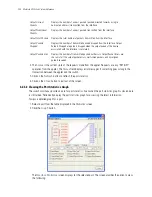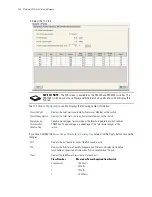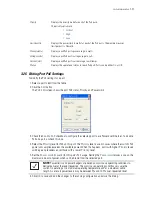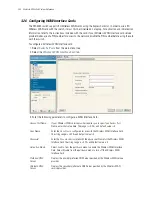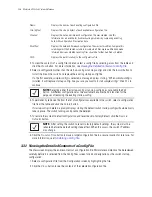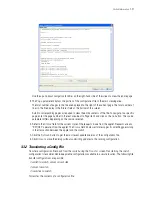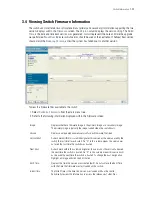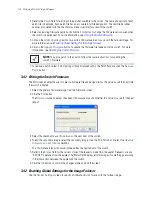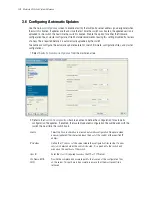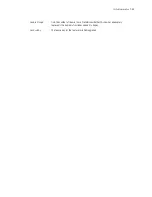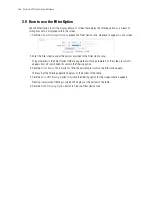Switch Information
3-31
1. Select an image from the table in the Firmware screen.
2. Click the
Global Settings
button.
3. Select the
Enable Image Failover
checkbox to load an alternative firmware version if the WLAN
module fails to load the selected version successfully after 2 reboot attempts.
4. Refer to the
Status
field for the current state of the requests made from the applet. Requests are any
“SET/GET” operation from the applet. The Status field displays error messages if something goes wrong
in the transaction between the applet and the switch.
5. Click
OK
to save and add the changes to the running configuration and close the dialog.
3.4.3 Updating the Switch Firmware
Use the
Update
screen to update the firmware version currently used by the switch.
1. Select an image from the table in the Firmware screen.
2. Click the
Update Firmware
button.
3. Use the
From
drop-down menu to specify the location from which the file is sent.
4. Enter the name of the file containing the firmware update in the
File
text field.
This is the file that will append the file currently in use.
NOTE:
When performing a firmware update using the switch CLI, use the following
syntax (specific to FTP)
ftp://username:password@ipaddress:port/path/filename
.
If using TFTP, use
tftp://ipaddress/path/filename
.
NOTE:
When performing a firmware update using FTP, be sure that TCP port 21 is open
between the switch and the FTP server where the firmware file is located.
Summary of Contents for RFS Series
Page 1: ...M Motorola RFS Series Wireless LAN Switches WiNG System Reference Guide ...
Page 10: ...TOC 8 Motorola RF Switch System Reference Guide ...
Page 56: ...2 8 Motorola RF Switch System Reference ...
Page 334: ...5 52 Motorola RF Switch System Reference 2 Select the MU Status tab ...
Page 510: ...7 32 Motorola RF Switch System Reference Guide ...
Page 534: ...8 24 Motorola RF Switch System Reference Guide ...
Page 570: ...C 14 Motorola RF Switch System Reference Guide ...
Page 589: ......