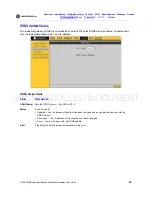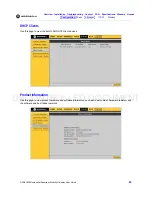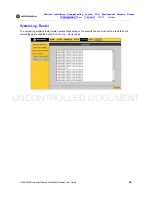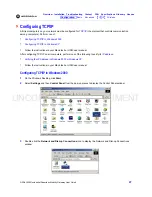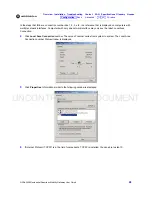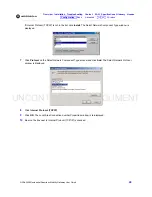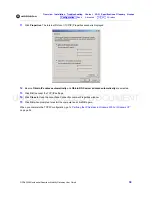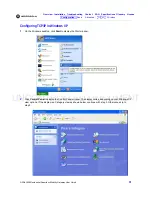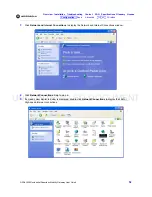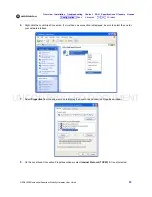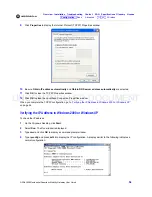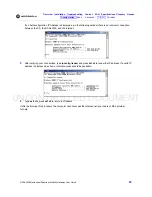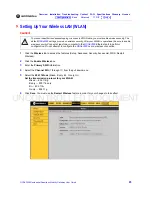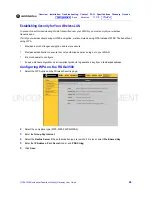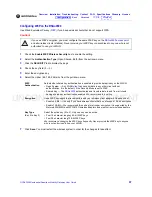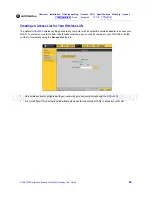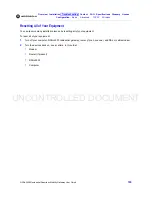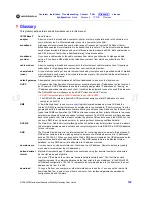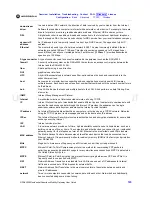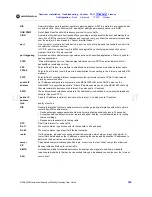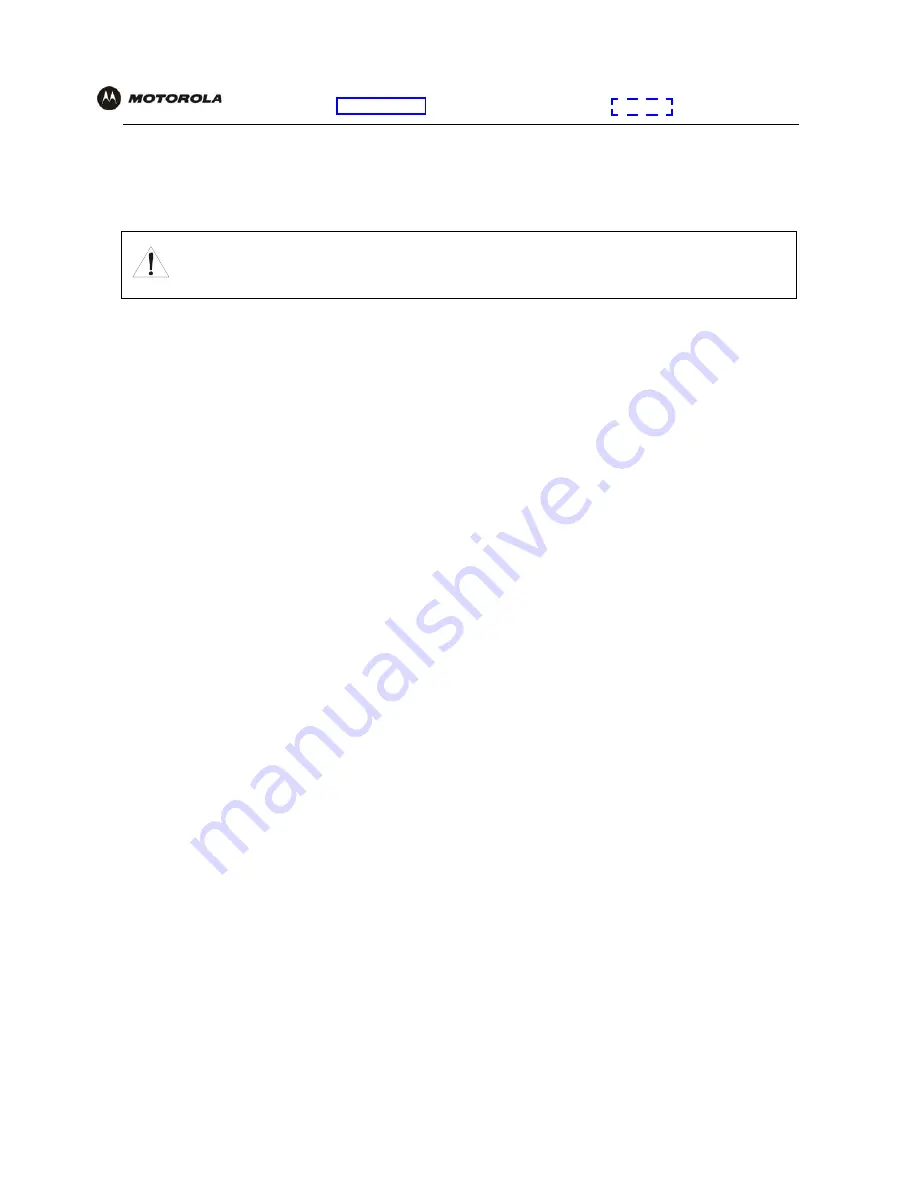
UNCONTROLLED DOCUMENT
RSGu3500 Residential Seamless Mobility Gateway User Guide
97
Overview Installation Troubleshooting
Specifications Glossary License
Basic Advanced TCP/IP Wireless
Configuring WEP on the RSGu3500
Use Wired Equivalent Privacy (
WEP
) if you have wireless clients that do not support WPA.
1
Check the
Enable WEP Wireless Security
box to enable the setting.
2
Select the
Authentication Type
(Open, Shared, Both) from the pull down menu.
3
Click the
SECURITY
tab to display the page.
4
Check the key field (0
—
3).
5
Enter the encryption key.
6
Select the cipher (64, 128, 256) size from the pull down menu.
7
Click
Save.
You must restart the wireless system in order for the changes to take affect.
Caution!
If you use WEP encryption, you must configure the same WEP key on the
RSGu3500
access point
and all wireless clients (stations).
Never provide your WEP key or passphrase to anyone who is not
authorized to use your WLAN.
WEP
Authentication
Sets whether shared key authentication is enabled to provide data privacy on the WLAN:
•
Open System — Any WLAN
client
can transmit data to any other client without
authentication. It is the default, if the Security Mode is set to WEP.
•
Shared Key — The
RSGu3500
authenticates and transfers data to and from all clients
having shared key authentication enabled.
We recommend this setting.
Encryption
Use a WEP key length that is compatible with your wireless client adapters. Choose
one
of:
•
Enable 64-Bit — Use only if you have wireless clients that do not support 128-bit encryption
•
Enable 128-Bit — We recommend this setting for stronger encryption; it is supported by the
Motorola WN825G and WPCI810G wireless adapters and most current wireless adapters
Key Type
(Key 0 to Key 3)
Select the active key (0 to 3). Only
one
key can be active.
•
Four 10-character long key 64-bit WEP keys
•
Four 26-character long 128-bit WEP keys
We recommend changing the WEP keys frequently. Never provide the WEP key to anyone
who is not authorized to use your WLAN.