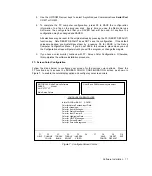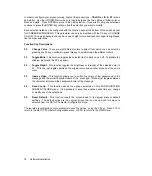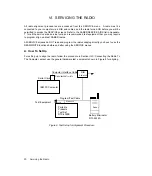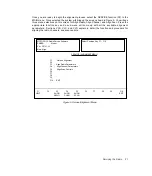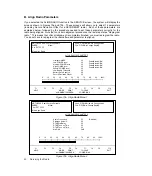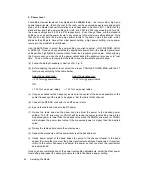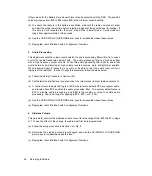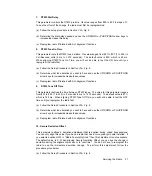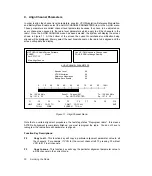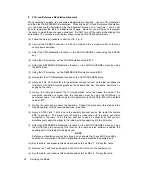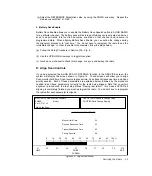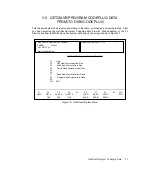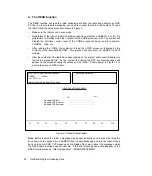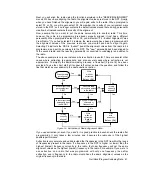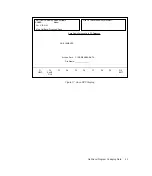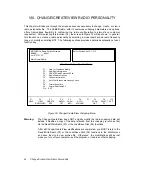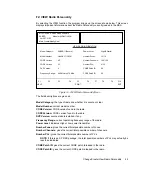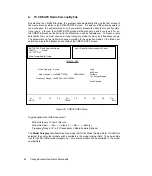F5
Print screen - This function key will print out everything shown on the screen.
F6
Copy all To all - This function key will copy EVERY alignment parameter in the current
channel to all the channels in the radio regardless of zone.
The lower portion of the screen contains some additional information that will be helpful in the
alignment process. The SQ field lets the user know whether or not squelch has been detected
by the radio's receiver. This allows you to set threshold squelch on those channels which are PL
protected. This means that you will not need to have any carrier squelch channels programmed
into the radio in order to set the squelch.
1. Squelch
When aligning squelch on PL/DPL channels, use the squelch (SQ) field in the lower portion
of the screen to determine when the radio squelches. On carrier squelch (CSQ) channels,
you can also listen to the reference speaker in the portable products test set. When aligning
Squelch, you can hear the change in the squelch level during the alignment process or in
"real time." You do not have to reprogram the radio to hear the immediate change.
(a) Follow the Setup Procedure in Section VI-A, Fig. 8.
(b) Select any channel on the radio.
(c) Select the SQUELCH function in the ALIGN CHANNEL screen.
(d) With no RF signal applied to the radio, set the squelch value to $0 by using the DOWN
arrow key. You should hear noise through the speaker in the test set (CSQ) and SQ
should be OFF (CSQ & PL/DPL). Set the switch on the test set at the load position
instead of the speaker position and the volume on the radio set at rated audio.
(e) Connect the RF BNC connector to the service monitor so that you can measure SINAD.
(f) Increase the RF, on the correct carrier frequency, until 8dB to 12dB SINAD is measured.
(g) Increment the squelch value by using the UP arrow key until the radio squelches (no
noise present or SQ is ON). The valid range for squelch is from $0 to $0F, with a default
value of $09.
(h) You can now set the same squelch value to all the channels in the radio by pressing the
F2 key. Pressing the F2 key will cause the current squelch value to be copied over to all
the other channels in the radio. If you want to make the squelch value different on any
other channel, you will have to go to that channel and set the squelch by following the
procedure given above.
Servicing the Radio
31