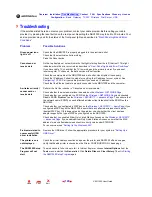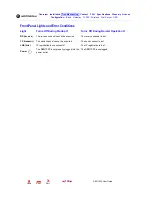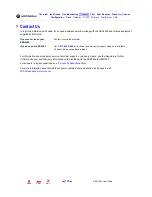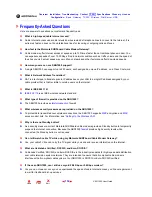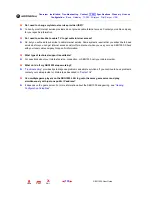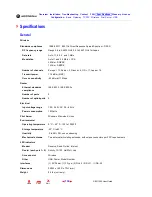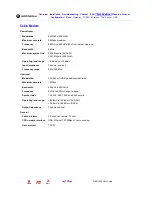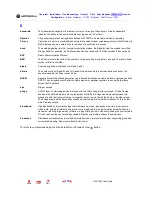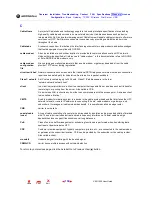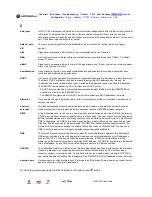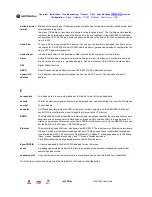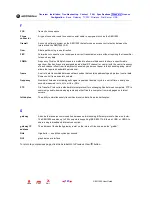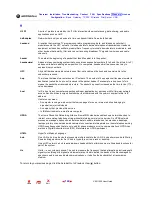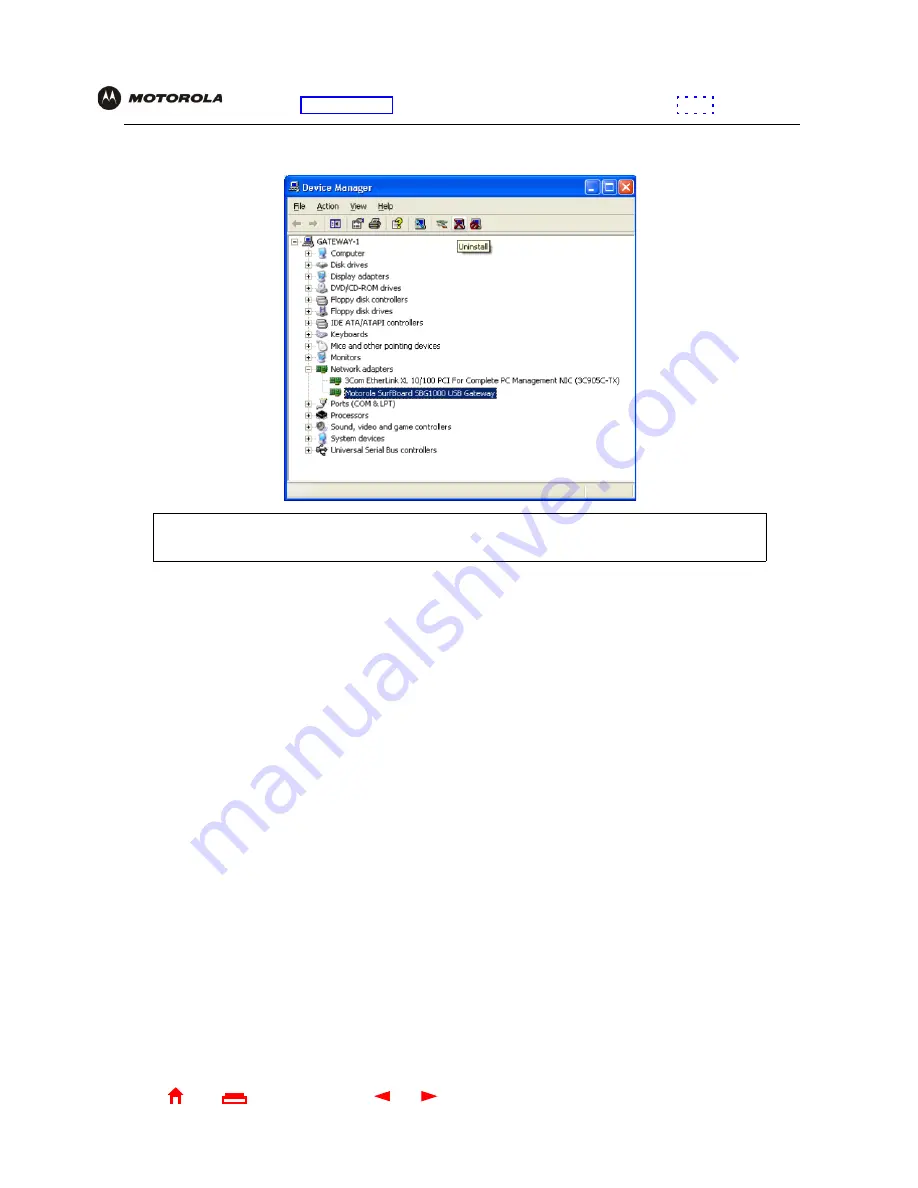
127
SBG1000 User Guide
Home
X
Exit
Overview Installation Troubleshooting Contact
FAQ Specifications Glossary License
Configuration:
Basic Gateway TCP/IP Wireless Print Server USB
7
Double-click the
Device Manager
button to display the Device Manager window:
8
Double-click
Network adapters
.
9
Click the
Motorola SURFboard SBG1000 USB Gateway
. The Uninstall icon displays on the window near the
top.
10
Click the
Uninstall
icon.
11
Close the Device Manager and Control Panel windows.
12
Insert the
SBG1000 Installation
CD-ROM in the CD-ROM drive. After a short time, a window with language
choices is displayed.
13
Press the
Esc
key on the keyboard to exit the start-up screens.
14
To start Windows Explorer, click
Start
and select
Run
to display the Run window.
Although your SBG1000 model number may be different than in the images in this guide, the
procedure is the same.