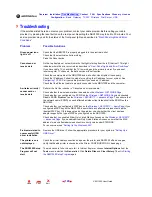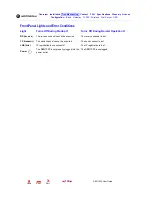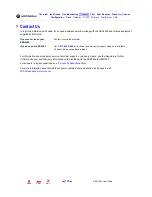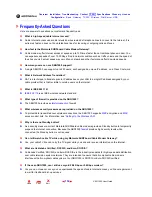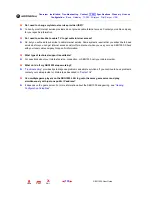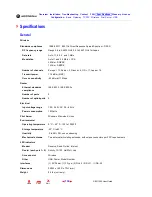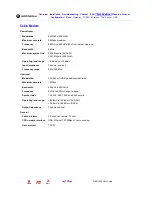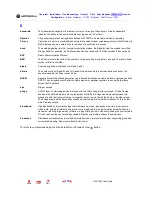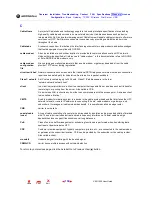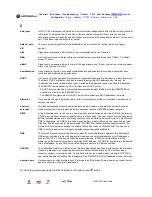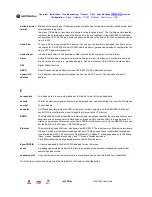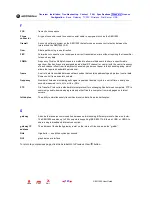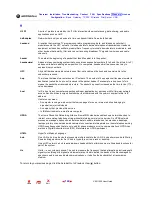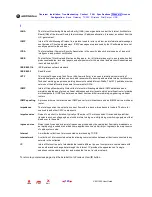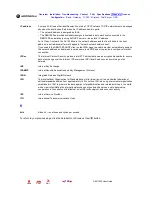129
SBG1000 User Guide
Home
X
Exit
Overview Installation Troubleshooting Contact
FAQ Specifications Glossary License
Configuration:
Basic Gateway TCP/IP Wireless Print Server USB
Troubleshooting
If the solutions listed here do not solve your problem, contact your cable provider. Before calling your cable
provider, try pressing the reset button on the rear panel. Resetting the SBG1000 may take 5 to 30 minutes. Your
service provider may ask for the status of the front-panel lights as described in “
Front-Panel Lights and Error
Conditions
”
Problem
Possible Solutions
Green power icon
light is off
Check that the
SBG1000
is properly plugged into the electrical outlet.
Check that the electrical outlet is working.
Press the Reset button.
Cannot send or
receive data
On the top front panel, note which is the first light (starting from the left) that is off. This light
indicates where the error occurred as described in “
Front-Panel Lights and Error Conditions
”.
If you have cable TV, check that the TV is working and the picture is clear. If you cannot
receive regular TV channels, the data service will not function.
Check the coaxial cable at the
SBG1000
and wall outlet. Hand-tighten if necessary.
Check the IP address. Follow the steps for verifying the IP address for your system. See
Configuring TCP/IP
. Call your cable provider if you need an IP address.
Check that the Ethernet cable is properly connected to the
SBG1000
and the computer.
A wireless client(s)
cannot send or
receive data
Perform the first four checks in “Cannot send or receive data.”
Check whether the wireless interface is enabled on the
Wireless > NETWORK Page
.
Check whether you configured the ESSID on the
Wireless > NETWORK Page
and checked
Disable ESSID Broadcast on the
Wireless > SECURITY — advanced Page
. Then ensure that
the network name (ESSID) on each affected wireless client is identical to the ESSID on the
SBG1000.
Check whether you configured a WEP key on the
Wireless > SECURITY — basic Page
. If you
configured a WEP key on the SBG1000, ensure that each affected wireless client has the
identical WEP key. If this does not solve the problem, check whether the client wireless
adapter supports the type of WEP key configured on the SBG1000.
Check whether you enabled Allow Only Listed Stations Access
on the
Wireless > SECURITY
— advanced Page
. If you enabled Allow Only Listed Stations Access, ensure that the MAC
address for each affected wireless client is correctly listed under STATIONS.
For an overview, see “
Setting Up the Wireless LAN
”.
Problems related to
unsuccessful USB
driver installation
Remove the USB driver. Follow the appropriate procedure for your system in “
Setting Up a
USB Driver
”.
The printer icon is
not displayed
Check the printer cable connection and power the printer and SBG1000 off and on again.
Verify that Enable printer is checked on the Printer CONFIGURATION > basic page.
The SBG1000 Setup
Program will not
start
The web cache is full or close to full. In Internet Explorer, choose
Internet Options
from the
Tools
menu, and click the
General
tab. Click
Delete Files
and
Clear History
. Then try
Starting
the SBG1000 Setup Program
again.