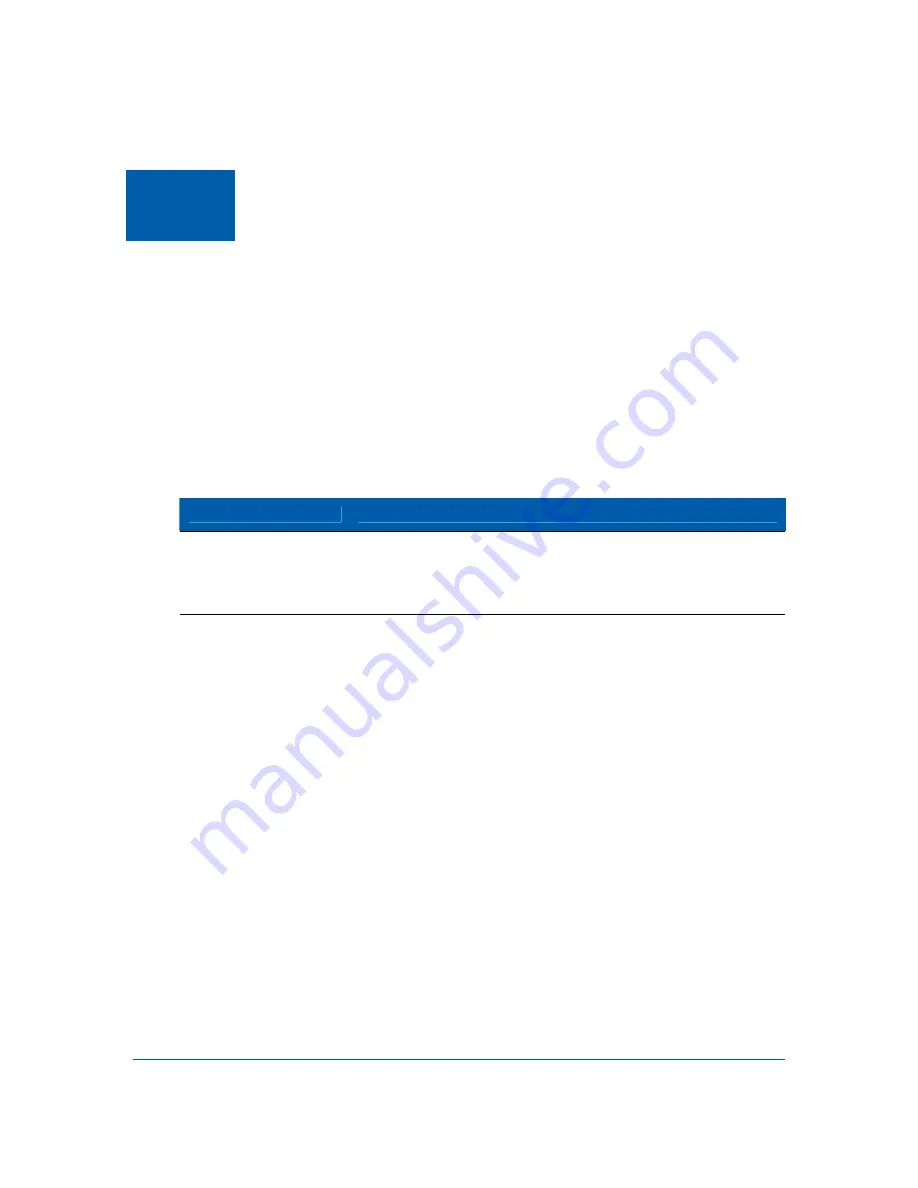
B
Troubleshooting Tips • Solutions
SBV6220 DOCSIS 3.0 Digital Voice Modem • Installation Guide
548415-001-a 14
4
Troubleshooting Tips
Section 2 (CHAPTERS AND APPENDICES) starts here (hidden text; will not print)
If the solutions listed in the table below do not resolve your problem, contact your
service provider.
Note
: Before calling your service provider, try unplugging and replugging the power cord on the
rear of the SBV6220. Resetting the SBV6220 may take 5 to 30 minutes.
Your service provider may ask for the status of the front panel LEDs as described in
3
Front-Panel LEDs and Error Conditions.
Solutions
Problem
Possible Solution
Power LED is off
– or –
All Front Panel LEDs
are off
•
Check that the power cord is properly plugged into the electrical
wall outlet and the SBV6220
•
Check that the power cord is not plugged into a switch-controlled
outlet and that it is a live electrical outlet.
SBV6220 cannot send
or receive data
•
Check the LEDs on the front of the SBV6220. Note the first LED
from top to bottom that is off or flashing. This LED indicates where
the error occurred, as described in
•
POWER, RECEIVE, and SEND LEDs should always be on.
•
ONLINE LED should be on; LINK LED should be flashing.
•
If you have cable TV service, then you can determine if the cable
system is working properly by viewing a channel on your TV. If you
cannot receive regular TV channels or see a picture on the TV, then
the data and VoIP telephone services will not work; you will need
to contact your service provider.
•
If you do not have cable TV service, then you must contact a cable
service provider.
•
Check the coaxial cable connection on the SBV6220 and cable
service wall outlet. Hand-tighten cable connectors, if necessary.
•
Check that the Ethernet cable is properly connected to the
SBV6220 and your computer.
•
Check the IP address. Follow the steps for verifying the IP address
for your operating system described in
3
your service provider if you need an IP address.






































