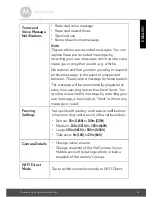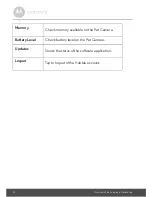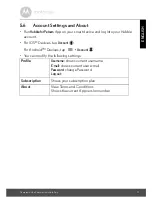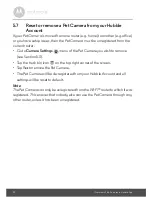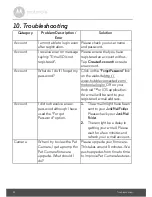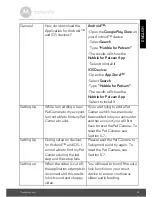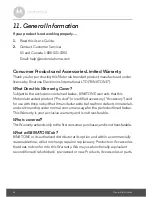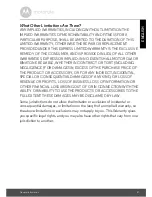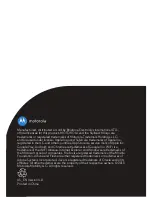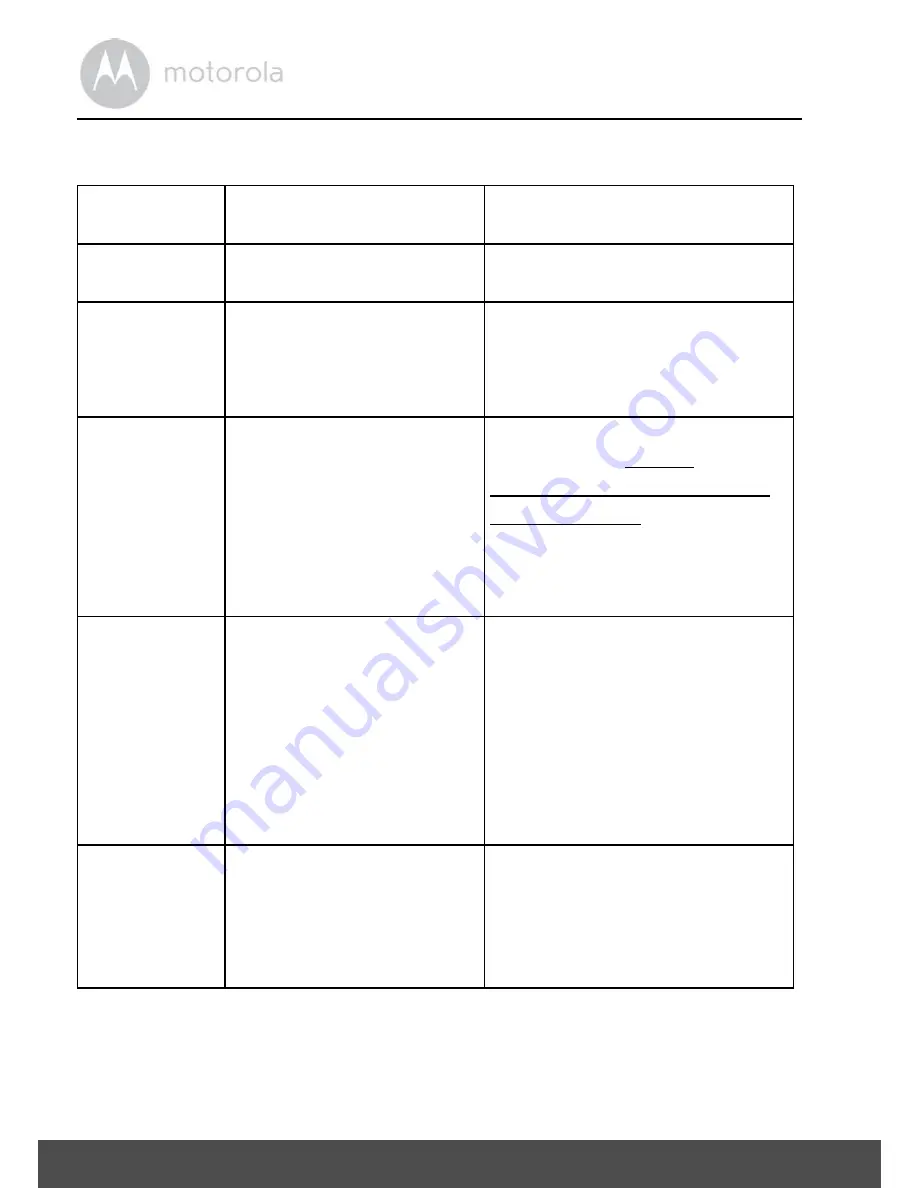
32
Troubleshooting
10. Troubleshooting
Category
Problem Description /
Error
Solution
Account
I am not able to login even
after registration.
Please check your user name
and password.
Account
I receive an error message
saying: "E-mail ID is not
registered".
Please ensure that you have
registered an account with us.
Tap
Create Account
to create
an account.
Account
What do I do if I forget my
password?
Click on the "
Forgot Password
" link
on the website http://
www.hubbleconnected.com/
motorola/login/ OR on your
Android™ or iOS application.
An e-mail will be sent to your
registered e-mail address.
Account
I did not receive a new
password although I have
used the "Forgot
Password" option.
1.
The e-mail might have been
sent to your
Junk Mail Folder
.
Please check your
Junk Mail
Folder
.
2.
There might be a delay in
getting your e-mail. Please
wait for a few minutes and
refresh your e-mail account.
Camera
When I try to view the Pet
Camera, I get a prompt for
Pet Camera firmware
upgrade. What should I
do?
Please upgrade your firmware.
This takes around 5 minutes. We
push upgrades from time to time
to improve Pet Camera features.