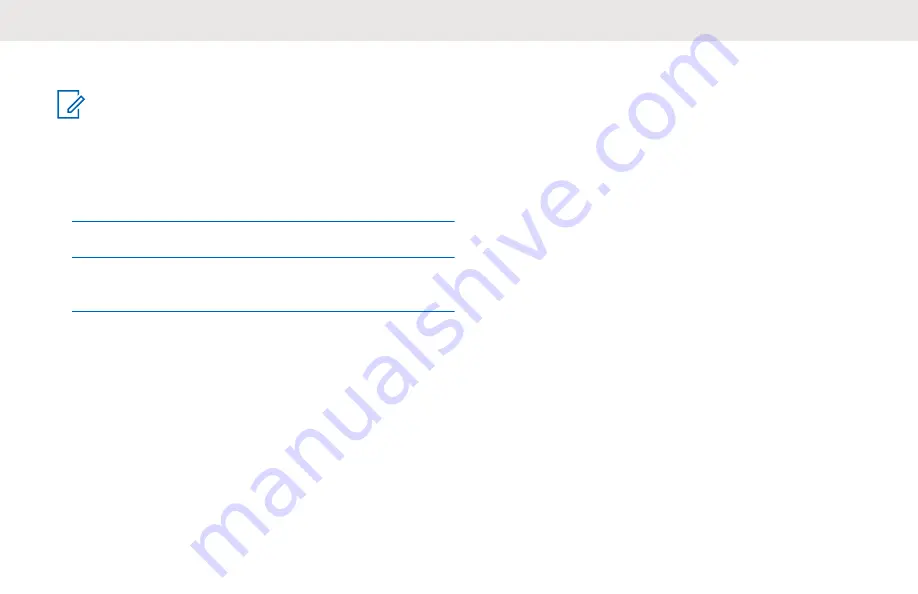
Turning Wi-Fi Hotspot On or Off
NOTICE:
Depending on the configuration of your radio, press
or press and hold the
Menu/Programmable
button
to directly access the feature. Else, manually enter
the feature with the following procedure.
1
Press the
Menu/Programmable
button.
2
Locate the Wi-Fi Hotspot icon.
3
To turn on Wi-Fi Hotspot, press the
Volume Up
button. To turn off, press the
Volume Down
button.
If Wi-Fi Hotspot is on, the following occurs:
• Voice Announcement sounds Wi-Fi Hotspot On.
• The display shows a check mark beside the Wi-Fi
Hotspot icon.
If Wi-Fi Hotspot is off, the following occurs:
• Voice Announcement sounds Wi-Fi Hotspot Off.
• The display shows an "X" mark beside the Wi-Fi
Hotspot icon.
Bluetooth
This feature allows you to use your radio with a Bluetooth-
enabled device (accessory) through a Bluetooth
connection. Your radio supports both Motorola Solutions
and Commercially available Off-The-Shelf (COTS)
Bluetooth-enabled devices.
Bluetooth operates within a range of 10 m (32 ft) line of
sight. This is an unobstructed path between your radio and
your Bluetooth-enabled device. For high degree of
reliability, Motorola Solutions recommends to not separate
the radio and the accessory.
At the fringe areas of reception, both voice and tone quality
start to sound "garbled" or "broken". To correct this
problem, position your radio and Bluetooth-enabled device
closer to each other (within the 10 m defined range) to re-
establish clear audio reception. The Bluetooth function of
your radio has maximum power of 2.5 mW (4 dBm) at the
10 m range.
Your radio can support up to three simultaneous Bluetooth
connections with Bluetooth-enabled devices of unique
types. For example, a headset, a scanner, and a PTT-Only
Device (POD). Multiple connections with Bluetooth-enabled
devices of the same type are not supported.
English
41
















































