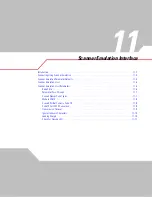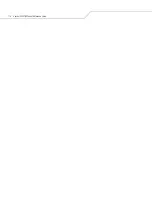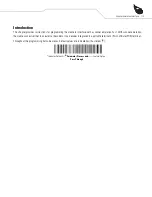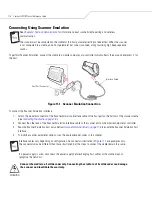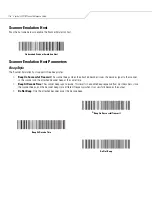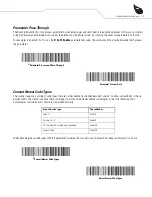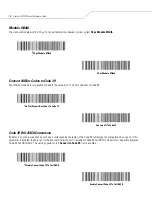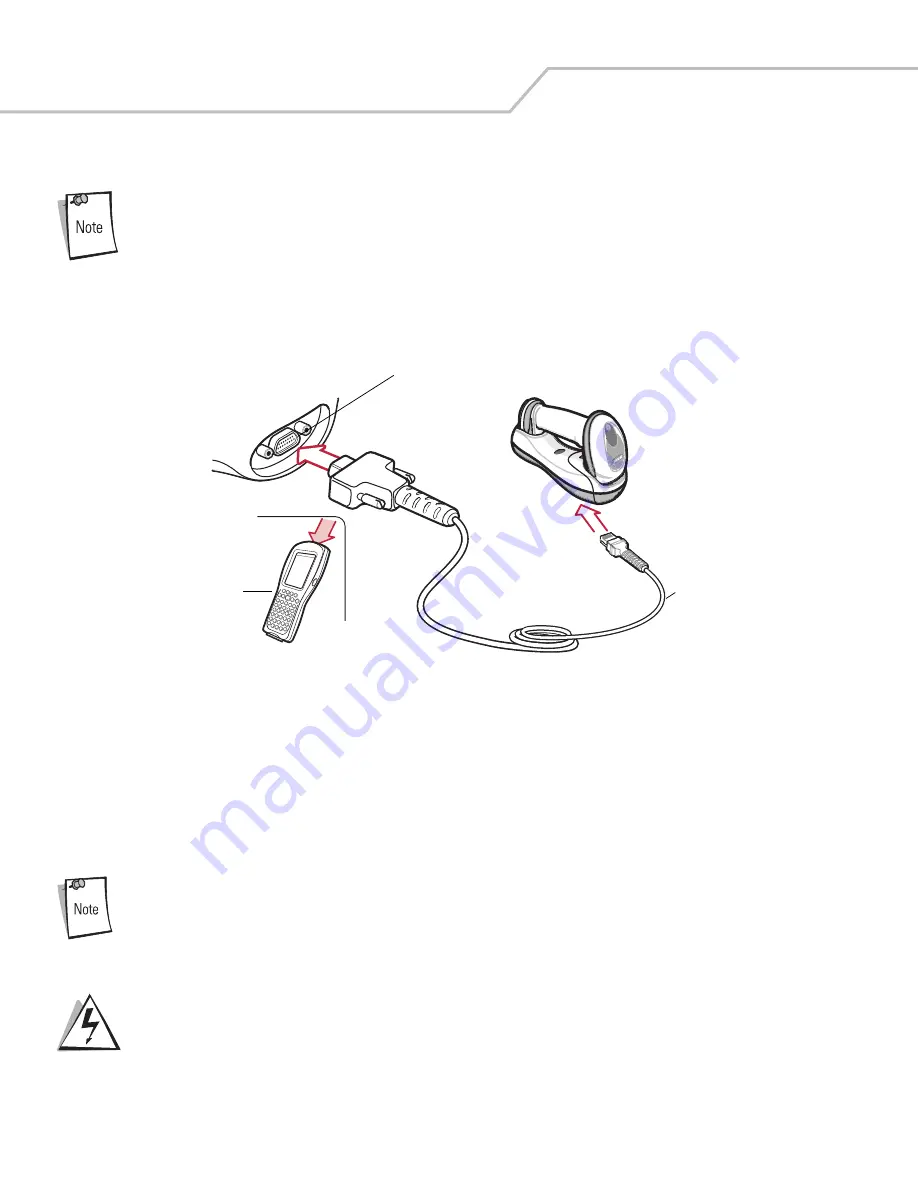
Symbol LS4278 Product Reference Guide
10-4
Connecting Using Wand Emulation
See
Chapter 4, Radio Communications
for information about scanner/cradle pairing and wireless
communication
The scanner must be connected to the cradle for the host parameter setting to take effect. When the scanner
is not connected to a cradle, and a host parameter bar code is scanned, a long low/long high beep sequence
sounds.
To perform Wand Emulation, connect the cradle to a portable data terminal, or a controller which collects the wand data and interprets
it for the host.
Figure 10-1. Wand Emulation Connection
To connect the Wand Emulation interface:
1.
Attach the modular connector of the Wand Emulation interface cable to the host port on the bottom of the scanner cradle
(see
Connecting the Cradle on page 1-8
).
2.
Connect the other end of the Wand Emulation interface cable to the wand port on the mobile computer or controller.
3.
Select the Wand Emulation host type by scanning the appropriate bar code from
Wand Emulation Host Types on page 10-6
.
4.
To modify any other parameter options, scan the appropriate bar codes in this chapter.
Interface cables vary depending on configuration. The connectors illustrated in
are examples only.
The connectors may be different than those illustrated, but the steps to connect the cradle remain the same.
If a power supply is used, disconnect the power supply before changing host cables or the cradle may not
recognize the new host.
Connect the cradle to a 5 volt decoder only. Connecting the cradle to a 12 volt decoder can
damage the scanner and invalidate the warranty.
Wand Port
Mobile Computer
Interface Cable
WARNING
Summary of Contents for STB4278
Page 1: ...Chapter 1 Symbol LS4278 Product Reference Guide ...
Page 2: ......
Page 3: ...Symbol LS4278 Product Reference Guide 72E 69834 03 Revision A February 2007 ...
Page 6: ......
Page 16: ...Symbol LS4278 Product Reference Guide xiv ...
Page 20: ...Symbol LS4278 Product Reference Guide 1 2 ...
Page 34: ...Symbol LS4278 Product Reference Guide 1 16 ...
Page 36: ...Symbol LS4278 Product Reference Guide 2 2 ...
Page 46: ...Symbol LS4278 Product Reference Guide 2 12 ...
Page 48: ...Symbol LS4278 Product Reference Guide 3 2 ...
Page 82: ...Symbol LS4278 Product Reference Guide 5 2 ...
Page 100: ...Symbol LS4278 Product Reference Guide 6 2 ...
Page 120: ...Symbol LS4278 Product Reference Guide 6 22 ...
Page 122: ...Symbol LS4278 Product Reference Guide 7 2 ...
Page 144: ...Symbol LS4278 Product Reference Guide 7 24 ...
Page 146: ...Symbol LS4278 Product Reference Guide 8 2 ...
Page 168: ...Symbol LS4278 Product Reference Guide 9 2 ...
Page 176: ...Symbol LS4278 Product Reference Guide 10 2 ...
Page 186: ...Symbol LS4278 Product Reference Guide 11 2 ...
Page 196: ...Symbol LS4278 Product Reference Guide 11 12 ...
Page 198: ...Symbol LS4278 Product Reference Guide 12 2 ...
Page 200: ...Symbol LS4278 Product Reference Guide 12 4 ...
Page 327: ...Advanced Data Formatting 14 77 Alphanumeric Keyboard Space Dash ...
Page 328: ...Symbol LS4278 Product Reference Guide 14 78 Alphanumeric Keyboard continued ...
Page 329: ...Advanced Data Formatting 14 79 Alphanumeric Keyboard continued ...
Page 330: ...Symbol LS4278 Product Reference Guide 14 80 Alphanumeric Keyboard continued _ Underscore ...
Page 332: ...Symbol LS4278 Product Reference Guide 14 82 Alphanumeric Keyboard continued 7 8 9 A B C D ...
Page 333: ...Advanced Data Formatting 14 83 Alphanumeric Keyboard continued E F G H I J K L ...
Page 334: ...Symbol LS4278 Product Reference Guide 14 84 Alphanumeric Keyboard continued M N O P Q R S T ...
Page 336: ...Symbol LS4278 Product Reference Guide 14 86 Alphanumeric Keyboard continued a b c d e f g h ...
Page 337: ...Advanced Data Formatting 14 87 Alphanumeric Keyboard continued i j k l m n o ...
Page 338: ...Symbol LS4278 Product Reference Guide 14 88 Alphanumeric Keyboard continued p q r s t u v ...
Page 339: ...Advanced Data Formatting 14 89 Alphanumeric Keyboard continued w x y z ...
Page 340: ...Symbol LS4278 Product Reference Guide 14 90 ...
Page 349: ...Programming Reference Symbol Code Identifiers B 3 AIM Code Identifiers B 4 ...
Page 350: ...Symbol LS4278 Product Reference Guide B 2 ...
Page 356: ...Symbol LS4278 Product Reference Guide C 2 ...
Page 360: ...Symbol LS4278 Product Reference Guide C 6 ...
Page 361: ...Numeric Bar Codes Numeric Bar Codes D 3 Cancel D 4 ...
Page 362: ...Symbol LS4278 Product Reference Guide D 2 ...
Page 365: ...Alphanumeric Bar Codes Alphanumeric Keyboard E 3 ...
Page 366: ...Symbol LS4278 Product Reference Guide E 2 ...
Page 367: ...Alphanumeric Bar Codes E 3 Alphanumeric Keyboard Space ...
Page 368: ...Symbol LS4278 Product Reference Guide E 4 Alphanumeric Keyboard continued ...
Page 369: ...Alphanumeric Bar Codes E 5 Alphanumeric Keyboard continued ...
Page 370: ...Symbol LS4278 Product Reference Guide E 6 Alphanumeric Keyboard continued ...
Page 371: ...Alphanumeric Bar Codes E 7 Alphanumeric Keyboard continued _ ...
Page 374: ...Symbol LS4278 Product Reference Guide E 10 Alphanumeric Keyboard continued A B C D E F ...
Page 375: ...Alphanumeric Bar Codes E 11 Alphanumeric Keyboard continued G H I J K L ...
Page 376: ...Symbol LS4278 Product Reference Guide E 12 Alphanumeric Keyboard continued M N O P Q R ...
Page 377: ...Alphanumeric Bar Codes E 13 Alphanumeric Keyboard continued S T U V W X ...
Page 378: ...Symbol LS4278 Product Reference Guide E 14 Alphanumeric Keyboard continued Y Z a b c d ...
Page 379: ...Alphanumeric Bar Codes E 15 Alphanumeric Keyboard continued e f g h i j ...
Page 380: ...Symbol LS4278 Product Reference Guide E 16 Alphanumeric Keyboard continued k l m n o p ...
Page 381: ...Alphanumeric Bar Codes E 17 Alphanumeric Keyboard continued q r s t u v ...
Page 382: ...Symbol LS4278 Product Reference Guide E 18 Alphanumeric Keyboard continued w x y z ...
Page 383: ...Alphanumeric Bar Codes E 19 Alphanumeric Keyboard continued ...
Page 384: ...Symbol LS4278 Product Reference Guide E 20 ...
Page 396: ...Symbol LS4278 Product Reference Guide F 12 ...
Page 416: ......
Page 417: ......