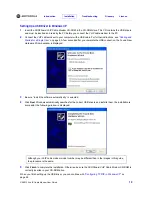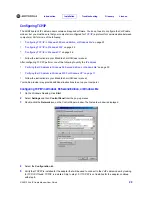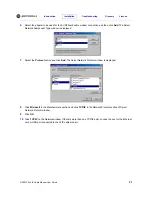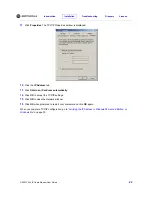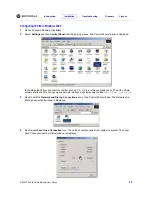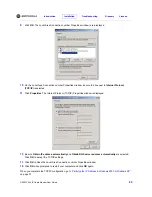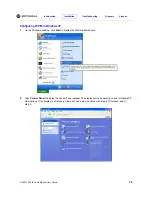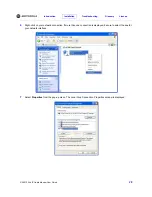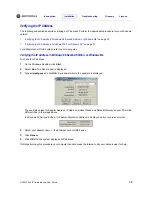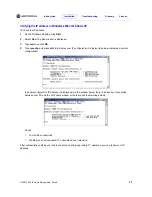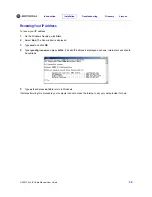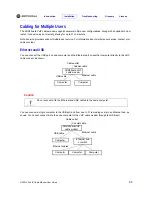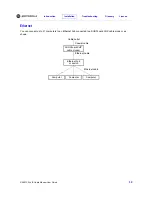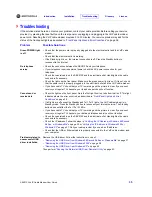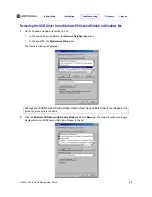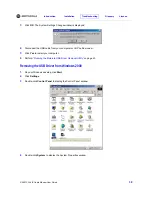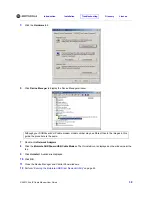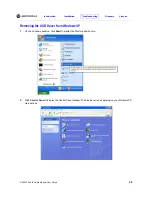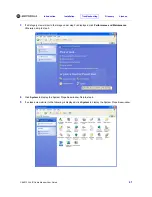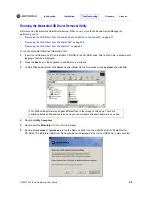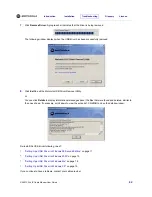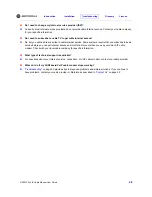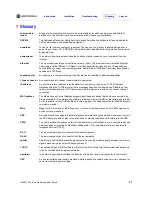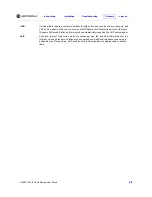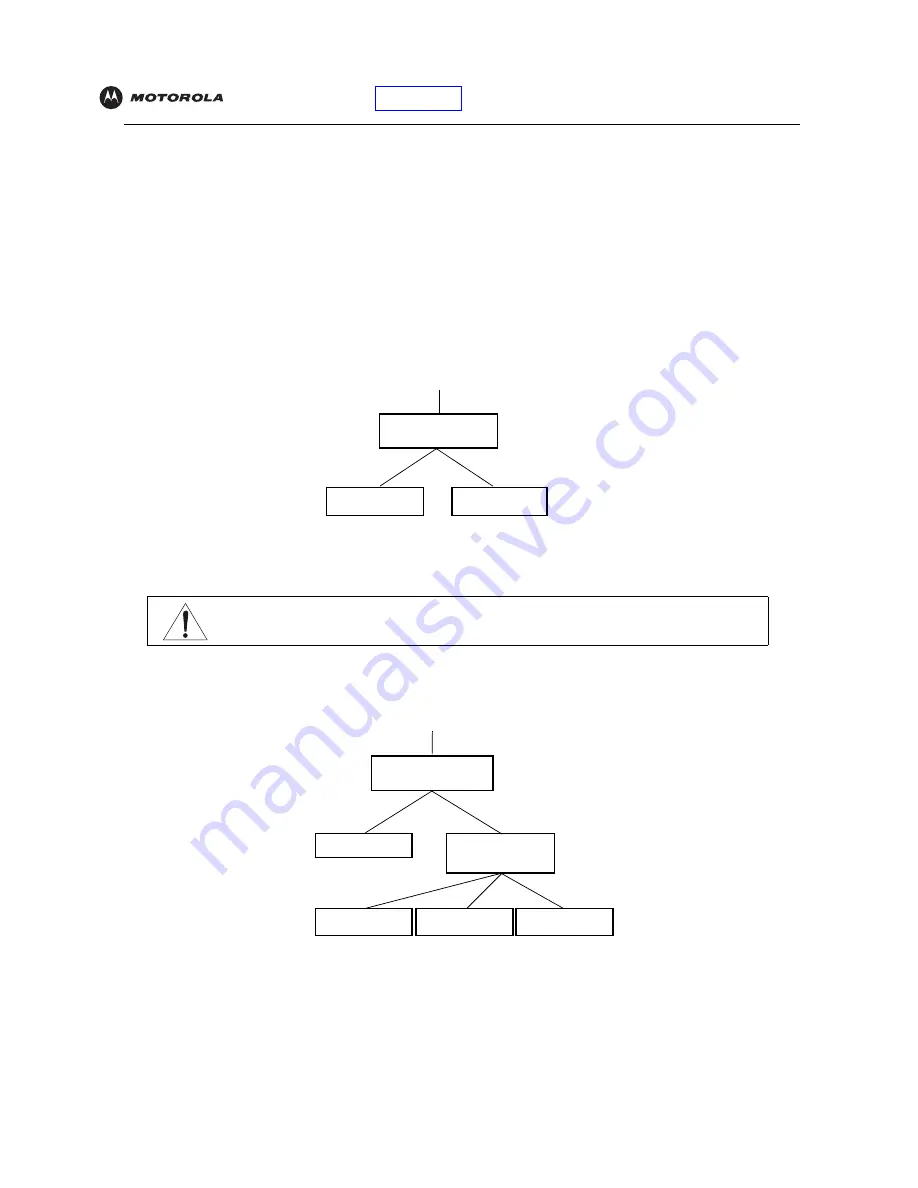
Introduction
Installation
Troubleshooting
Glossary
License
SBV5120 VoIP Cable Modem User Guide
33
Cabling for Multiple Users
The SURFboard VoIP cable modem supports several multiple user configurations. Along with an optional hub or
router, it can serve as an Internet gateway for up to 31 computers.
Not all service providers support multiple user service. For information about multiple user service, contact your
cable provider.
Ethernet and USB
You can connect the USB port on one computer and the Ethernet port on another computer directly to the VoIP
cable modem, as shown.
You can connect a single computer to the USB port and from one to 31 remaining users to an Ethernet hub, as
shown. You cannot connect more than one computer to the VoIP cable modem through the USB port.
Cable outlet
Coaxial cable
Computer
USB cable
Ethernet cable
Computer
SURFboard VoIP
cable modem
Caution
Do not connect
both
the Ethernet and USB cables to the same computer.
Cable outlet
Coaxial cable
Computer
Ethernet hub
or switch
USB cable
Computer
Computer
Computer
Ethernet cable
Ethernet cables
SURFboard VoIP
cable modem