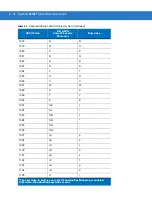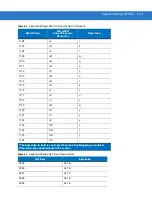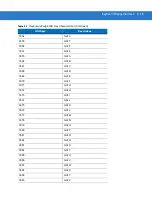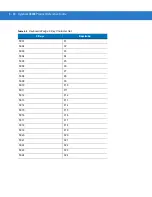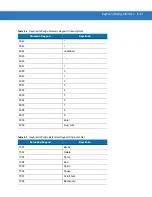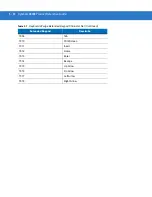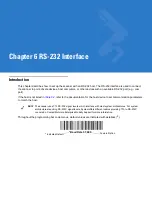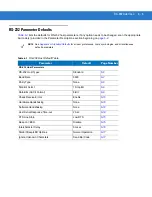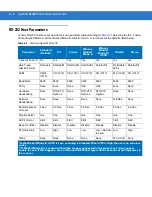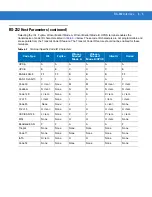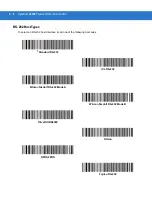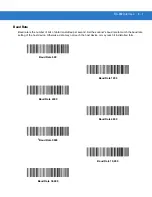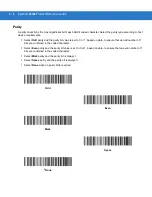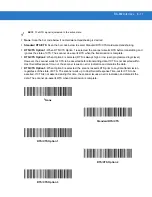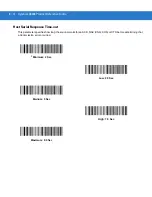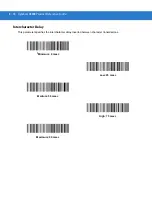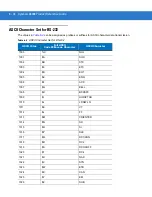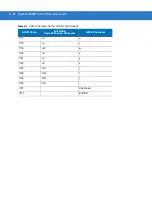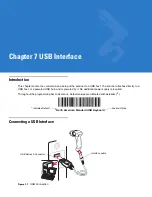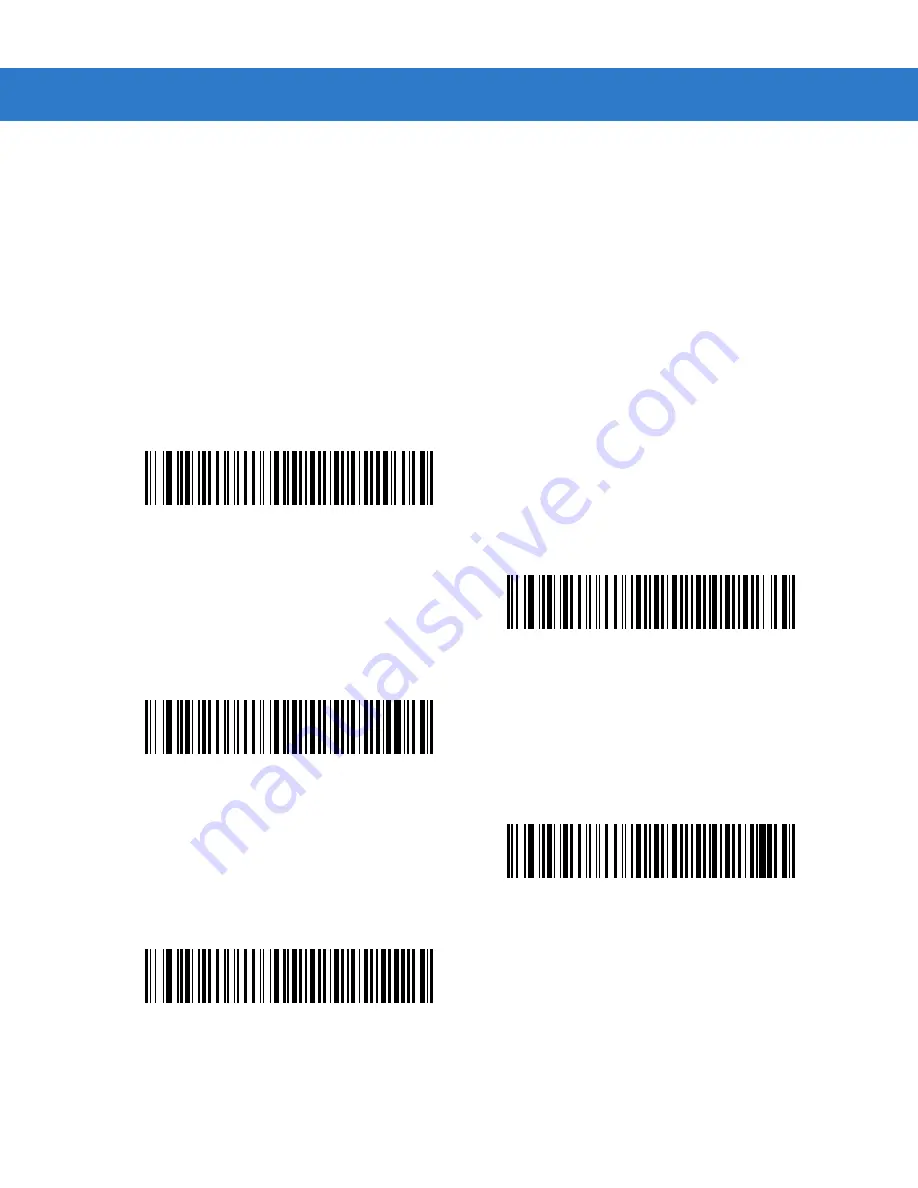
6 - 8
Symbol LS3008 Product Reference Guide
Parity
A parity check bit is the most significant bit of each ASCII coded character. Select the parity type according to host
device requirements.
•
Select
Odd
parity and the parity bit value is set to 0 or 1, based on data, to ensure that an odd number of 1
bits are contained in the coded character.
•
Select
Even
parity and the parity bit value is set to 0 or 1, based on data, to ensure that an even number of 1
bits are contained in the coded character.
•
Select
Mark
parity and the parity bit is always 1.
•
Select
Space
parity and the parity bit is always 0.
•
Select
None
when no parity bit is required.
Odd
Even
Mark
Space
*
None
Summary of Contents for Symbol LS3008
Page 1: ...Symbol LS3008 Product Reference Guide ...
Page 2: ......
Page 3: ...Symbol LS3008 Product Reference Guide 72E 86092 02 Revision A September 2007 ...
Page 6: ...iv LS3008 Product Reference Guide ...
Page 16: ...xiv Symbol LS3008 Product Reference Guide ...
Page 22: ...1 6 Symbol LS3008 Product Reference Guide ...
Page 32: ...2 10 Symbol LS3008 Product Reference Guide ...
Page 136: ...11 2 Symbol LS3008 Product Reference Guide ...
Page 196: ...13 8 Symbol LS3008 Product Reference Guide ...
Page 207: ...Appendix C Sample Bar Codes Code 39 123ABC ...
Page 214: ...D 4 Symbol LS3008 Product Reference Guide ...
Page 232: ......
Page 233: ......