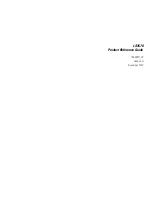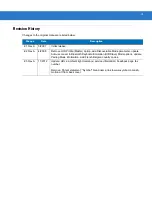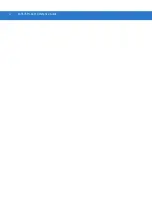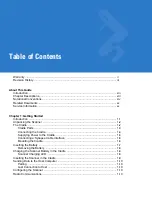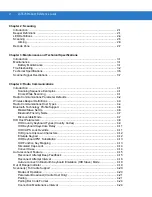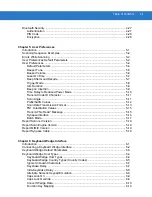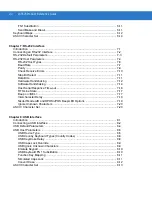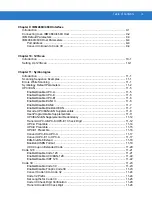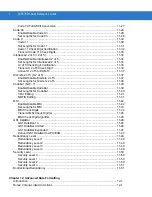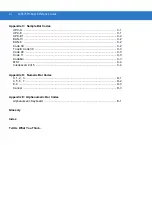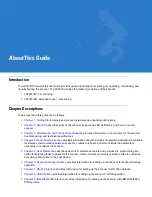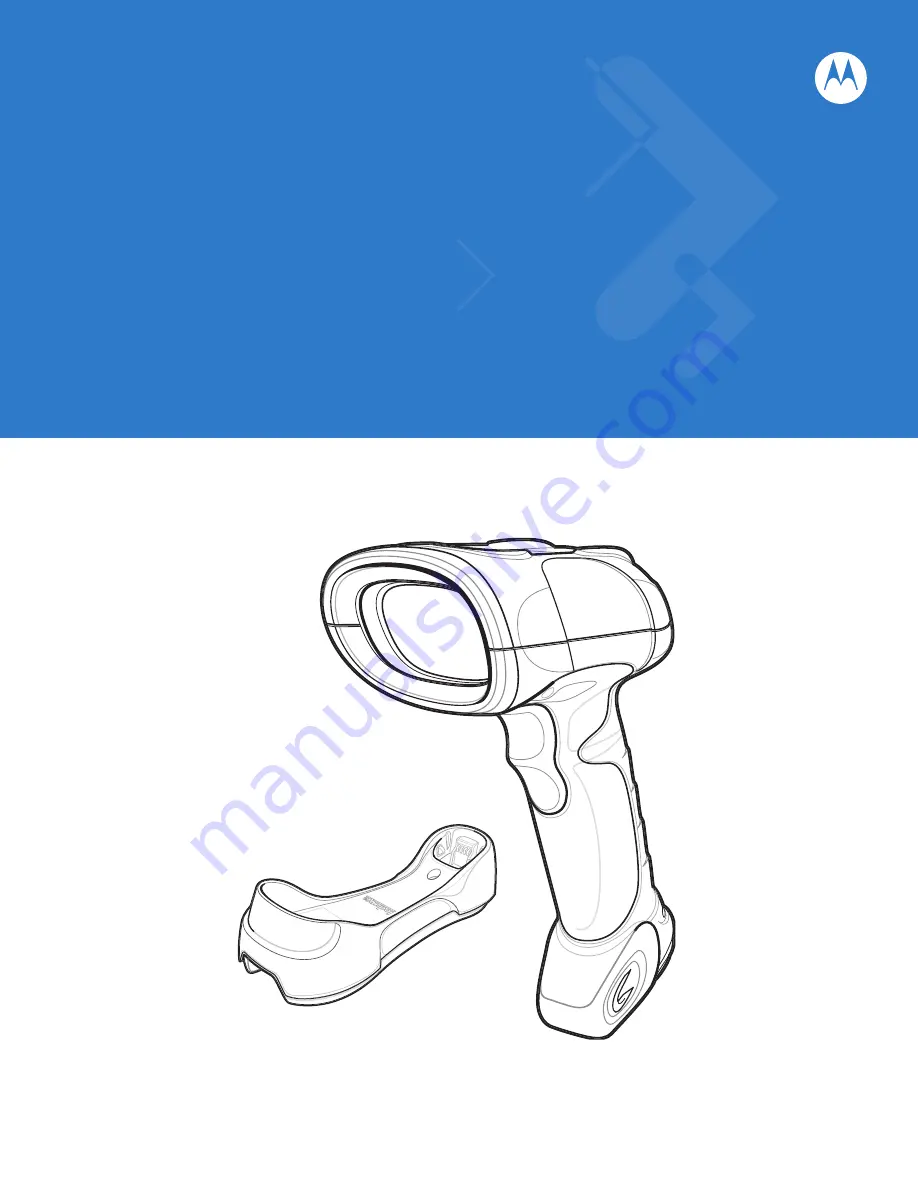Summary of Contents for Symbol LS3578
Page 1: ...LS3578 Product Reference Guide ...
Page 2: ......
Page 3: ...LS3578 Product Reference Guide 72E 93911 03 Revision A November 2012 ...
Page 6: ...iv LS3578 Product Reference Guide ...
Page 18: ...xvi LS3578 Product Reference Guide ...
Page 74: ...4 30 LS3578 Product Reference Guide ...
Page 94: ...5 20 LS3578 Product Reference Guide ...
Page 118: ...6 24 LS3578 Product Reference Guide ...
Page 170: ...10 2 LS3578 Product Reference Guide ...
Page 222: ...11 52 LS3578 Product Reference Guide ...
Page 233: ...Advanced Data Formatting 12 11 Code Types continued ISBT 128 Coupon Code ...
Page 241: ...Advanced Data Formatting 12 19 Numeric Keypad continued 7 8 9 Cancel ...
Page 287: ...Advanced Data Formatting 12 65 Send ALT Characters continued Send Alt Send Alt ...
Page 308: ...12 86 LS3578 Product Reference Guide Alphanumeric Keyboard Space Dash ...
Page 309: ...Advanced Data Formatting 12 87 Alphanumeric Keyboard continued ...
Page 310: ...12 88 LS3578 Product Reference Guide Alphanumeric Keyboard continued ...
Page 311: ...Advanced Data Formatting 12 89 Alphanumeric Keyboard continued _ Underscore ...
Page 313: ...Advanced Data Formatting 12 91 Alphanumeric Keyboard continued 6 7 8 9 A B C ...
Page 314: ...12 92 LS3578 Product Reference Guide Alphanumeric Keyboard continued D E F G H I J ...
Page 315: ...Advanced Data Formatting 12 93 Alphanumeric Keyboard continued K L M N O P Q ...
Page 316: ...12 94 LS3578 Product Reference Guide Alphanumeric Keyboard continued R S T U V W X ...
Page 318: ...12 96 LS3578 Product Reference Guide Alphanumeric Keyboard continued d e f g h i j ...
Page 319: ...Advanced Data Formatting 12 97 Alphanumeric Keyboard continued k l m n o p q ...
Page 320: ...12 98 LS3578 Product Reference Guide Alphanumeric Keyboard continued r s t u v w x ...
Page 321: ...Advanced Data Formatting 12 99 Alphanumeric Keyboard continued y z ...
Page 322: ...12 100LS3578 Product Reference Guide ...
Page 330: ...A 8 LS3578 Product Reference Guide ...
Page 335: ...Appendix C Sample Bar Codes UPC A UPC E 0 12345 67890 5 0 123456 5 ...
Page 338: ...C 4 LS3578 Product Reference Guide MSI Interleaved 2 of 5 123456789 12345678912345 ...
Page 342: ...D 4 LS3578 Product Reference Guide ...
Page 343: ...Appendix E Alphanumeric Bar Codes Alphanumeric Keyboard Space ...
Page 344: ...E 2 LS3578 Product Reference Guide Alphanumeric Keyboard continued ...
Page 345: ...Alphanumeric Bar Codes E 3 Alphanumeric Keyboard continued ...
Page 346: ...E 4 LS3578 Product Reference Guide Alphanumeric Keyboard continued ...
Page 347: ...Alphanumeric Bar Codes E 5 Alphanumeric Keyboard continued _ ...
Page 349: ...Alphanumeric Bar Codes E 7 Alphanumeric Keyboard continued 5 6 7 8 9 End of Message Cancel ...
Page 350: ...E 8 LS3578 Product Reference Guide Alphanumeric Keyboard continued A B C D E F ...
Page 351: ...Alphanumeric Bar Codes E 9 Alphanumeric Keyboard continued G H I J K L ...
Page 352: ...E 10 LS3578 Product Reference Guide Alphanumeric Keyboard continued M N O P Q R ...
Page 353: ...Alphanumeric Bar Codes E 11 Alphanumeric Keyboard continued S T U V W X ...
Page 354: ...E 12 LS3578 Product Reference Guide Alphanumeric Keyboard continued Y Z a b c d ...
Page 355: ...Alphanumeric Bar Codes E 13 Alphanumeric Keyboard continued e f g h i j ...
Page 356: ...E 14 LS3578 Product Reference Guide Alphanumeric Keyboard continued k l m n o p ...
Page 357: ...Alphanumeric Bar Codes E 15 Alphanumeric Keyboard continued q r s t u v ...
Page 358: ...E 16 LS3578 Product Reference Guide Alphanumeric Keyboard continued w x y z ...
Page 359: ...Alphanumeric Bar Codes E 17 Alphanumeric Keyboard continued ...
Page 360: ...E 18 LS3578 Product Reference Guide ...
Page 368: ...Glossary 8 LS3578 Product Reference Guide ...
Page 376: ......
Page 377: ......