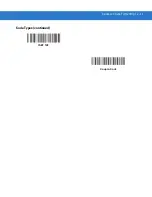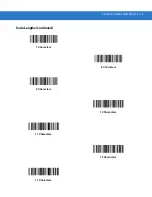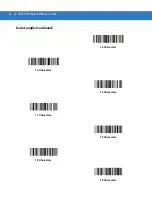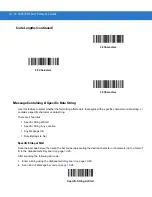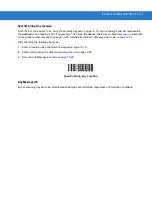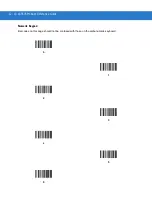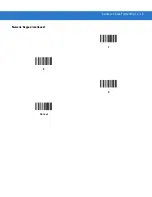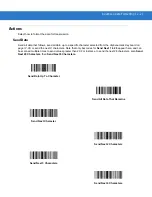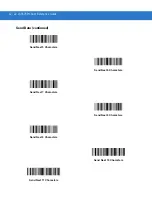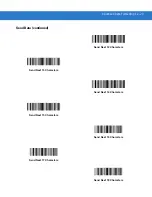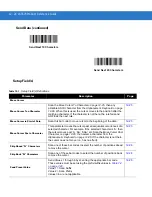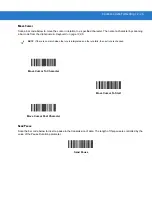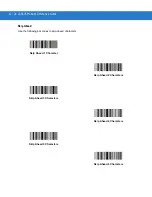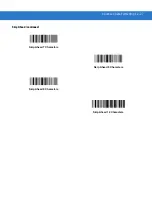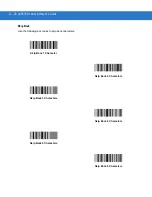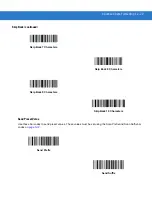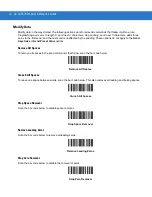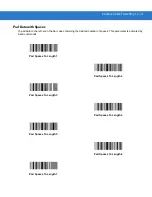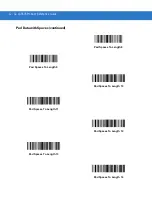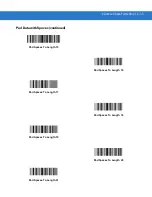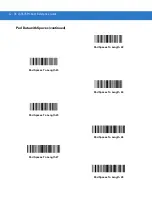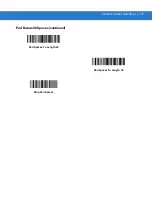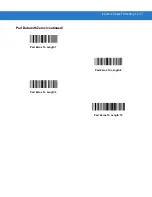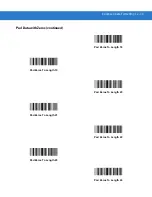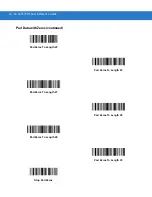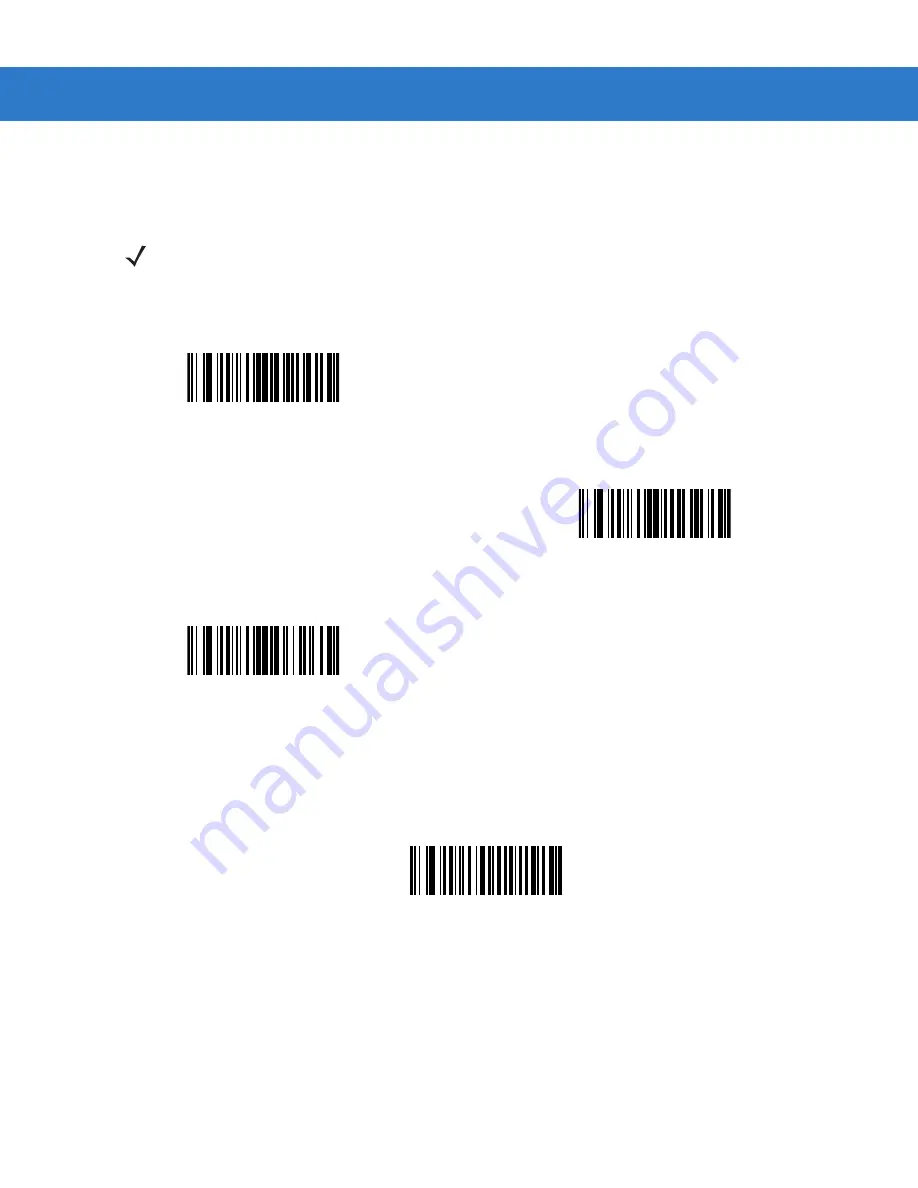
Advanced Data Formatting 12 - 25
Move Cursor
Scan a bar code below to move the cursor in relation to a specified character. Then enter a character by scanning
a bar code from the
Alphanumeric Keyboard on page 12-86
Send Pause
Scan the bar code below to insert a pause in the transmission of data. The length of this pause is controlled by the
value of the Pause Duration parameter.
NOTE
If there is no match when the rule is interpreted and the rule fails, the next rule is checked.
Move Cursor To Character
Move Cursor To Start
Move Cursor Past Character
Send Pause
Summary of Contents for Symbol LS3578
Page 1: ...LS3578 Product Reference Guide ...
Page 2: ......
Page 3: ...LS3578 Product Reference Guide 72E 93911 03 Revision A November 2012 ...
Page 6: ...iv LS3578 Product Reference Guide ...
Page 18: ...xvi LS3578 Product Reference Guide ...
Page 74: ...4 30 LS3578 Product Reference Guide ...
Page 94: ...5 20 LS3578 Product Reference Guide ...
Page 118: ...6 24 LS3578 Product Reference Guide ...
Page 170: ...10 2 LS3578 Product Reference Guide ...
Page 222: ...11 52 LS3578 Product Reference Guide ...
Page 233: ...Advanced Data Formatting 12 11 Code Types continued ISBT 128 Coupon Code ...
Page 241: ...Advanced Data Formatting 12 19 Numeric Keypad continued 7 8 9 Cancel ...
Page 287: ...Advanced Data Formatting 12 65 Send ALT Characters continued Send Alt Send Alt ...
Page 308: ...12 86 LS3578 Product Reference Guide Alphanumeric Keyboard Space Dash ...
Page 309: ...Advanced Data Formatting 12 87 Alphanumeric Keyboard continued ...
Page 310: ...12 88 LS3578 Product Reference Guide Alphanumeric Keyboard continued ...
Page 311: ...Advanced Data Formatting 12 89 Alphanumeric Keyboard continued _ Underscore ...
Page 313: ...Advanced Data Formatting 12 91 Alphanumeric Keyboard continued 6 7 8 9 A B C ...
Page 314: ...12 92 LS3578 Product Reference Guide Alphanumeric Keyboard continued D E F G H I J ...
Page 315: ...Advanced Data Formatting 12 93 Alphanumeric Keyboard continued K L M N O P Q ...
Page 316: ...12 94 LS3578 Product Reference Guide Alphanumeric Keyboard continued R S T U V W X ...
Page 318: ...12 96 LS3578 Product Reference Guide Alphanumeric Keyboard continued d e f g h i j ...
Page 319: ...Advanced Data Formatting 12 97 Alphanumeric Keyboard continued k l m n o p q ...
Page 320: ...12 98 LS3578 Product Reference Guide Alphanumeric Keyboard continued r s t u v w x ...
Page 321: ...Advanced Data Formatting 12 99 Alphanumeric Keyboard continued y z ...
Page 322: ...12 100LS3578 Product Reference Guide ...
Page 330: ...A 8 LS3578 Product Reference Guide ...
Page 335: ...Appendix C Sample Bar Codes UPC A UPC E 0 12345 67890 5 0 123456 5 ...
Page 338: ...C 4 LS3578 Product Reference Guide MSI Interleaved 2 of 5 123456789 12345678912345 ...
Page 342: ...D 4 LS3578 Product Reference Guide ...
Page 343: ...Appendix E Alphanumeric Bar Codes Alphanumeric Keyboard Space ...
Page 344: ...E 2 LS3578 Product Reference Guide Alphanumeric Keyboard continued ...
Page 345: ...Alphanumeric Bar Codes E 3 Alphanumeric Keyboard continued ...
Page 346: ...E 4 LS3578 Product Reference Guide Alphanumeric Keyboard continued ...
Page 347: ...Alphanumeric Bar Codes E 5 Alphanumeric Keyboard continued _ ...
Page 349: ...Alphanumeric Bar Codes E 7 Alphanumeric Keyboard continued 5 6 7 8 9 End of Message Cancel ...
Page 350: ...E 8 LS3578 Product Reference Guide Alphanumeric Keyboard continued A B C D E F ...
Page 351: ...Alphanumeric Bar Codes E 9 Alphanumeric Keyboard continued G H I J K L ...
Page 352: ...E 10 LS3578 Product Reference Guide Alphanumeric Keyboard continued M N O P Q R ...
Page 353: ...Alphanumeric Bar Codes E 11 Alphanumeric Keyboard continued S T U V W X ...
Page 354: ...E 12 LS3578 Product Reference Guide Alphanumeric Keyboard continued Y Z a b c d ...
Page 355: ...Alphanumeric Bar Codes E 13 Alphanumeric Keyboard continued e f g h i j ...
Page 356: ...E 14 LS3578 Product Reference Guide Alphanumeric Keyboard continued k l m n o p ...
Page 357: ...Alphanumeric Bar Codes E 15 Alphanumeric Keyboard continued q r s t u v ...
Page 358: ...E 16 LS3578 Product Reference Guide Alphanumeric Keyboard continued w x y z ...
Page 359: ...Alphanumeric Bar Codes E 17 Alphanumeric Keyboard continued ...
Page 360: ...E 18 LS3578 Product Reference Guide ...
Page 368: ...Glossary 8 LS3578 Product Reference Guide ...
Page 376: ......
Page 377: ......