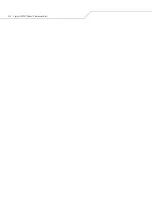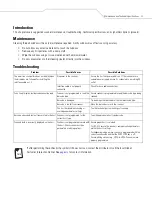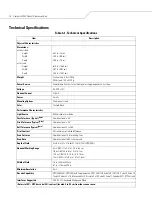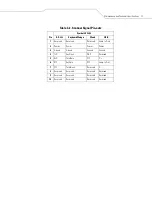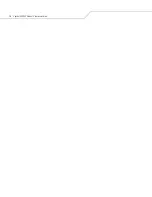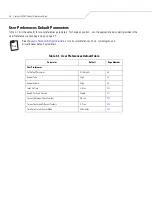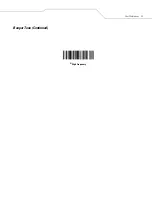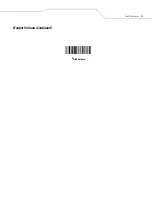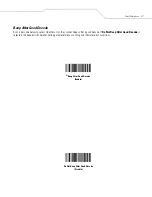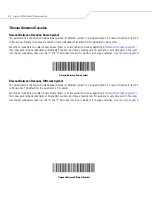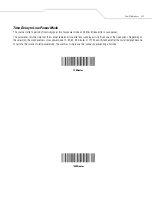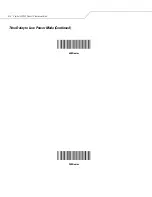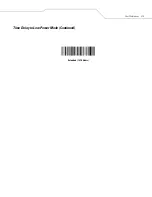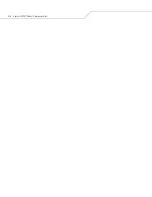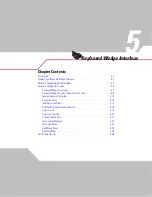Summary of Contents for SYMBOL LS9203
Page 1: ...Symbol LS9203 Product Reference Guide ...
Page 2: ......
Page 3: ...Symbol LS9203 Product Reference Guide 72E 71538 03 Revision A February 2007 ...
Page 6: ......
Page 14: ...Symbol LS9203 Product Reference Guide xii ...
Page 18: ...Symbol LS9203 Product Reference Guide 1 2 ...
Page 22: ...Symbol LS9203 Product Reference Guide 1 6 ...
Page 24: ...Symbol LS9203 Product Reference Guide 2 2 ...
Page 32: ...Symbol LS9203 Product Reference Guide 2 10 ...
Page 34: ...Symbol LS9203 Product Reference Guide 3 2 ...
Page 40: ...Symbol LS9203 Product Reference Guide 3 8 ...
Page 42: ...Symbol LS9203 Product Reference Guide 4 2 ...
Page 47: ...User Preferences 4 7 Beeper Tone Continued High Frequency ...
Page 49: ...User Preferences 4 9 Beeper Volume Continued High Volume ...
Page 55: ...User Preferences 4 15 Time Delay to Low Power Mode Continued Extended 127 5 Hours ...
Page 56: ...Symbol LS9203 Product Reference Guide 4 16 ...
Page 58: ...Symbol LS9203 Product Reference Guide 5 2 ...
Page 72: ...Symbol LS9203 Product Reference Guide 5 16 Keystroke Delay Continued Long Delay 40 msec ...
Page 78: ...Symbol LS9203 Product Reference Guide 5 22 Convert Wedge Data Continued No Convert ...
Page 94: ...Symbol LS9203 Product Reference Guide 6 2 ...
Page 104: ...Symbol LS9203 Product Reference Guide 6 12 Baud Rate continued Baud Rate 2400 Baud Rate 4800 ...
Page 105: ...RS 232 Interface 6 13 Baud Rate continued Baud Rate 9600 Baud Rate 19 200 ...
Page 106: ...Symbol LS9203 Product Reference Guide 6 14 Baud Rate continued Baud Rate 38 400 ...
Page 109: ...RS 232 Interface 6 17 Parity Continued Select None when no parity bit is required None ...
Page 119: ...RS 232 Interface 6 27 Host Serial Response Time out Continued Maximum 9 9 Sec ...
Page 125: ...RS 232 Interface 6 33 Intercharacter Delay Continued Medium 50 msec High 75 msec ...
Page 126: ...Symbol LS9203 Product Reference Guide 6 34 Intercharacter Delay Continued Maximum 99 msec ...
Page 134: ...Symbol LS9203 Product Reference Guide 6 42 ...
Page 136: ...Symbol LS9203 Product Reference Guide 7 2 ...
Page 141: ...USB Interface 7 7 USB Device Type Continued USB OPOS Hand Held Simple COM Port Emulation ...
Page 143: ...USB Interface 7 9 USB Country Keyboard Types Continued German Windows French Canadian Windows ...
Page 145: ...USB Interface 7 11 USB Country Keyboard Types Continued Italian Windows Swedish Windows ...
Page 147: ...USB Interface 7 13 USB Country Keyboard Types Continued Portuguese Brazilian Windows ...
Page 149: ...USB Interface 7 15 USB Keystroke Delay Continued Long Delay 40 msec ...
Page 155: ...USB Interface 7 21 Simulated Caps Lock Disable Simulated Caps Lock Enable Simulated Caps Lock ...
Page 157: ...USB Interface 7 23 Convert Case Continued Convert All to Lower Case ...
Page 168: ...Symbol LS9203 Product Reference Guide 7 34 ...
Page 170: ...Symbol LS9203 Product Reference Guide 8 2 ...
Page 176: ...Symbol LS9203 Product Reference Guide 8 8 Leading Margin Quiet Zone Continued 200 msec ...
Page 184: ...Symbol LS9203 Product Reference Guide 9 4 ...
Page 273: ...Symbologies 9 93 RSS Limited Enable RSS Limited Disable RSS Limited ...
Page 282: ...Symbol LS9203 Product Reference Guide 9 102 ...
Page 284: ...Symbol LS9203 Product Reference Guide 10 2 ...
Page 287: ...Miscellaneous Scanner Options 10 5 Transmit Code ID Character Continued None ...
Page 289: ...Miscellaneous Scanner Options 10 7 Prefix Suffix Values Continued Set Value 3 Set Value 4 ...
Page 298: ...Symbol LS9203 Product Reference Guide 10 16 ...
Page 306: ...Symbol LS9203 Product Reference Guide A 8 ...
Page 307: ...Programming Reference ...
Page 308: ...Symbol LS9203 Product Reference Guide B 2 ...
Page 313: ...Sample Bar Codes ...
Page 314: ...Symbol LS9203 Product Reference Guide C 2 ...
Page 317: ...Numeric Bar Codes ...
Page 318: ...Symbol LS9203 Product Reference Guide D 2 ...
Page 320: ...Symbol LS9203 Product Reference Guide D 4 2 3 2 3 ...
Page 321: ...Numeric Bar Codes D 5 4 5 4 5 ...
Page 322: ...Symbol LS9203 Product Reference Guide D 6 6 7 6 7 ...
Page 323: ...Numeric Bar Codes D 7 8 9 8 9 ...
Page 330: ...Symbol LS9203 Product Reference Guide GL 6 ...
Page 334: ...Symbol LS9203 Product Reference Guide IN 4 ...
Page 336: ......
Page 337: ......