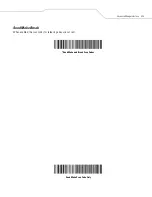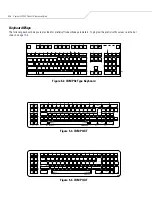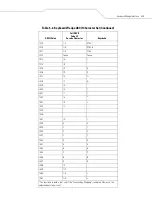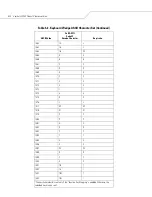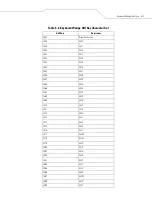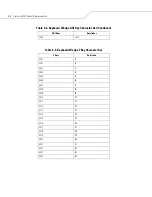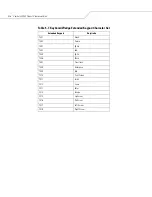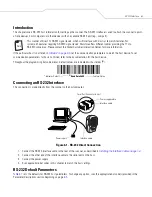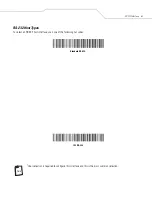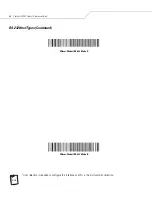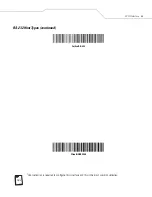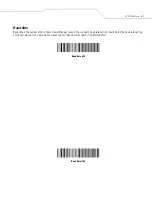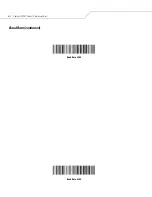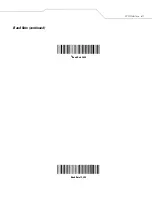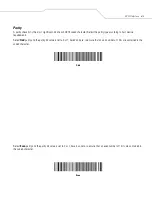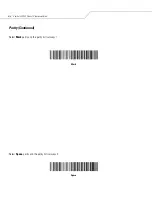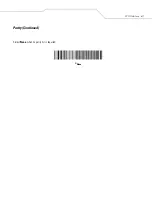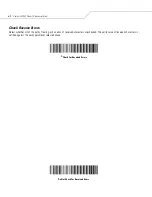RS-232 Interface
6-3
Introduction
This chapter covers RS-232 host information for setting up the scanner. The RS-232 interface is used to attach the scanner to point-
of-sale devices, host computers, or other devices with an available RS-232 port (e.g., com port).
This scanner utilizes TTL RS-232 signal levels, which will interface with most system architectures. For
system architectures requiring RS-232C signal levels, Motorola offers different cables providing the TTL to
RS-232C conversion. Please contact the Global Customer Interaction Center for more information.
If the particular host is not listed in
, set the communication parameters to match the host device. To set
communication parameters for hosts not listed, refer to the documentation for the host device.
Throughout the programming bar code menus, default values are indicated with asterisks (
*
).
Connecting an RS-232 Interface
This connection is made directly from the scanner to the host computer.
Figure 6-1. RS-232 Direct Connection
1.
Connect the RS-232 interface cable to the rear of the scanner, as described in
Installing the Interface Cable on page 1-4
2.
Connect the other end of the interface cable to the serial port on the host.
3.
Connect the power supply.
4.
Scan appropriate bar codes in this chapter to match the host settings.
RS-232 Default Parameters
lists the defaults for RS-232 host parameters. To change any option, scan the appropriate bar code(s) provided in the
Parameter Descriptions section beginning on page
.
Note
*
Baud Rate 9600
Feature/Option
*
Indicates Default
Serial Port Connector to Host
Interface cable
Power supply
Interface cable
Power supply cable
Summary of Contents for SYMBOL LS9203
Page 1: ...Symbol LS9203 Product Reference Guide ...
Page 2: ......
Page 3: ...Symbol LS9203 Product Reference Guide 72E 71538 03 Revision A February 2007 ...
Page 6: ......
Page 14: ...Symbol LS9203 Product Reference Guide xii ...
Page 18: ...Symbol LS9203 Product Reference Guide 1 2 ...
Page 22: ...Symbol LS9203 Product Reference Guide 1 6 ...
Page 24: ...Symbol LS9203 Product Reference Guide 2 2 ...
Page 32: ...Symbol LS9203 Product Reference Guide 2 10 ...
Page 34: ...Symbol LS9203 Product Reference Guide 3 2 ...
Page 40: ...Symbol LS9203 Product Reference Guide 3 8 ...
Page 42: ...Symbol LS9203 Product Reference Guide 4 2 ...
Page 47: ...User Preferences 4 7 Beeper Tone Continued High Frequency ...
Page 49: ...User Preferences 4 9 Beeper Volume Continued High Volume ...
Page 55: ...User Preferences 4 15 Time Delay to Low Power Mode Continued Extended 127 5 Hours ...
Page 56: ...Symbol LS9203 Product Reference Guide 4 16 ...
Page 58: ...Symbol LS9203 Product Reference Guide 5 2 ...
Page 72: ...Symbol LS9203 Product Reference Guide 5 16 Keystroke Delay Continued Long Delay 40 msec ...
Page 78: ...Symbol LS9203 Product Reference Guide 5 22 Convert Wedge Data Continued No Convert ...
Page 94: ...Symbol LS9203 Product Reference Guide 6 2 ...
Page 104: ...Symbol LS9203 Product Reference Guide 6 12 Baud Rate continued Baud Rate 2400 Baud Rate 4800 ...
Page 105: ...RS 232 Interface 6 13 Baud Rate continued Baud Rate 9600 Baud Rate 19 200 ...
Page 106: ...Symbol LS9203 Product Reference Guide 6 14 Baud Rate continued Baud Rate 38 400 ...
Page 109: ...RS 232 Interface 6 17 Parity Continued Select None when no parity bit is required None ...
Page 119: ...RS 232 Interface 6 27 Host Serial Response Time out Continued Maximum 9 9 Sec ...
Page 125: ...RS 232 Interface 6 33 Intercharacter Delay Continued Medium 50 msec High 75 msec ...
Page 126: ...Symbol LS9203 Product Reference Guide 6 34 Intercharacter Delay Continued Maximum 99 msec ...
Page 134: ...Symbol LS9203 Product Reference Guide 6 42 ...
Page 136: ...Symbol LS9203 Product Reference Guide 7 2 ...
Page 141: ...USB Interface 7 7 USB Device Type Continued USB OPOS Hand Held Simple COM Port Emulation ...
Page 143: ...USB Interface 7 9 USB Country Keyboard Types Continued German Windows French Canadian Windows ...
Page 145: ...USB Interface 7 11 USB Country Keyboard Types Continued Italian Windows Swedish Windows ...
Page 147: ...USB Interface 7 13 USB Country Keyboard Types Continued Portuguese Brazilian Windows ...
Page 149: ...USB Interface 7 15 USB Keystroke Delay Continued Long Delay 40 msec ...
Page 155: ...USB Interface 7 21 Simulated Caps Lock Disable Simulated Caps Lock Enable Simulated Caps Lock ...
Page 157: ...USB Interface 7 23 Convert Case Continued Convert All to Lower Case ...
Page 168: ...Symbol LS9203 Product Reference Guide 7 34 ...
Page 170: ...Symbol LS9203 Product Reference Guide 8 2 ...
Page 176: ...Symbol LS9203 Product Reference Guide 8 8 Leading Margin Quiet Zone Continued 200 msec ...
Page 184: ...Symbol LS9203 Product Reference Guide 9 4 ...
Page 273: ...Symbologies 9 93 RSS Limited Enable RSS Limited Disable RSS Limited ...
Page 282: ...Symbol LS9203 Product Reference Guide 9 102 ...
Page 284: ...Symbol LS9203 Product Reference Guide 10 2 ...
Page 287: ...Miscellaneous Scanner Options 10 5 Transmit Code ID Character Continued None ...
Page 289: ...Miscellaneous Scanner Options 10 7 Prefix Suffix Values Continued Set Value 3 Set Value 4 ...
Page 298: ...Symbol LS9203 Product Reference Guide 10 16 ...
Page 306: ...Symbol LS9203 Product Reference Guide A 8 ...
Page 307: ...Programming Reference ...
Page 308: ...Symbol LS9203 Product Reference Guide B 2 ...
Page 313: ...Sample Bar Codes ...
Page 314: ...Symbol LS9203 Product Reference Guide C 2 ...
Page 317: ...Numeric Bar Codes ...
Page 318: ...Symbol LS9203 Product Reference Guide D 2 ...
Page 320: ...Symbol LS9203 Product Reference Guide D 4 2 3 2 3 ...
Page 321: ...Numeric Bar Codes D 5 4 5 4 5 ...
Page 322: ...Symbol LS9203 Product Reference Guide D 6 6 7 6 7 ...
Page 323: ...Numeric Bar Codes D 7 8 9 8 9 ...
Page 330: ...Symbol LS9203 Product Reference Guide GL 6 ...
Page 334: ...Symbol LS9203 Product Reference Guide IN 4 ...
Page 336: ......
Page 337: ......