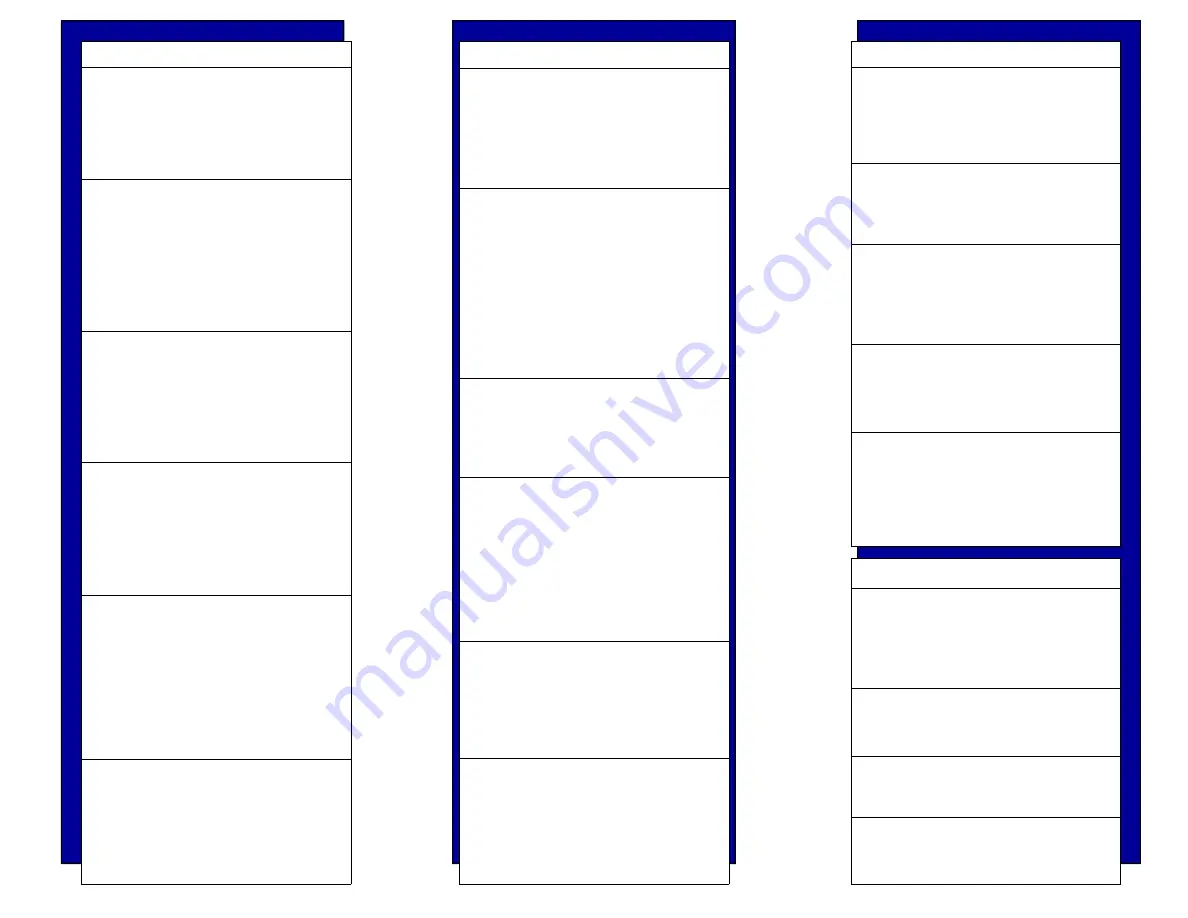
MCD FUNCTIONS
SET DATE AND TIME
1. Start
2. Settings
3. System
tab
4. Clocks and Alarms
ALIGN SCREEN
1. Start
2. Settings
3. System
tab
4. Screen
5. Align
Screen
6. Follow the on screen prompts
VIEW BATTERY STATUS
1. Start
2. Settings
3. System
tab
4. Power
5. Battery tab
ADJUST POWER SETTINGS
1. Start
2. Settings
3. System
tab
4. Power
5. Advanced
tab
SET SYMBOL SETTINGS
1. Start
2. Settings
3. System
tab
4. Symbol
Settings
5. Un-check
all
options
ADJUST BACKLIGHT SETTINGS
1. Start
2. Settings
3. System
tab
4. Backlight
MCD FUNCTIONS
ADJUST VOLUME SETTINGS
1. Start
2. Settings
3. Personal
tab
4.
Sounds & Notifications
ADJUST VOLUME
1. Tap Speaker Icon
2. Adjust volume desired levels
Or
1. Press the gray up/down button
located on the left side of the
MCD
2. Adjust volume to desired levels
TURN FLIGHT MODE ON / OFF
1. Tap Antenna Icon
2. Tap ‘Turn on / off flight mode’
hyperlink
CLOSE RUNNING PROGRAMS
1. Start
2. Settings
3. System
tab
4. Memory
5. Running Programs tab
6. Select programs to close
7. Tap Stop button
WARM BOOT
1. Press and hold the red power
button for 5-6 seconds.
2. Release the power button as
the Warm Boot screen appears.
COLD BOOT
1. Press and hold the red power
button for 30 seconds.
2. Release the power button
when }}} displays on the screen.
BASIC TROUBLESHOOTING
MCD does not turn on.
1. Charge or replace the battery.
2. Warm boot the MCD.
3. Cold boot the MCD.
MCD powers on when bumped,
moved, or touched.
Un-check all Symbol Settings
Beep heard after barcode is
scanned but not after Mobility
routine completes.
Adjust the Volume.
Icons and menus do not open when
tapped.
Align the screen.
MCD cannot make a data connec-
tion.
1. Turn off Flight Mode.
2. Warm boot the MCD.
3. Re-position the SIM Card.
MCD TECHNICAL SPECIFICATIONS
Temperature Settings
Operating: -4º F - 122º F
Storage: -40º F - 158º F
Charging: 32º F - 104º F
Operating System
Windows Mobile® 2003
Main Battery
Rechargeable Lithium Ion 7.2V
Humidity
5% to 95% Non-Condensing


















