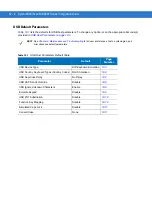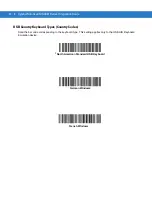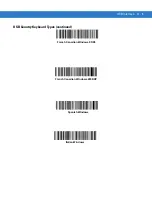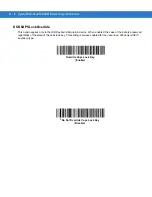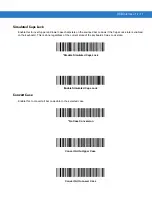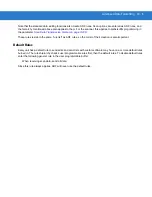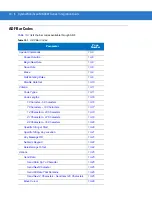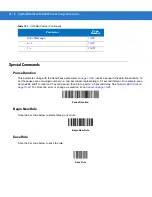13 - 4 Symbol MiniScan MSXX07 Series Integration Guide
and the cashier keys the price manually.
To implement this, first enter an ADF rule that applies to the normal situation, such as:
Scan Rule Belongs to Set 1. When scanning a bar code of length 15, send the next 2 characters, send the class
key, send the next 8 characters, send the stock key, send the data that remains, send the Enter key.
The “sale” rule may look like this:
Scan Rule Belongs to Set 2. When scanning a bar code of length 15, send the next 2 characters, send the class
key, send the next 8 characters, send the stock key.
To switch between the two sets of rules, program a “switching rule” to specify the type of bar code that must be
scanned to switch between the rule sets. For example, in the case of the “sale” rule above, the rule programmer
wants the cashier to scan the bar code “M” before a sale. To do this, enter the following rule:
When scanning a bar code of length 1 that begins with “M”, select rule set number 1.
Program another rule to switch back.
When scanning a bar code of length 1 that begins with “N”, turn off rule set number 1.
Or include the switching back to normal rules in the “sale” rule:
When scanning a bar code of length 15, send the next 2 characters, send the class key, send the next 8
characters, send the stock key, turn off rule set 1.
For optimal results, scan the
Disable All Rule Sets bar code on page 13-10
after programming a rule belonging to
an alternate rule set.
In addition to enabling and disabling rule sets within the rules, enable or disable them by scanning the appropriate
bar codes on
Rules Hierarchy (in Bar Codes)
The order of programming individual rules is important.Program the most general rule first.
All programmed rules are stored in a buffer. As they are programmed, they are stored at the “top” of a rules list. If
you created three rules, the list is configured as follows:
Third Rule
Second Rule
First Rule
When scanning data, the rules list is checked from top to bottom to determine if the criteria matches (and therefore,
if the actions occur). Input is modified into the data format specified by the first matching set of criteria it finds. Be
sure to program the most general rule first.
For example, if the THIRD rule states:
When scanning a bar code of any length, send all data, then send the ENTER key.
And the SECOND rule states:
When scanning a Code 128 bar code of length 12, send the first four characters, then send the ENTER key,
then send all remaining data.
If you scan a Code 128 bar code of length 12, the THIRD rule would apply, and the SECOND rule would appear to
not function.
Summary of Contents for Symbol MiniScan MS1207FZY
Page 1: ...Symbol MiniScan MSXX07 Series Integration Guide ...
Page 2: ......
Page 3: ...Symbol MiniScan MSXX07 Series Integration Guide 72E 67135 04 Revision A May 2008 ...
Page 6: ...iv Symbol MiniScan MSXX07 Series Integration Guide ...
Page 14: ...xii Symbol MiniScan MSXX07 Series Integration Guide ...
Page 18: ...xvi Symbol MiniScan MSXX07 Series Integration Guide ...
Page 22: ...1 4 Symbol MiniScan MSXX07 Series Integration Guide ...
Page 46: ...3 8 Symbol MiniScan MSXX07 Series Integration Guide ...
Page 74: ...6 12 Symbol MiniScan MSXX07 Series Integration Guide ...
Page 86: ...7 12 Symbol MiniScan MSXX07 Series Integration Guide ...
Page 194: ...10 94 Symbol MiniScan MSXX07 Series Integration Guide Numeric Bar Codes continued 5 6 7 8 9 ...
Page 196: ...10 96 Symbol MiniScan MSXX07 Series Integration Guide ...
Page 214: ...11 18 Symbol MiniScan MSXX07 Series Integration Guide ...
Page 226: ...12 12 Symbol MiniScan MSXX07 Series Integration Guide ...
Page 249: ...Advanced Data Formatting 13 23 Numeric Keypad continued 7 8 9 Cancel ...
Page 293: ...Advanced Data Formatting 13 67 Send ALT Characters continued Send Alt Send Alt ...
Page 314: ...13 88 Symbol MiniScan MSXX07 Series Integration Guide Alphanumeric Keyboard Space Dash ...
Page 315: ...Advanced Data Formatting 13 89 Alphanumeric Keyboard continued ...
Page 316: ...13 90 Symbol MiniScan MSXX07 Series Integration Guide Alphanumeric Keyboard continued ...
Page 317: ...Advanced Data Formatting 13 91 Alphanumeric Keyboard continued _ Underscore ...
Page 319: ...Advanced Data Formatting 13 93 Alphanumeric Keyboard continued 6 7 8 9 A B C ...
Page 321: ...Advanced Data Formatting 13 95 Alphanumeric Keyboard continued K L M N O P Q ...
Page 325: ...Advanced Data Formatting 13 99 Alphanumeric Keyboard continued k l m n o p q ...
Page 327: ...Advanced Data Formatting13 101 Alphanumeric Keyboard continued y z ...
Page 328: ...13 102Symbol MiniScan MSXX07 Series Integration Guide ...
Page 346: ...A 16 Symbol MiniScan MSXX07 Series Integration Guide ...
Page 358: ...Glossary 12 Symbol MiniScan MSXX07 Series Integration Guide ...
Page 364: ...Index 6 Symbol MiniScan MSXX07 Series Integration Guide ...
Page 366: ......
Page 367: ......