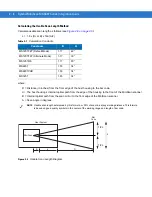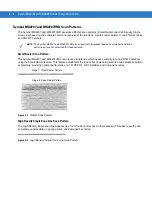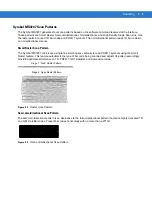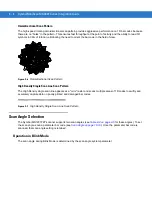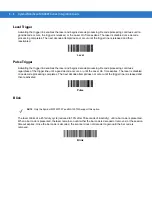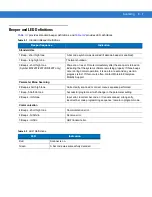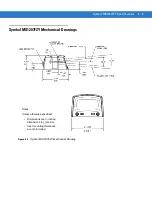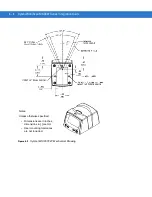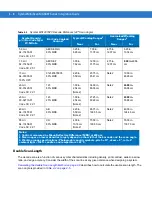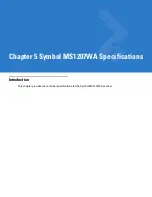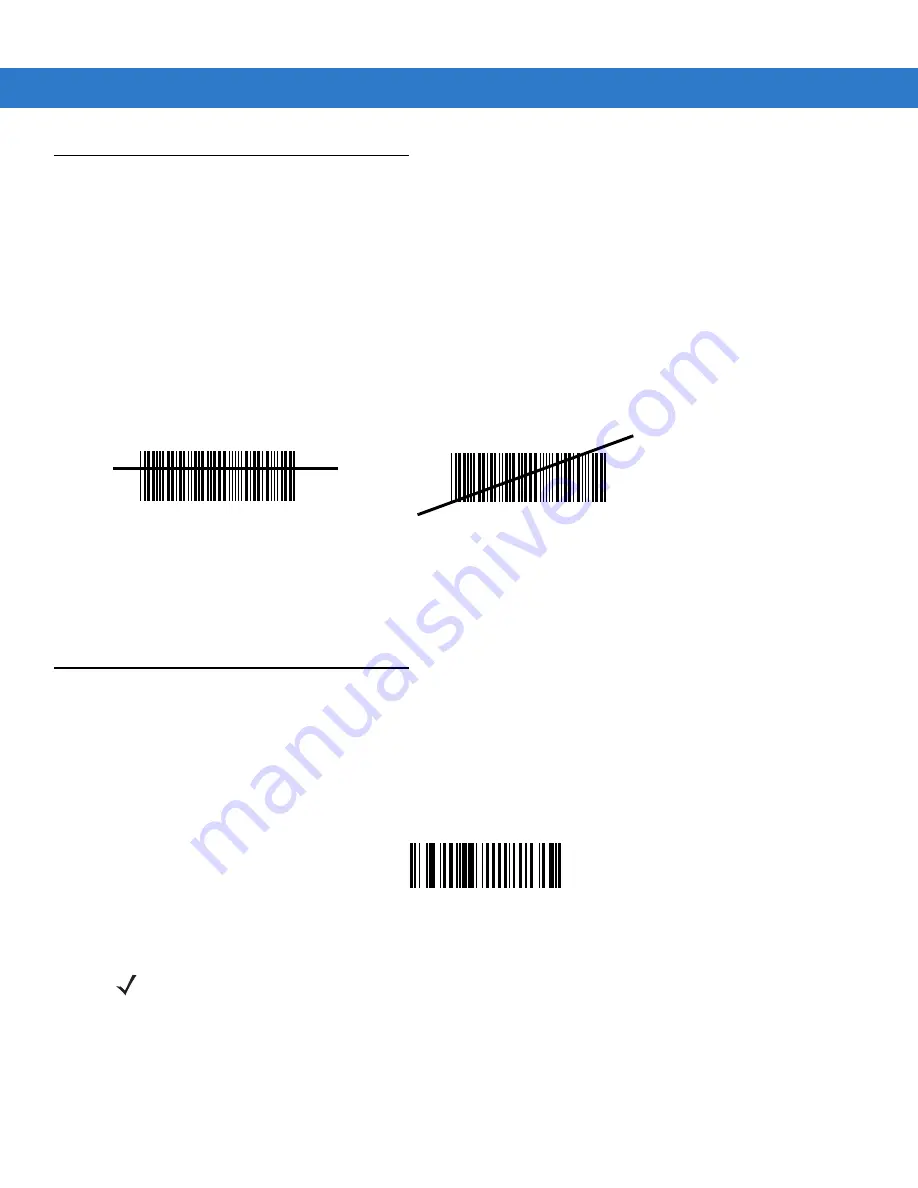
Scanning
3 - 5
Scanning Tips
When scanning, make sure the symbol is within the scanning range. See
Calculating the Usable Scan Length
. Align the bar code with the scan beam. The green decode LED lights to indicate a successful
decode.
Scan the Entire Symbol
•
The scan beam must cross every bar and space on the symbol.
•
The larger the symbol, the farther away the scanner should be positioned.
•
Position the scanner closer for symbols with bars that are close together.
Position at an Angle
Do not position the scanner exactly perpendicular to the bar code. In this position, light can bounce back into the
scanner's exit window and prevent a successful decode.
Trigger Options
Continuous (Default)
The laser is enabled continuously and decode processing is continuously active. You can configure the scanner to
scan and transmit a bar code, and then not decode the same bar code or any bar code for a set period of time. See
Timeout Between Decodes on page 10-15
to customize the application to the rate at which bar codes are
presented.
Continuous
RIGHT
WRONG
012345
012345
NOTE
This option is not recommended during scanner programming via bar code menus.
Summary of Contents for Symbol MiniScan MS1207FZY
Page 1: ...Symbol MiniScan MSXX07 Series Integration Guide ...
Page 2: ......
Page 3: ...Symbol MiniScan MSXX07 Series Integration Guide 72E 67135 04 Revision A May 2008 ...
Page 6: ...iv Symbol MiniScan MSXX07 Series Integration Guide ...
Page 14: ...xii Symbol MiniScan MSXX07 Series Integration Guide ...
Page 18: ...xvi Symbol MiniScan MSXX07 Series Integration Guide ...
Page 22: ...1 4 Symbol MiniScan MSXX07 Series Integration Guide ...
Page 46: ...3 8 Symbol MiniScan MSXX07 Series Integration Guide ...
Page 74: ...6 12 Symbol MiniScan MSXX07 Series Integration Guide ...
Page 86: ...7 12 Symbol MiniScan MSXX07 Series Integration Guide ...
Page 194: ...10 94 Symbol MiniScan MSXX07 Series Integration Guide Numeric Bar Codes continued 5 6 7 8 9 ...
Page 196: ...10 96 Symbol MiniScan MSXX07 Series Integration Guide ...
Page 214: ...11 18 Symbol MiniScan MSXX07 Series Integration Guide ...
Page 226: ...12 12 Symbol MiniScan MSXX07 Series Integration Guide ...
Page 249: ...Advanced Data Formatting 13 23 Numeric Keypad continued 7 8 9 Cancel ...
Page 293: ...Advanced Data Formatting 13 67 Send ALT Characters continued Send Alt Send Alt ...
Page 314: ...13 88 Symbol MiniScan MSXX07 Series Integration Guide Alphanumeric Keyboard Space Dash ...
Page 315: ...Advanced Data Formatting 13 89 Alphanumeric Keyboard continued ...
Page 316: ...13 90 Symbol MiniScan MSXX07 Series Integration Guide Alphanumeric Keyboard continued ...
Page 317: ...Advanced Data Formatting 13 91 Alphanumeric Keyboard continued _ Underscore ...
Page 319: ...Advanced Data Formatting 13 93 Alphanumeric Keyboard continued 6 7 8 9 A B C ...
Page 321: ...Advanced Data Formatting 13 95 Alphanumeric Keyboard continued K L M N O P Q ...
Page 325: ...Advanced Data Formatting 13 99 Alphanumeric Keyboard continued k l m n o p q ...
Page 327: ...Advanced Data Formatting13 101 Alphanumeric Keyboard continued y z ...
Page 328: ...13 102Symbol MiniScan MSXX07 Series Integration Guide ...
Page 346: ...A 16 Symbol MiniScan MSXX07 Series Integration Guide ...
Page 358: ...Glossary 12 Symbol MiniScan MSXX07 Series Integration Guide ...
Page 364: ...Index 6 Symbol MiniScan MSXX07 Series Integration Guide ...
Page 366: ......
Page 367: ......