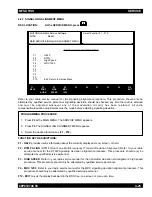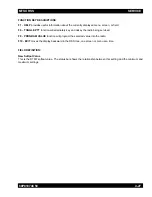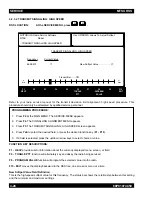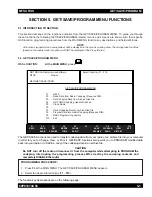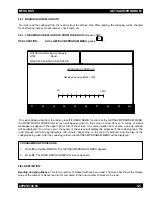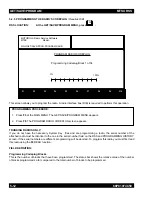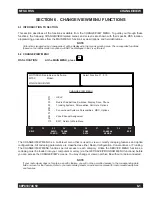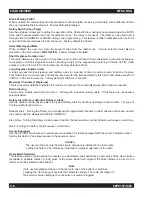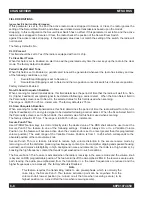MTSX RSS
GET/SAVE/PROGRAM
68P81074C50
5-9
F7 - SAVE FILE is used to create or update an archive copy of the codeplug information onto a disk or hard disk.
An archive copy of every radio installed or serviced is strongly recommended to be able to quickly restore
customer information in case of a codeplug failure.
F8 - PROGRAM RADIO is used to transfer codeplug information from the computer to the radio codeplug.
F10 - EXIT moves the display backward in the RSS tree, one screen or menu at a time.
Note
If a model up-issue is being performed (AN TO BN OR BN TO AN Cloning) note that:
•
When cloning a BN archive to a AN radio the radio will remain as AN model radio
•
When cloning a AN codeplug to a BN radio, the radio will remain a BN radio. However,
any secure (voice encrypted) data will be lost. AN models are not secure capable. Re-read
the the radio and enter the “Radio Wide Options” screen F4/F3/F2 and change the “Secure
Equipped” field and the fields in the “Radio Wide Secure Options” screen F4/F3/F2/F6 if
necessary. Go to the “Program Radio” screen (F3/F8) and reprogram the radio with secure
data.
Summary of Contents for SYMBOL MT2000 Series
Page 9: ...NOTES MTSX RSS viii 68P81074C50 ...
Page 13: ...NOTES INTRODUCTION MTSX RSS 1 4 68P81074C50 ...
Page 260: ...CHANGE VIEW MTSX RSS 6 134 68P81074C50 NOTES ...
Page 266: ...7 6 68P81074C50 PRINT MTSX RSS NOTES ...
Page 284: ...NOTES ...