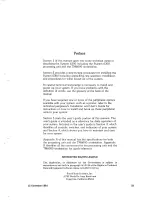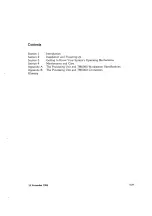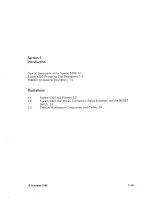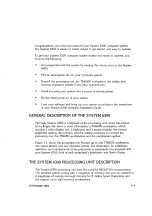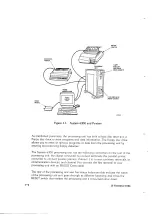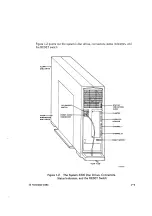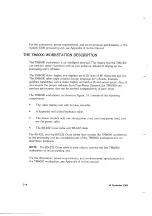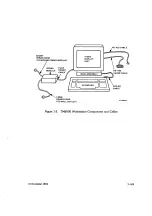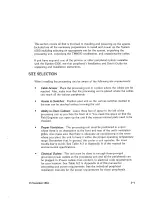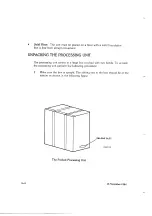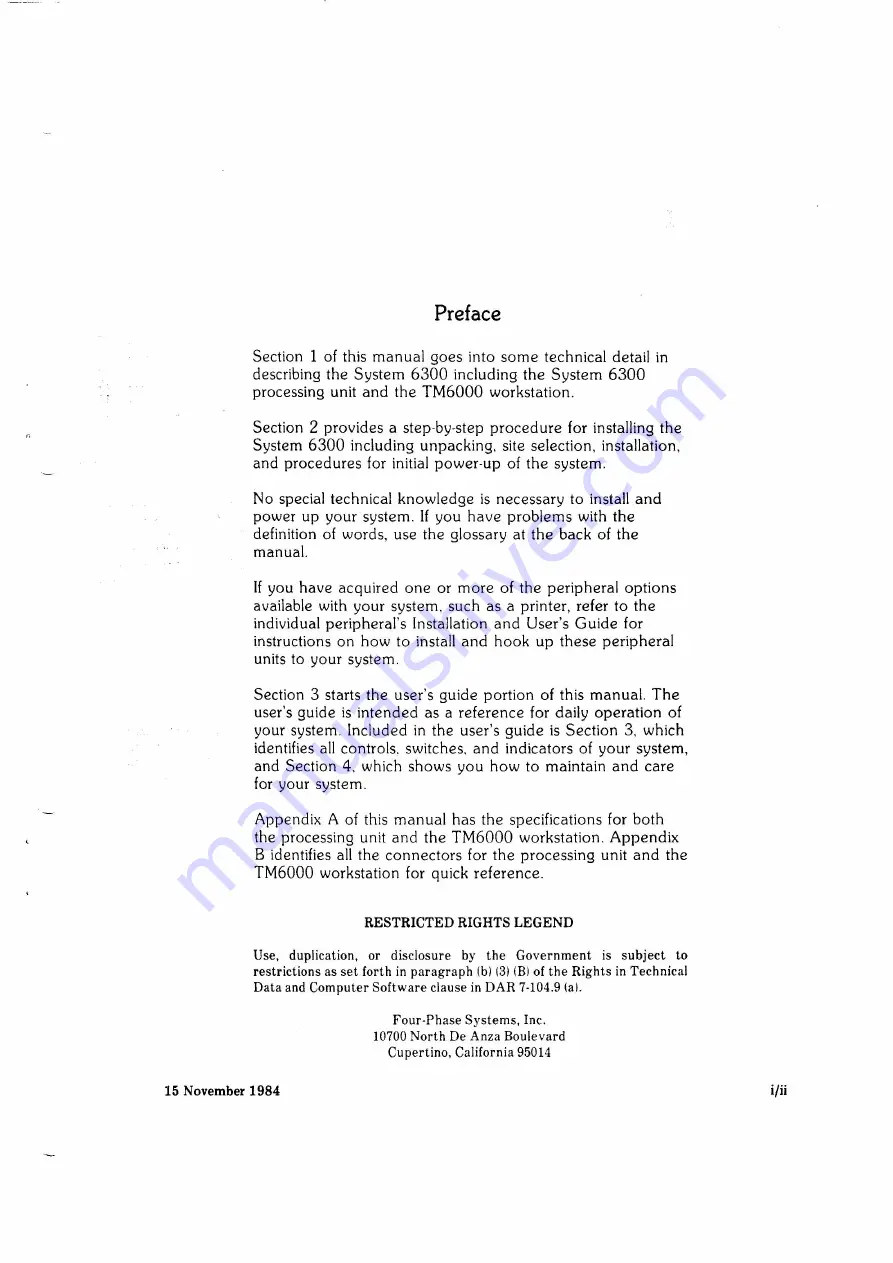Reviews:
No comments
Related manuals for System 6300 Series

3270
Brand: IBM Pages: 721

Network Adapter EmETX-i602
Brand: Socket Pages: 11

H310
Brand: Jupiter Pages: 2

Rexroth 3 842 998 350
Brand: Bosch Pages: 122

Cassiopeia A-10
Brand: Casio Pages: 87

FES9300
Brand: Acnodes Pages: 10

Pavilion p6720f
Brand: HP Pages: 2

Pavilion p6710f
Brand: HP Pages: 2

Pavilion Media Center m260
Brand: HP Pages: 1

Pavilion j210
Brand: HP Pages: 1

Pavilion k300 - Desktop PC
Brand: HP Pages: 2

Pavilion j208cn
Brand: HP Pages: 1

Pavilion Home PC
Brand: HP Pages: 1

Pavilion h8-1120
Brand: HP Pages: 2

Pavilion Gaming 690
Brand: HP Pages: 7

ZHAN 99 Pro G1
Brand: HP Pages: 7

Zhan 86 Pro G2
Brand: HP Pages: 7

Zhan 86 Pro G1
Brand: HP Pages: 10