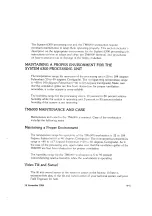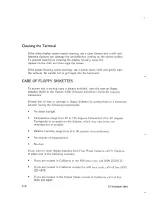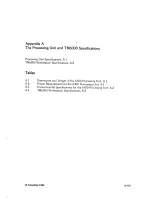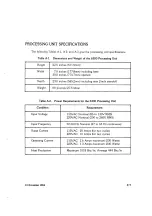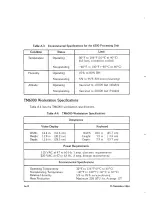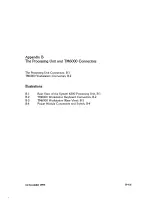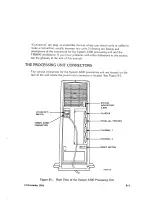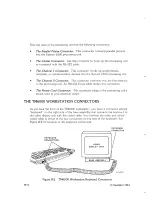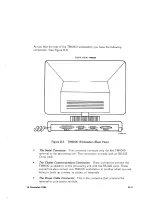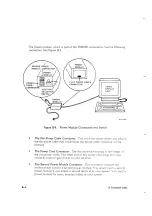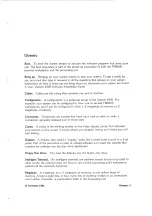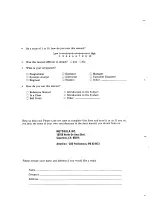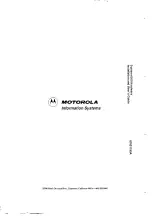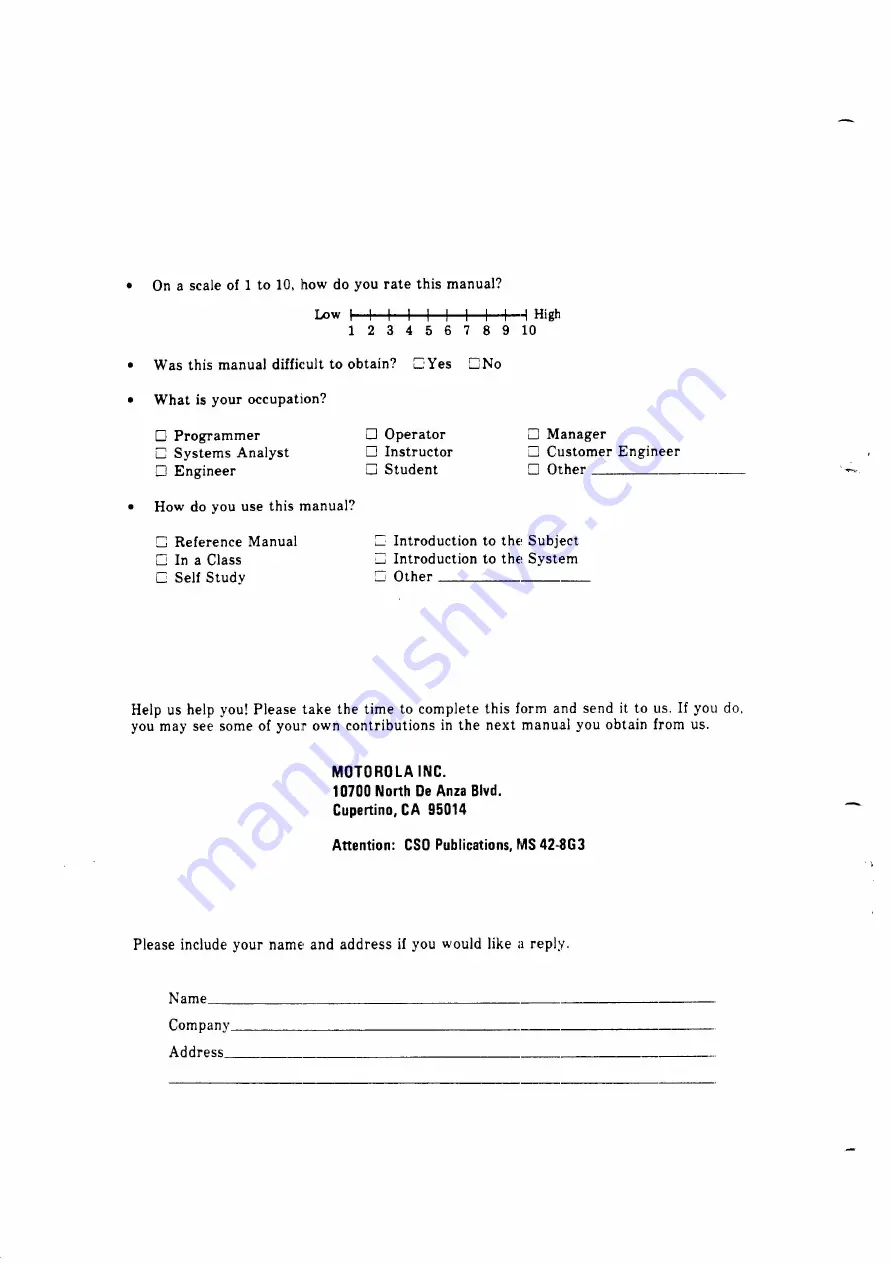Reviews:
No comments
Related manuals for System 6300 Series

D4
Brand: IAC INDUSTRIES Pages: 11

CF-30 Series
Brand: Panasonic Pages: 15

E-1200
Brand: Gateway Pages: 42

MT-6733
Brand: Gateway Pages: 12

IFO2175-873 Series
Brand: AXIOMTEK Pages: 70

Ferrari 1000 Series
Brand: Acer Pages: 123

Veriton 3000
Brand: Acer Pages: 112

Eee Top ET16 Series
Brand: Asus Pages: 34

Eee Box EB1012
Brand: Asus Pages: 3

EB1501-B0167
Brand: Asus Pages: 46

ED2AD
Brand: Asus Pages: 60

E13176
Brand: Asus Pages: 86

EB1501P-B016E
Brand: Asus Pages: 50

EB1020-B0020
Brand: Asus Pages: 40

Eee Top ET2010
Brand: Asus Pages: 38

EB1007-B0200
Brand: Asus Pages: 46

EB1012-B0016
Brand: Asus Pages: 95

EeeBox EB1501P
Brand: Asus Pages: 50