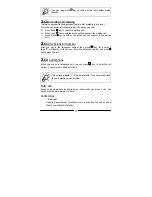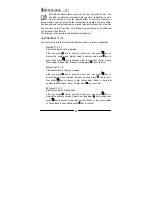10
2.
Once an alphabet combination is located by the cursor, press key and
a list of 6 character candidates will be shown at the bottom of the screen.
You can move the cursor with
key to select a desired candidate and
press to input, or simply press a corresponding number key (<1> to
<6>, from left to right) to enter the character you want. If there are
more than 6 candidates you will see “<<” or “>>” beside the candidates.
You can then use
key to scroll through candidates one by one into
the next/previous page, or press
and
to browse lists of
candidates page by page.
3.
After you input a character successfully, if there are context-related
characters that can appear after the character you just entered, they will
be displayed at the bottom of the screen. Again, You can use
or a
corresponding number key to pick the desired one. When there are over
six candidates you can press
or
and
to go to the
next/previous page for more choices (Note: this function is
NOT
available
in Phone Book). If you do not find the related character you want,
simply press
or
long press to return to Pin-Yin input idle mode and
input a new one.
4.
When you finish with inputting the characters, press or key to go
back to the Phone Book or Message editing screen.
Zhu-Yin
The Zhu-Yin input method utilizes 37 phonetic symbols and 5 tone symbols (the
first, second, third, fourth, and light tones) defined for traditional Chinese.
Different combinations of these symbols represent different pronunciations.
When you enter a combination that represents a specific pronunciation,
characters of that pronunciation will appear on the screen as candidates for you
to choose from.