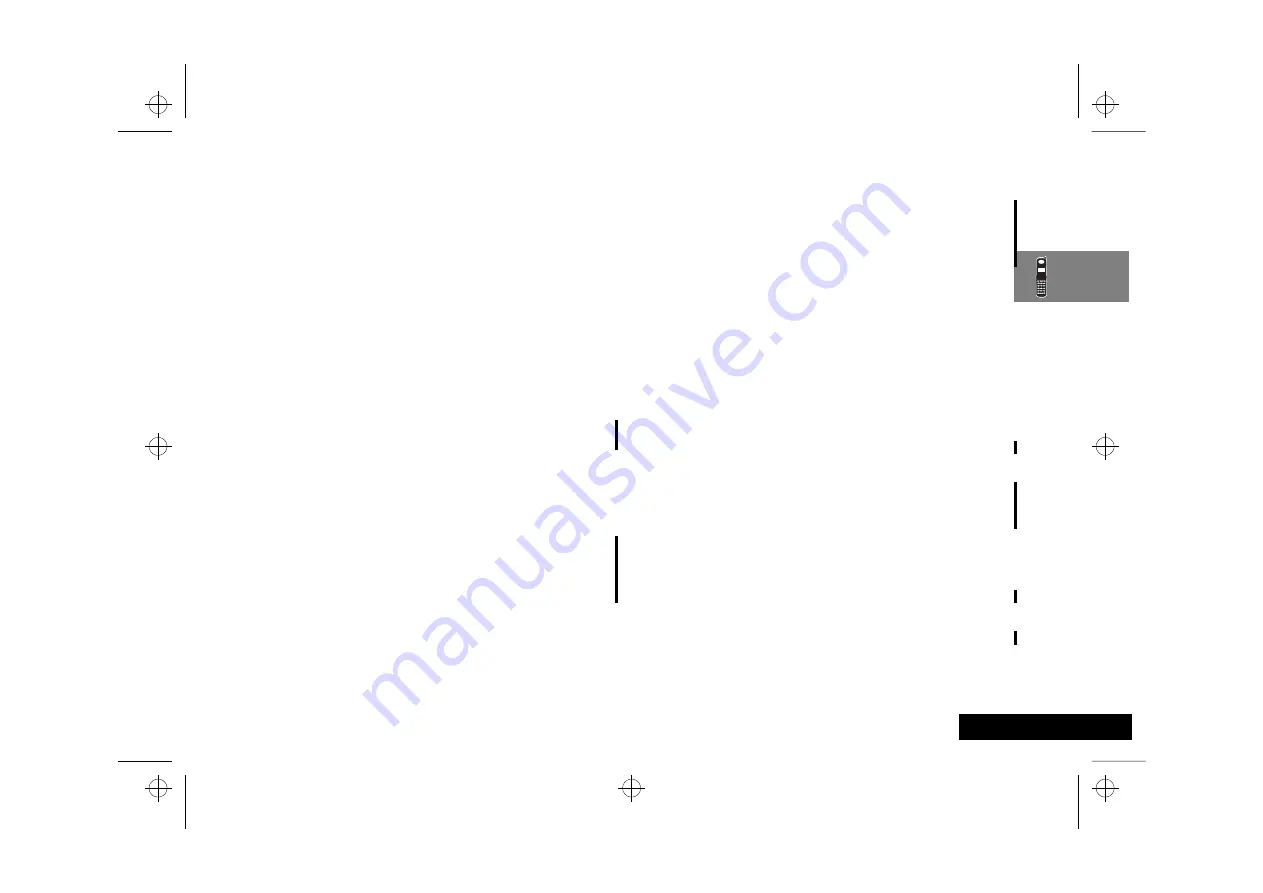
About Your Phone and Battery
13
English
About Your Phone and Battery
Phone Overview
See the inside front cover of this manual for a diagram of the
components described below.
Retractable Antenna
—Provides superior connectability. Extend
for best performance.
Earpiece
—Ultra-compact phone speaker.
Accessory Connector Port
—Provides the connections for an
external power supply and vehicular and optional accessories.
Headset Jack
—Provides the connection for an optional headset.
Microphone
—Positioned for convenient conversation.
Alphanumeric Display
—Displays your input from the keypad,
information recalled from memory, and other messages.
Function Keys
Á
—Turns the phone On and Off.
Ä
—Acts as a “shift” key to access the secondary functions of
other keys.
ä
—Recalls phone numbers from memory and acts as the left
soft key for MiniBrowser navigation.
Â
—Stores phone numbers into memory and acts as the right
soft key for MiniBrowser navigation.
C
—Clears characters from the screen.
¼
—Ends phone calls.
¾
—Places or answers calls.
Ç
and
È
—Can be used to scroll through memory entries
and menu features.
¿
Messaging Menu button
—Opens messaging menus.
A
Smart Button
—Use the Smart Button to place and end calls,
enter menus, toggle features on and off, and select items in the
display. See
qZ
Volume Keys
—The upper and lower volume keys can adjust
keypad, earpiece, and ringer volume. After pressing the Smart
Button, the volume keys also scroll through memory entries and
menu features.
Using the Smart Button
Use the Smart Button to place and end calls, enter menus, toggle
features on and off, and select items in the display. The Smart
Button is the middle key on the left side—easy to feel, easy to
find, and easy to use.
The symbol
§
in your display represents the Smart Button.
Selecting Items in the Display
The primary use of the Smart Button is to make selections.
Whenever the phone offers you a choice, such as setting a ringer
style, press
A
to select it. You will see:
Press § to Select
.
Toggling Features On and Off
Some of your phone’s features toggle on and off. Use the upper
or lower volume key to scroll to the desired feature, then press
the Smart Button to select it. You will see:
Press § to Toggle
.
Entering the Menu System
Press
Ä
,
then press
A
to enter the phone’s menu system.
A
You can also enter the menu system by pressing
Ä
Ú
.
abtphone.fm5 Page 13 Tuesday, October 19, 1999 10:21 PM
Summary of Contents for T56ZV1
Page 7: ...Contents 6 English toc fm5 Page 6 Tuesday October 19 1999 9 16 PM ...
Page 13: ...Safety 12 English safety fm5 Page 12 Tuesday October 19 1999 9 17 PM ...
Page 53: ...Using the Menu Features 52 English opt_menu fm5 Page 52 Tuesday October 19 1999 10 31 PM ...
Page 59: ...Using the Messaging Menu 58 English msg fm5 Page 58 Tuesday October 19 1999 10 37 PM ...
Page 65: ...Using the MiniBrowser 64 English browse fm5 Page 64 Tuesday October 19 1999 10 45 PM ...
Page 67: ...Accessories 66 English m3cd_us bk access fm5 Page 66 Tuesday October 19 1999 10 47 PM ...
Page 83: ...Index 82 English m3cd_us bk m3cd_us IX Page 82 Tuesday October 19 1999 10 47 PM ...















































