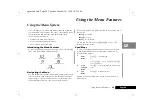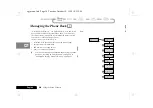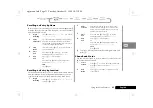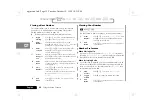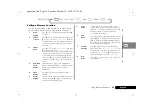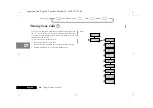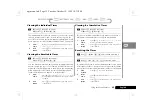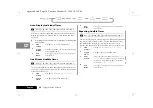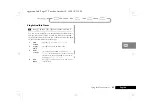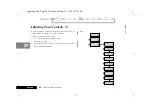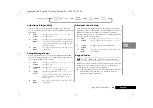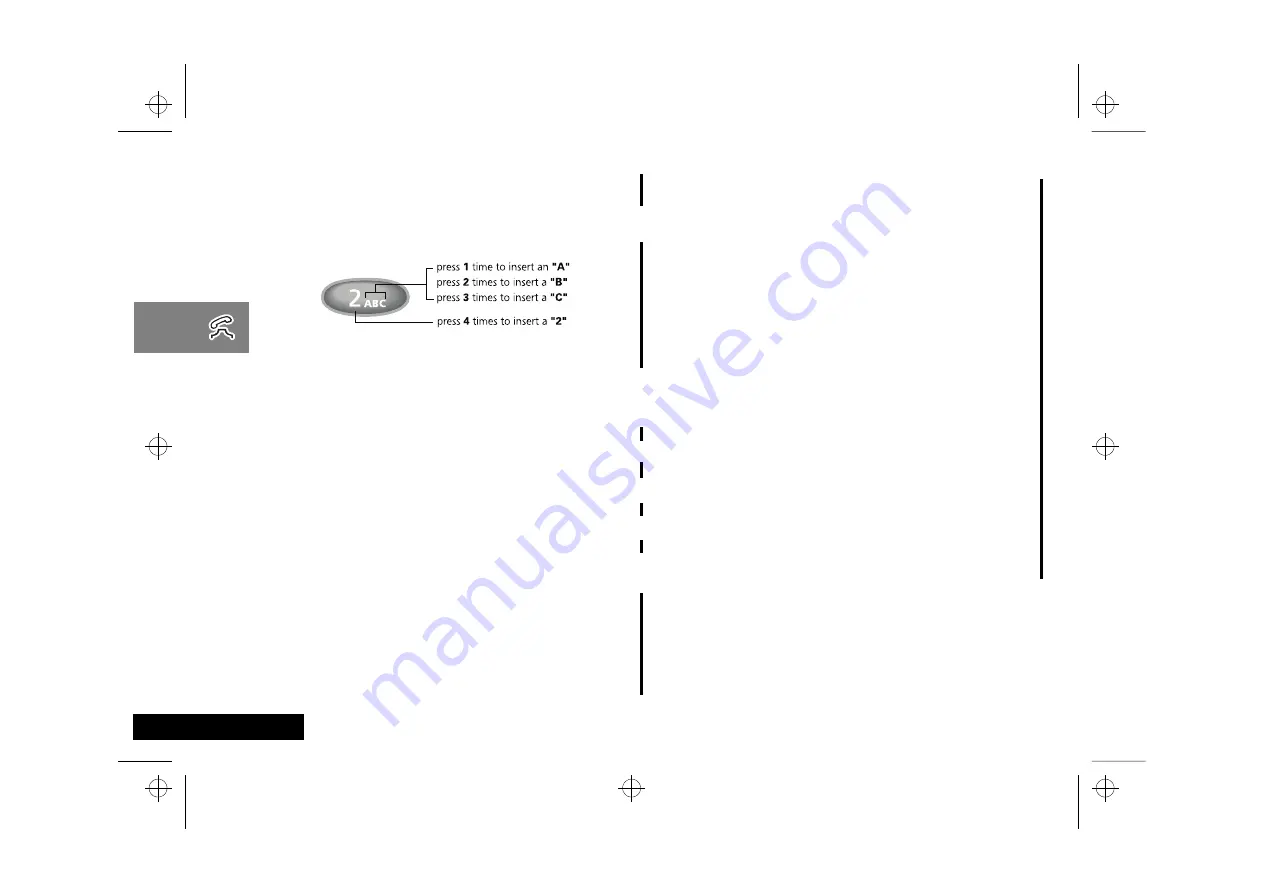
Using Your Phone
24
English
How to Enter Names
When the display shows
Alpha Or §
, you can press the numeric
keys one or more times to produce any letter or number in the
alphabet. Use the letters printed on each key as a guide. For
example, press
Û
to enter “A,” “B,” “C,” or “2” as shown:
Recalling an Entry by Name
After storing names and numbers, you can recall them
alphabetically and immediately place calls.
1
Enter
Letter
Press a key as many times as necessary to enter a
letter. The next letter on the key will appear with
each press.
Toggle Case
Press
q
or
z
to switch between upper and
lowercase.
2
Advance
Cursor
After each character, press
È
to advance the
cursor to the next space.
Clear
Letter
Press
C
to erase a letter if you make
a mistake.
Back Space
Press
Ç
to move the cursor backward if you
would like to insert a letter earlier in the
sequence.
3
Choose
Label
Press
0
to scroll through the available labels.
After 0, you will see
Home
,
Mobile
,
Pager
, or
Work
.
4
Enter Marks
Press
Ú
to scroll through the available
punctuation marks: <space>
1 ! " $ % & ' @
( ) + , - . / \ : ; < = > ? [ ] _ * #.
5
Finish
Storing
Enter up to 20 letters. Press
a
when you are
finished. Your phone will confirm the entry by
displaying the information stored.
1
Enter
Press
a
twice to enter your name directory.
2
Scroll to
Name
Press
q
or
z
to scroll to the name you are looking
for.
or
Search for
Name
Enter the first letter of the name. The display will
show the name and memory location of the first
entry beginning with that letter, and an icon for
each number stored in the entry (up to four).
3
Place
Call
Press and hold
a
or press
¾
to call the
number. You will see:
Calling
.
4
End
Call
Press
¼
or close the phone.
or
Press and hold
a
until you hear a high tone.
You will see:
Press § to End Call
.
then
Press
a
again.
usephone.fm5 Page 24 Tuesday, October 19, 1999 10:12 PM
Summary of Contents for T56ZV1
Page 7: ...Contents 6 English toc fm5 Page 6 Tuesday October 19 1999 9 16 PM ...
Page 13: ...Safety 12 English safety fm5 Page 12 Tuesday October 19 1999 9 17 PM ...
Page 53: ...Using the Menu Features 52 English opt_menu fm5 Page 52 Tuesday October 19 1999 10 31 PM ...
Page 59: ...Using the Messaging Menu 58 English msg fm5 Page 58 Tuesday October 19 1999 10 37 PM ...
Page 65: ...Using the MiniBrowser 64 English browse fm5 Page 64 Tuesday October 19 1999 10 45 PM ...
Page 67: ...Accessories 66 English m3cd_us bk access fm5 Page 66 Tuesday October 19 1999 10 47 PM ...
Page 83: ...Index 82 English m3cd_us bk m3cd_us IX Page 82 Tuesday October 19 1999 10 47 PM ...