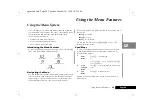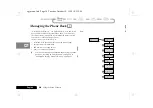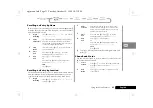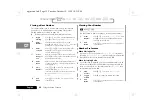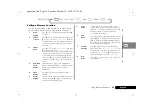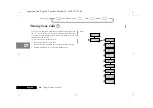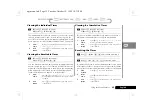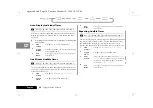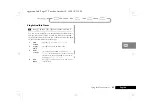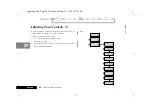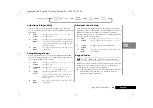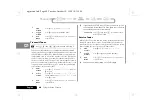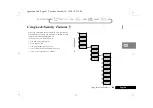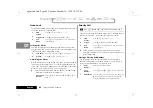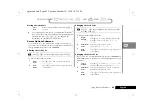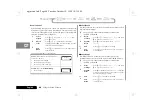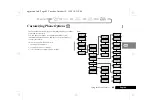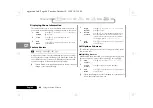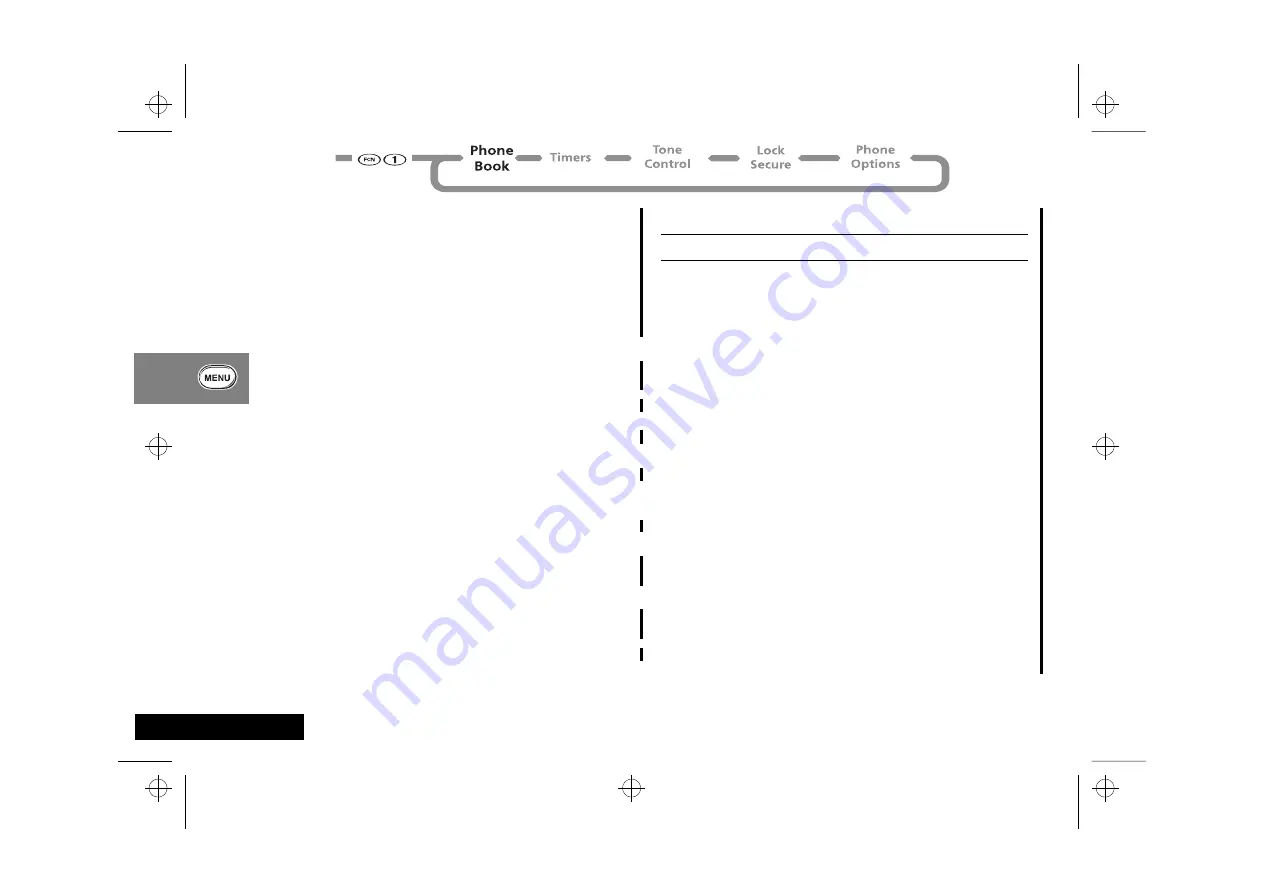
Using the Menu Features
32
English
Storing a New Number
This feature allows you to create a new entry in the internal
Phone Book. To add a number to an existing entry, turn to
Editing a Memory Location on page 33.
A
Always store your Voice Mail number in location 98.
Viewing Your Number
i
Press
ä È
.
Use this feature to view your phone’s currently active number.
Number Preference
When Placing Calls:
If you prefer to see the number (
Calling 555-1212
) instead of
the name (
Calling Jane Smith
) when you place a call from the
internal Phone Book, turn Number Preference ON.
When Receiving Calls:
If you subscribe to Caller ID, your phone automatically looks up
callers in your Phone Book and displays the name stored in the
entry. If you prefer to see the caller’s number (
555-1212
), then
turn Number Preference ON.
1
Begin
Storing
Press
q
or
Z
to scroll to Store New Number and
press
a
to select. You will see:
Enter Number
.
2
Enter
Number
Enter the number you want to store and
press
a
. You will see:
Location XX?
. ‘XX’ is the
number of the lowest available location.
3
Enter
Location
Press
Â
or
Ç
to store the number in the
displayed location or enter a new two-digit
location and press
Â
.
or
Select
Range of
Ten
Enter the first digit of the memory location and
press
Ç
to store it in the first available location
beginning with that digit.
4
Enter
Name
Enter a name to identify the phone number(s) or
continue with step 5. See page 24 for details on
entering names.
5
Store
Number
Press
Â
or
a
. Your phone will confirm the
entry by displaying:
Stored At XX
.
If the name or number is already in your Phone
Book, you will see:
Duplicate Name
or
Number
.
6
Exit
Menu
Press
¼
to exit menu, or you may scroll to
other features.
1
View
Number
Press
q
or
Z
to scroll to
View My Number
and
press
a
to select. The display will show the
currently active number.
2
Exit
Menu
Press
¼
to exit the menu, or you may scroll to
other features.
1
Find
Feature
Press
q
or
Z
to scroll to
Number Prefer
.
2
Toggle
Feature
Press
a
to toggle the feature
On or Off
.
3
Exit
Menu
Press
¼
to exit the menu, or you may scroll to
other features.
opt_menu.fm5 Page 32 Tuesday, October 19, 1999 10:31 PM
Summary of Contents for T56ZV1
Page 7: ...Contents 6 English toc fm5 Page 6 Tuesday October 19 1999 9 16 PM ...
Page 13: ...Safety 12 English safety fm5 Page 12 Tuesday October 19 1999 9 17 PM ...
Page 53: ...Using the Menu Features 52 English opt_menu fm5 Page 52 Tuesday October 19 1999 10 31 PM ...
Page 59: ...Using the Messaging Menu 58 English msg fm5 Page 58 Tuesday October 19 1999 10 37 PM ...
Page 65: ...Using the MiniBrowser 64 English browse fm5 Page 64 Tuesday October 19 1999 10 45 PM ...
Page 67: ...Accessories 66 English m3cd_us bk access fm5 Page 66 Tuesday October 19 1999 10 47 PM ...
Page 83: ...Index 82 English m3cd_us bk m3cd_us IX Page 82 Tuesday October 19 1999 10 47 PM ...