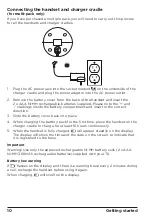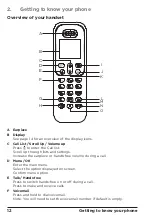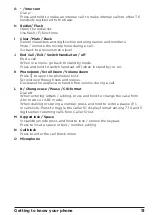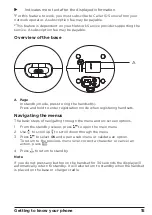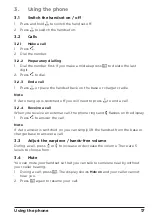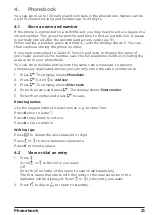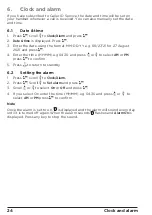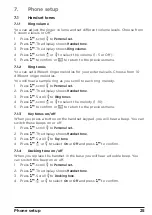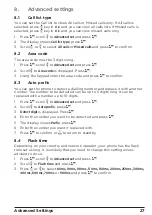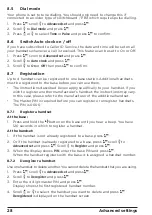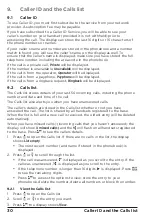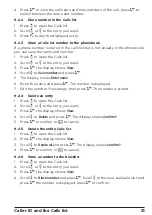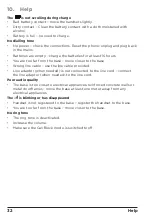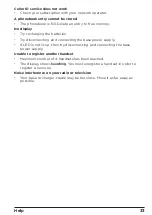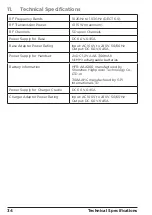24
Clock and alarm
6.
Clock and alarm
If you have subscribed to Caller ID Service, the date and time will be set on
your handset whenever a call is received. You can also manually set the date
and time.
6.1
Date & time
1. Press
M
, scroll
d
to
Clock/Alarm
and press
M
.
2.
Date & time
is displayed. Press
M
.
3. Enter the date using the format MM-DD-YY e.g. 08/27/21 for 27 August
2021 and press
M
.
4. Enter the time (HH:MM) e.g 04.30 and press
i
or
d
to select
AM
or
PM
press
M
to confirm
5. Press
n
to return to standby.
6.2
Setting the alarm
1. Press
M
, scroll
d
to
Clock/Alarm.
2. Press
M
. Scroll
d
to
Set
alarm
and press
M
.
3. Scroll
i
or
d
to select
On
or
Off
and press
M
.
4. If you select On enter the time (HH:MM) e.g 04.30 and press
i
or
d
to
select
AM
or
PM
press
M
to confirm.
Note
Once the alarm is set to on,
is displayed and the alarm will sound every day
until it is turned off again. When the alarm sounds
flashes and
Alarm On
is
displayed. Press any key to stop the sound.
Summary of Contents for T603
Page 43: ...43 General information ...