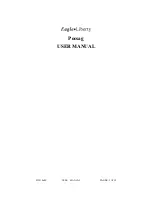3
Controls
*
The Mode button can be pressed repeatedly (or pressed and held) to scroll
through available choices and to increment a value.
+
The Select button is used to select and confirm a value.
)
The Read/Power On button is used to read a message, to save a setting, to
turn on the pager, or to turn on the backlighting.
1
Stop by the club
Q
Read/
Power On
Button
H
Mode
Button
GE
TTI
N
G
STA
R
TED
Select Button
4
Turning the Pager On/Off
To Turn On
• From the OFF mode, press
)
.
• This Startup screen displays momentarily and the
pager either alerts audibly or vibrates.
Note: The Startup alert can be skipped by
pressing
)
.
• The Standby screen displays the time, date and
the AUDIBLE alert icon
H
(or VIBRATE alert
icon
G
).
12:00 A
1/01
H
MOTOROLA
H
12:00 A
1/01
GETTING STA
R
TED
5
To Turn Off
Sending a Test Page to Yourself
It’s a good idea to test your pager and service by sending a page to yourself. Start
by using the phone number, web site or email address (and PIN, if required) your
service provider gave you, then enter a short message.
If you are sending a word message from a phone, an operator will assist you;
otherwise press the phone buttons to enter a numeric message or type a
message and send it.
From the Standby screen, press and release
*
until
CONTROLS?
displays.
Press
+
to enter the CONTROLS menu.
• Press
+
to set the pager to OFF mode.
• The OFF screen displays without any alert icon.
H
OFF?
d
12:00 A
1/01
GE
TTI
N
G
STA
R
TED
6
While you are waiting for the message to reach your pager, refer to page 9 for
more information about how to read a message.
If your pager does not receive the message within a few minutes, contact your
service provider. After you’ve tested your pager, read the rest of this guide to learn
about the many useful features of your new pager.
Backlight
Press and hold
)
for one second or more to activate the LCD screen backlight.
When you have finished reading your messages and the Standby screen is
displayed, the backlight remains on for four seconds before automatically turning
off.
GETTING STA
R
TED