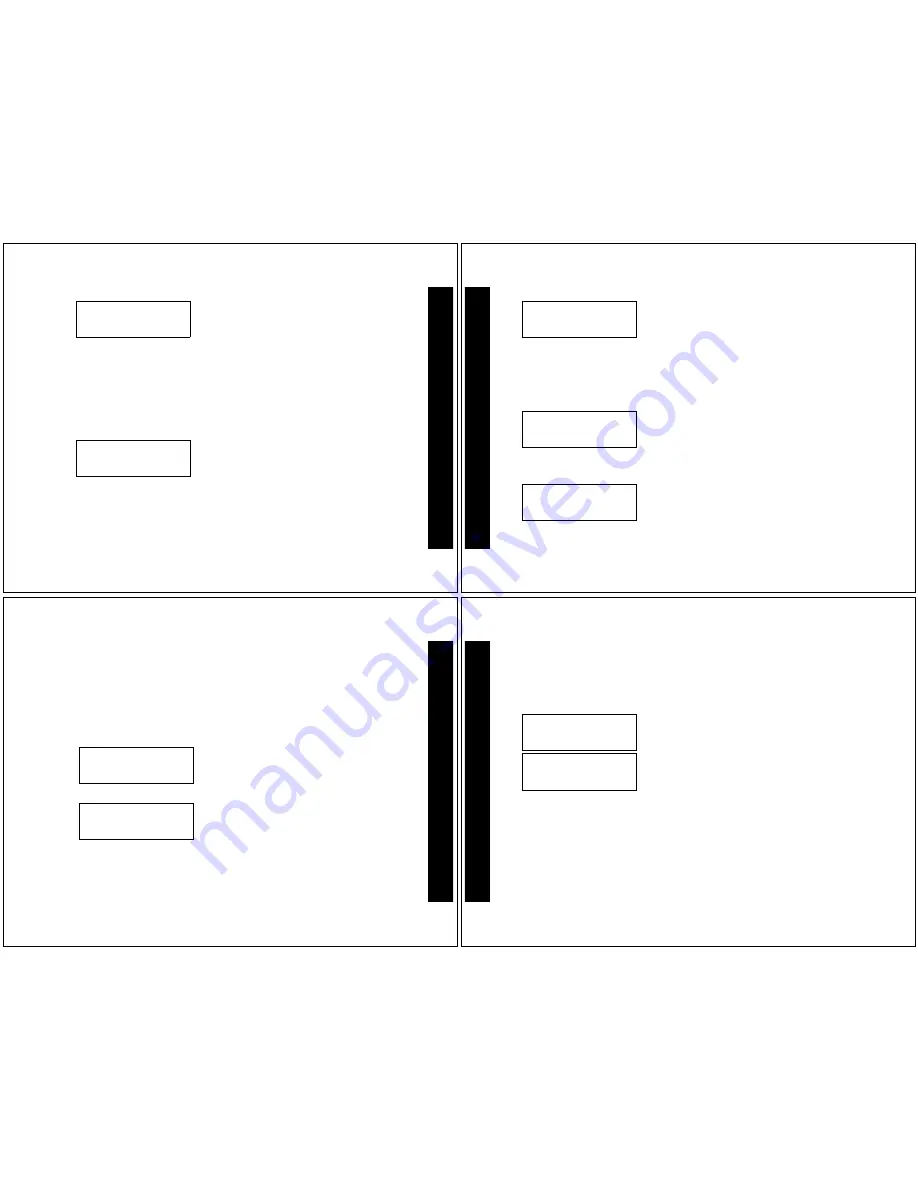
31
• Press
*
to select the first character, then press
+
to move to the next.
• Repeat the above step until you have entered the
entire name.
Note: If the name is less than eight characters long, you can use the rubout
character (
®
) to fill the remaining slots with blanks. After entering the last
character of the name, move to the next character and press
*
until the
rubout character (
®
) displays. Press
+
until all remaining slots are filled with
blanks.
Note: When selecting characters, the order in which they are displayed is A-
Z, 0-9, a blank character, and then the rubout character followed by A again. If
you go past the character you want, press and hold
*
until the character
displays again.
• At the last character press
+
to move to the
Phone Number screen.
01 . ,
H
AAAAAAAA>
01 . ,
H
W E N D Y
®
>
PHONE D
IR
E
C
TOR
Y
32
• Press
*
to select the first digit, then press
+
to
move to the next.
• Repeat the above step until you have entered the
entire phone number.
Note: If the telephone number is less than 13
digits, advance to the rubout character (
®
) and
press
+
to fill the remaining slots with blanks.
Spaces cannot be entered in phone numbers.
• At the last digit press
+
to move to the Alert
field.
• Press
to select the desired Alert (0 - 9),
or “-” for page blocking.
Note: The pager gives off a sample alert each
time
is pressed. The page blocking feature
prohibits pages from the entered numbers.
• Press
)
to set and exit.
• When a message is received that matches a
PHONE-DIR number, the associated PHONE-
DIR name (
WENDY
) displays before it.
0
H
0000000000000>
0
H
6530828
>
1
H Q
WENDY 6530828>
PH
ONE D
IR
E
C
TOR
Y
33
Adding a Received Message to the Phone Directory
When you receive a message that contains only a phone number, you can add
that number to the phone directory.
Note: Any dashes, parentheses or spaces in the number are deleted before
storing.
While reading a message, press
*
until
PHONE-DIR?
displays and press
+
to
enter it. The phone number of the message being read is automatically
assigned the next available PHONE-DIR slot. The Name field is then displayed.
• Press
*
to select the first character of the
Name field, then press
+
to move to the next
field.
• Repeat the above step until you have entered
the entire name.
• At the last character, press
+
to set and move
to the Phone Number screen. Press
to
select the desired Alert (0 - 9), or “-” for page
blocking.
• Press
)
to set and exit.
02 . ,
H
AAAAAAAA>
02 . ,
H
JOHN
>
PHONE D
IR
E
C
TOR
Y
34
Deleting a Phone Directory Entry
PHONE-DIR entries are deleted when disabled. You may also edit an entry and
erase the characters using the rubout characters.
Optional Features
The Travel Clock, Travel Alarm and QuickNotes are optional features that may be
available on your pager. If these features are not currently available and you would
like to take advantage of them, contact your paging service provider.
Setting the Travel Clock
The Travel Clock (when activated) allows you to display an additional 24-hour
clock in the upper left-hand portion of the display. This Travel Clock can also be
From the Standby screen, press and release
*
until
DIRECTORY?
displays. Press
+
to enter the DIRECTORY menu. Press
+
to enter PHONE-DIR mode.
• Press
*
to select the PHONE-DIR entry you
want to delete (e.g. 02 JOHN), then press
+
to
move to the Enable/Disable field.
• Press
*
to disable (
//
) this entry, then press
)
to delete it and exit.
02 . ,
H
JOHN
>
02 //
H
JOHN
>
OPTIONA
L
F
E
A
TUR
ES
















