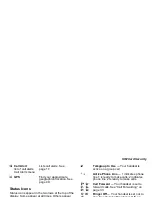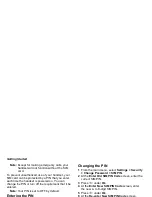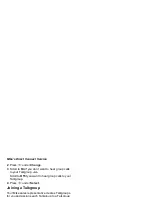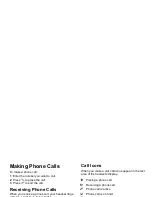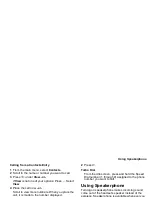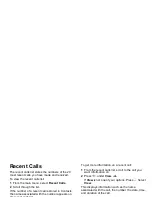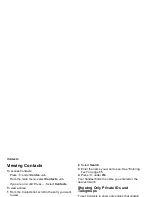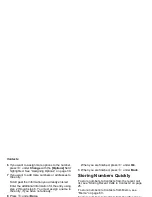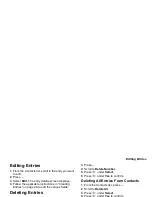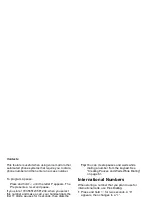21
Making Phone Calls
To make a phone call:
1 Enter the number you want to call.
2 Press
s
to place the call.
3 Press
e
to end the call.
Receiving Phone Calls
When you receive a phone call, your handset rings,
vibrates, or lights up its backlight.
To answer a phone call:
Press
s
. -or-
Press
A
under Yes. -or-
Press any key on the keypad.
To send a phone call to voice mail instead of
answering it:
Press
e
. -or-
Press
A
under No.
To end a phone call:
Press
e
.
Call Icons
When you make a call, call icons appear in the text
area of the handset’s display.
When you miss a call, this icon appears in the text
area:
Entering the Number to Call
To enter the number you want to call, you can:
• Use the numbers on the keypad
• Select the number from the recent calls list
• Select the number from Contacts
• Redial the last phone number called
• Use Speed Dial or Turbo Dial
®
X
Placing a phone call.
W
Receiving a phone call.
Y
Phone call is active.
Z
Phone call is on hold.
U
Phone call ended.
V
Missed a phone call.
Summary of Contents for TELUS i305
Page 1: ...Motorola iDEN TELUS i305 Handset User s Guide ...
Page 2: ......
Page 6: ......
Page 8: ......
Page 22: ......
Page 52: ......
Page 56: ......
Page 64: ...GPS Enabled Each time you power your handset on NMEA OUT is automatically set to Off ...
Page 72: ......
Page 76: ......
Page 96: ......