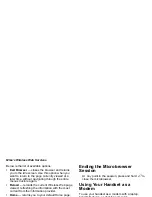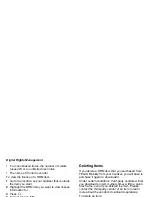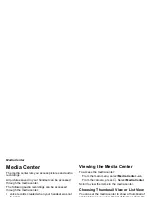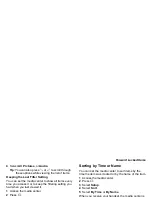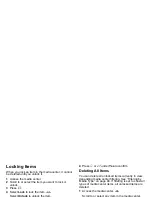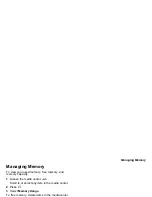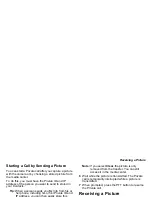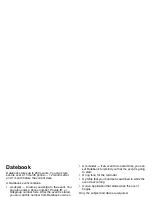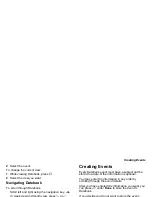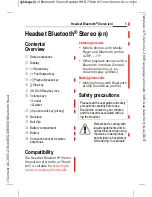96
When you view items in the media center, one of
these icons appears next to each forward locked
item:
When an item is locked, it cannot be deleted from the
media center. See “Locking Items” on page 98.
Locking an item has no effect on its forward locking.
Pictures
The media center lets you view pictures, assign them
to Contacts entries, or set them as your handset’s
wallpaper.
Viewing
To view a picture, select it from the list of items in the
media center.
If your handset is set to show thumbnails, a thumbnail
of each picture appears next to the picture in the list
of items. If your handset is not set to show
thumbnails, this icon
g
appears next to the picture.
To see a larger or smaller view of the picture you are
viewing:
1
Press
m
.
2
Select
Zoom
.
3
Select the zoom option you want.
If the picture does not fit in the display, scroll left and
right and up and down to view different parts of the
picture.
Assigning to Contacts
1
Scroll to or select the picture you want to assign to
a Contacts entry.
2
Press
m
.
3
Select
Set As Caller ID
.
4
To store the number as a new entry, select
[New
Contact]
.
-or-
To store the number to an existing entry, select the
entry.
Only entries that include phone numbers are
displayed. This icon
g
appears next to entries that
have pictures assigned.
5
If you selected an entry with a picture assigned,
press
O
or press
A
under
Yes
to overwrite the
assigned picture.
-or-
Press
A
under
No
to return to the list of entries
without overwriting the assigned picture.
f
Forward locked.
c
Forward lock and locked.