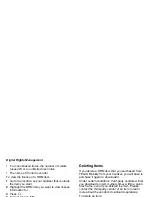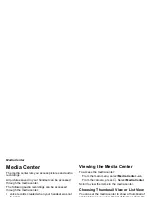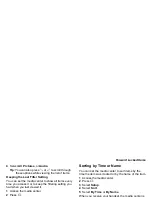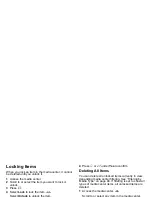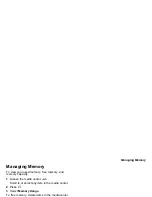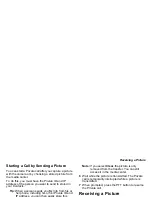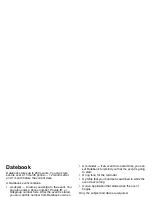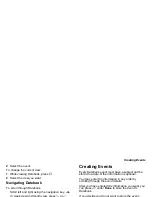101
Receiving a Picture
Starting a Call by Sending a Picture
You can start a Private call after you capture a picture
with the camera or by choosing a stored picture from
the media center.
To do this, you must have the Private ID and IP
address of the person you want to send to stored in
your Contacts.
Tip:
When a person sends you My Info from his or
her phone, including his or her Private ID and
IP address, you can then easily store this
information to Contacts from the recent calls
list.
1
Capture a picture with the camera. See “Taking
Pictures” on page 86.
-or-
From the media center, scroll to or select the
picture you want to send in a Private call.
2
Press
m
.
3
Press
m
and select
Send Picture via PTV
.
A list of names from Contacts appears. These
names have Private IDs and IP addresses stored.
4
Select the name of the person you want to send
the picture to.
5
To clear the picture, press
m
. Select
Clear
.
-or-
To send the picture, press the PTT button.
Note:
If you select
Clear
, the picture is only
removed from the transfer. You can still
access it in the media center.
6
Wait while the picture is transmitted. The Private
call is temporarily interrupted while a picture is
transmitted.
7
When prompted, press the PTT button to resume
the Private call.
Receiving a Picture
When someone sends you a picture using Send via
PTV, your phone emits a tone or vibrates and a
message appears on the display asking you if you
want to accept the picture.
Pictures you receive are saved to your phone’s
memory or to a memory card inserted in your phone,
depending on the storage preference you chose, and
are then accessible through the media center.
When you receive a picture, it appears every time
you are in a Private call with the person who sent it
unless you delete the picture from the media center.
This occurs for the last 20 people who sent you
pictures.
Accepting a Picture
1
When you see the message asking you if you want
to accept the picture, press
A
under
Yes
.