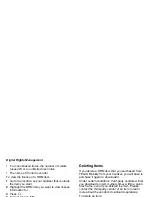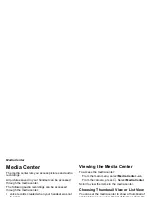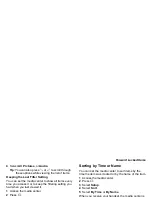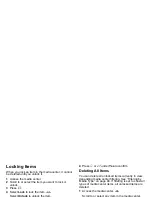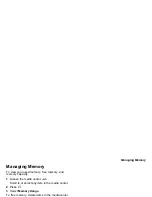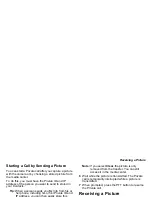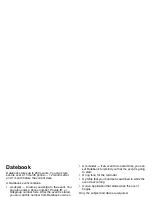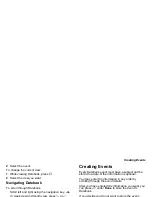103
Sending My Info and Contact Information
3
When
Ready to Send
appears on the display,
press the PTT button to send the information.
Starting a Call by Sending Information
1
From the main menu, select
My Info
.
2
Press
m
.
3
With
Send My Info via PTV
highlighted, press
O
.
4
Use the keypad to enter the Private ID you want to
send the information to.
-or-
Press
A
under
Browse
. Select
Contacts
,
Recent Calls
, or
Memo
. Select the number you
want to enter.
5
When
Ready to Send
appears on the display,
press the PTT button to send the information.
Sending Contact Information
You can send contact information by selecting a
Contacts entry or an item from the recent calls list.
Contacts entries that contain only addresses cannot
be sent. When Contacts entries are received, they do
not include ring tones or pictures.
These items from the recent calls list can be sent:
•
Contact information sent from other handsets
•
Calls to or from numbers store in your Contacts list
Sending Information During a Call
1
While in a Private call, press
m
.
2
Select
Contacts
or
Recent Calls
.
3
Scroll to the Contacts entry or item in the recent
calls list you want to send.
4
Select
Send Contact via PTV
.
5
When
Ready to Send
appears on the display,
press the PTT button to send the information.
Starting a Call by Sending Information
1
From the Contacts list, scroll to or select the entry
you want to send.
-or-
From the recent calls list, scroll to or select the
item you want to send.
2
Press
m
.
3
Select
Send Contact via PTV
.
4
Use the keypad to enter the Private ID you want to
send.
-or-
Press
A
under
Browse
. Select
Contacts
,
Recent Calls
, or
Memo
. Select the number you
want to enter.
5
When
Ready to Send
appears on the display,
press the PTT button to send the information.