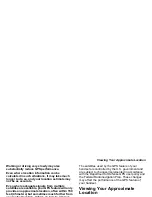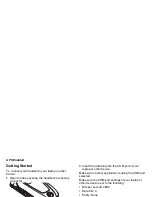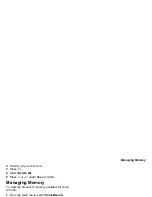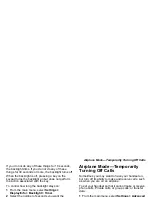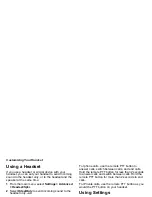125
Using GPS with Map Software
2
Select
On
or
Off
.
3
Enter the current GPS PIN.
Note:
When you receive your handset, your GPS
PIN is 0000.
4
Press
A
under
Ok
.
To change your GPS PIN:
1
From the main menu, select
Settings > Security >
Change Password > GPS PIN
.
2
Enter the current GPS PIN.
Note:
When you receive your handset, your GPS
PIN is 0000.
3
Press
A
under
Ok
.
4
Enter the new 4- to 8-digit GPS PIN.
5
Press
A
under
Ok
.
6
Enter the new 4- to 8-digit GPS PIN to confirm.
7
Press
A
under
Ok
.
Using GPS with Map Software
You can use the GPS feature of your handset to
provide approximate location data to a laptop
computer or similar device that is running interactive
map software such as that made by DeLorme or
Microsoft. This way, if your handset has good access
to GPS signals, your approximate position on a map
can be made available as you travel in a vehicle.
To do this, connect your handset to your laptop (or
other device) with a data cable and set your handset
to transmit data (see “Getting Started” on page 126).
Your handset then provides your approximate
location to the device running the map software,
which displays your location on a map. Your handset
provides an updated location every second and the
map software displays your changing location on its
map.
See “Enhancing GPS Performance” on page 122 for
more details on obtaining good location information.
Note:
Because your handset is continuously
determining your location, using the GPS
feature of your handset with map software
uses the handset’s battery power quickly.
Software Compatibility
Your handset sends location information to your
laptop or other device using the standard National
Marine Electronics Association (NMEA) format. Your
handset supports output messages in NMEA-0183
format and supports the following NMEA-0183
sentences: GGA, GLL, GSA, GSV, RMC, and VTG.
The map software running on your laptop or other
device must support NMEA 3.0.