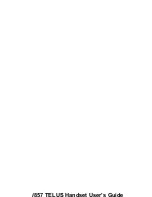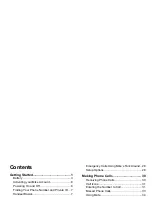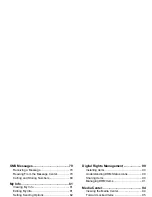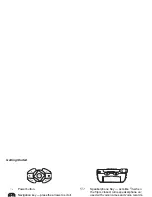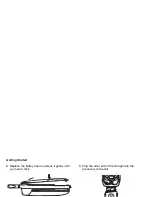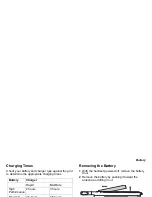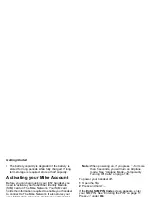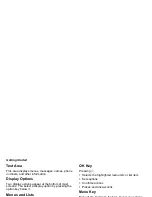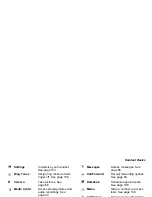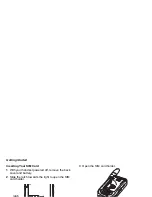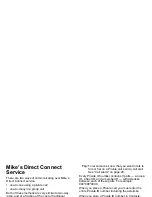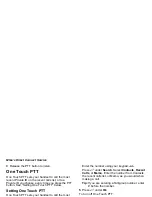8
Getting Started
Text Area
This area displays menus, messages, names, phone
numbers, and other information.
Display Options
Two display options appear at the bottom of most
screens. You select a display option by pressing the
option key below it.
Menus and Lists
Your handset’s features are arranged in menus,
submenus, and lists.
To access the items in a menu or list, scroll using the
navigation key at the top of your keypad. This key lets
you scroll up, down, left, or right. Holding down the
appropriate part of the navigation key speeds up
scrolling.
In this guide, this symbol
>
tells you to select a menu
or list item. For example,
Settings
> Security
means:
1
Scroll to
Settings
on the main menu.
2
Press
O
to see the
Settings
screen.
3
Scroll to
Security
.
4
Press
O
to see the
Security
screen.
OK Key
Pressing
O
:
•
Selects the highlighted menu item or list item
•
Sets options
•
Confirms actions
•
Places and answer calls
Menu Key
Many of the handset’s features have menu options
that will change depending on the currently
highlighted menu option. These context-sensitvie
menus are available any time
S
appears. Press
m
to
access the menu.
Main Menu
All your handset’s features can be accessed through
the main menu. You can set the main menu to
appear as a list or as large icons (see “Large Dialing”
on page 92).
a
Browser
Browse Mike’s Wireless
Web Services. See
page 83.
q
Java Apps
Java applications on your
handset. See page 115.