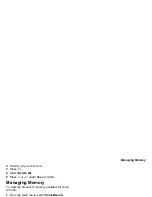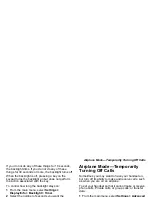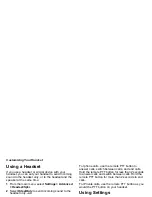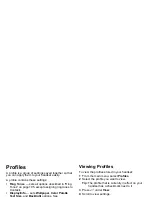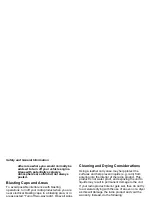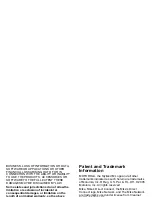143
Creating Profiles
To overwrite the profile that temporary profile is
based on:
1
From the main menu, select
Profiles
.
2
Scroll to the temporary profile.
3
Press
m
.
4
Select
Store Changes
.
The temporary profile is stored with the name of the
profile it is based on. The profile it is based on, as it
existed before you made changes to settings, is
gone.
Creating Profiles
1
From the main menu, select
Profiles
.
2
Select
New Profile
.
-or-
Scroll to any profile. Press
m
. Select
New
.
3
Enter the name you want to give the profile. See
“Entering Text” on page 54.
When you are finished, press
O
.
4
If you want to base this profile on an existing
profile: Select
Copy from
. Select the profile you
want to base this profile on.
5
Press
A
under
Create
.
6
Scroll through the list of options and set their
values.
7
Press
A
under
Done
.
Editing Profiles
1
From the main menu, select
Profiles
.
2
Scroll to the profile you want to edit.
3
Press
m
.
4
Select
Edit
.
Follow the applicable instructions in “Creating
Profiles” to edit the various fields
Deleting Profiles
To delete a profile:
1
From the main menu, select
Profiles
.
2
Select the profile you want to delete.
Note:
A temporary profile is automatically deleted
when the profile it is based on is deleted.
3
Press
m
.
4
Select
Delete
.
5
Press
O
or press
A
under
Yes
to confirm.
To delete all profiles:
1
From the main menu, select
Profiles
.
2
Press
m
.
3
Select
Delete All
.
4
Press
O
or press
A
under
Yes
to confirm.