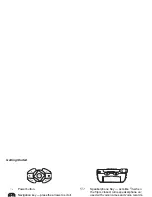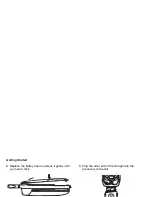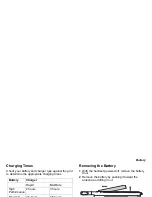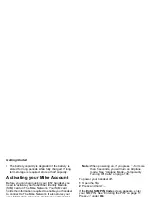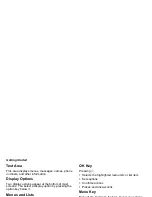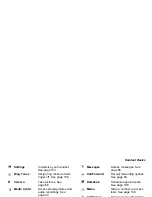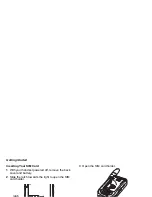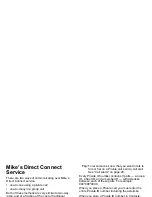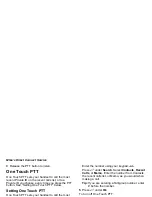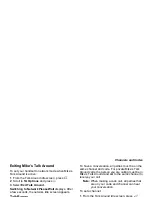12
Getting Started
Important: If you enter your PIN incorrectly 5 times,
your SIM card is blocked. To unblock your
SIM card, you must contact TELUS
Mobility Client Care. See “Unblocking the
PIN”.
1
When the
Enter SIM PIN Code
screen appears,
enter your SIM PIN. An asterisk appears for each
character entered.
2
Press
A
under
Ok
.
Changing the PIN
1
From the main menu, select
Settings > Security >
Change Password > SIM PIN
.
2
At the
Enter Old SIM PIN
screen, enter the current
SIM PIN.
3
Press
A
under
Ok
.
4
At the
Enter New SIM PIN
screen, enter the new
4- to 8-digit SIM PIN.
5
Press
A
under
Ok
.
6
At the
Re-enter New SIM PIN
screen, re-enter the
new SIM PIN to confirm.
7
Press
A
under
Ok
.
Turning the PIN Requirement On and
Off
When the SIM PIN requirement is on, you are
prompted to enter your PIN each time you turn on
your handset.
Note:
If a SIM PIN is required, your handset will
not function until the SIM PIN is entered,
except for making emergency calls.
When the PIN requirement is off, your handset can
be used without entering a PIN.
Important: When the SIM PIN requirement is off, the
personal data on your SIM card is not
protected. Anyone can use your handset
and access your personal data.
1
From the main menu, select
Settings > Security >
SIM PIN
.
2
Select
On
or
Off
.
3
Enter the current SIM PIN.
4
Press
A
under
Ok
.
Unblocking the PIN
If you enter your PIN incorrectly 5 times, your SIM
card is blocked. To unblock your SIM card, you must
contact your TELUS Mobility Client Care to get a PIN
Unblock Key (PUK).