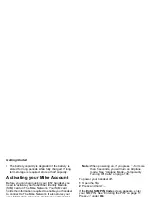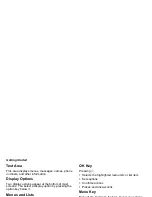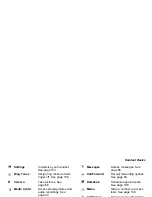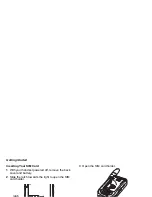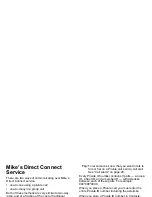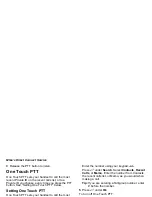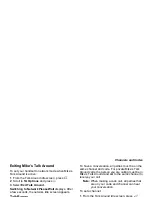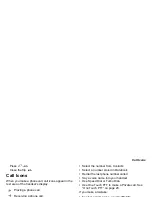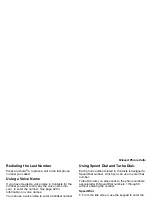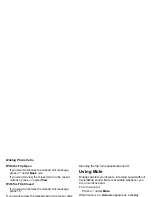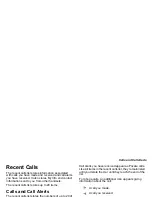20
Mike’s Direct Connect Service
3
Release the PTT button to listen.
One Touch PTT
One Touch PTT sets your handset to call the most
recent Private ID on the recent calls list, or to a
Private ID you choose, every time you press the PTT
button. See “Setting One Touch PTT” below.
Setting One Touch PTT
One Touch PTT sets your handset to call the most
recent Private ID on the recent calls list, or to a
Private ID you choose, every time you press the PTT
button.
To set your handset to call the most recent Private ID
on the recent calls list:
1
From the main menu, select
Settings > 2-Way
Radio > One Touch PTT
.
2
Scroll to
Last Call
.
3
Press
A
under
Select
.
To set your handset to call a Private ID you choose:
1
From the main menu, select
Settings > 2-Way
Radio > One Touch PTT
.
2
Scroll to
Assign Number
.
3
Press
A
under
Change
.
4
To enter the number you want your handset to call
every time you press the PTT button:
Enter the number using your keypad.
-or-
Press
A
under
Search
. Select
Contacts
,
Recent
Calls
, or
Memo
. Enter the number from Contacts,
the recent calls list, or Memo, as you would when
making a call.
Tip:
If you are entering a Talkgroup number, enter
# before the number.
5
Press
A
under
Ok
.
To turn off One Touch PTT:
1
From the main menu, select
Settings > 2-Way
Radio > One Touch PTT
.
2
Scroll to
Off
.
3
Press
A
under
Select
.
Call Alerts
Sending a call alert lets the recipient know that you
want to talk to him or her on a Private call.
When you send a call alert, the recipient’s handset
emits a series of beeps and displays your name or
Private ID.
The recipient can:
•
Answer — begin a Private call with the sender
•
Queue — store the call alert to the call alert queue,
which is a list of call alerts