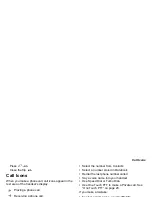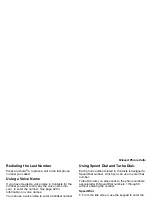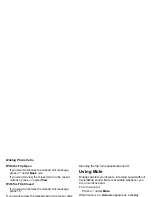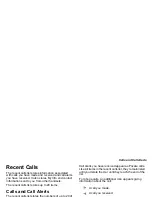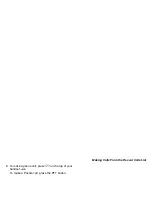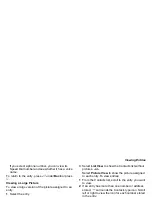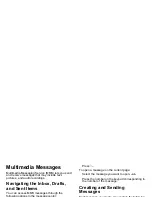45
Viewing Entries
If you select a phone number, you can view its
Speed Dial number and see whether it has a voice
name.
To return to the entry, press
A
under
Back
or press
O
.
Viewing a Large Picture
To view a large version of the picture assigned to an
entry:
1
Select the entry.
2
Select the first item shown on the entry screen.
This item shows the name assigned to the entry or
No Name
.
Note:
You cannot make calls from this view.
To return to the entry, press
A
under
Back
or press
O
.
Choosing Picture View or List View
You can set Contacts to show the picture assigned to
each entry as you view the Contacts list or show the
Contacts list without pictures.
1
From the Contacts list, press
m
.
2
Select
Contact View
.
3
Select
List View
to show the Contacts list without
pictures.
-or-
Select
Picture View
to show the picture assigned
to each entry.To view entries:
1
From the Contacts list, scroll to the entry you want
to view.
2
If an entry has more than one number or address
stored,
<>
surrounds the Contacts type icon. Scroll
left or right to view the icon for each number stored
in the entry.
3
Press
O
to view the entry.
4
Scroll to view the other numbers and addresses
stored for the entry.
Tip:
To view more entries, continue scrolling.
Searching for a Name
To search for a name in Contacts:
1
From the Contacts list, press
m
.
2
Select
Search
.
3
Enter the name you want to see. See “Entering
Text” on page 54.
4
Press
O
.
Your handset finds the name you entered or the
nearest match.