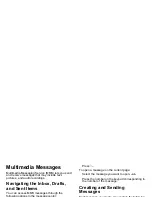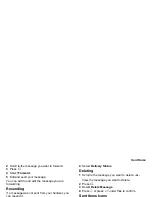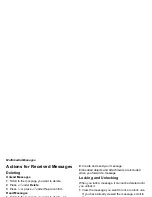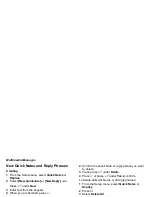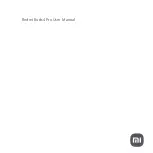61
Creating and Sending Messages
Select
To
.
Enter the phone number or email address from the
keypad and press
O
. Repeat this action to enter
more phone numbers or email addresses.
-or-
Select recipients from Contacts or the recent calls
list. See “More Ways to Address a Message” on
page 64.
Tip:
To remove a phone number or email address
from the list of message recipients, scroll to
the phone number or email address and press
A
under
Remove
.
When you are finished addressing the message,
press
A
under
Back
.
3
To enter or edit the body of the message:
Select
Message
.
Note:
If you have created a signature, the
signature automatically appears in this field.
Text you enter appears before your
signature. See “Customizing MMS” on page
75.
Enter text from the keypad.
-or-
Use a Quick Note. See “Quick Notes” on page 65.
-or-
Insert a picture or audio recording. See “Attaching
Pictures and Audio Recordings From the Media
Center” on page 66.
When you are finished, press
O
.
4
If you want to send the message now, press
A
under
Send
.
-or-
If
Send
is not one of your options: Press
m
. Select
Send
.
-or-
To fill in more message fields, see “Adding More
Message Options”.
Adding More Message Options
1
To view more message fields in a message you
are creating, select
MORE
.
-or-
Press
A
under
More
.
2
If you want to create or edit the subject line:
Select
Subject
.
Enter text from the keypad.
-or-
Select a Quick Note. See “Quick Notes” on page
65.
When you are finished, press
O
.