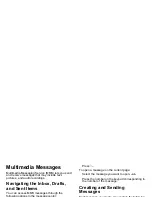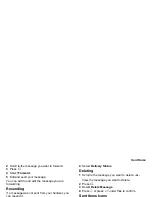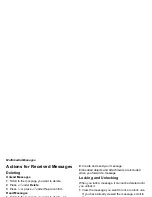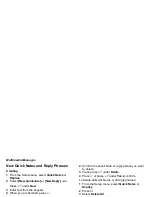68
Multimedia Messages
2
Scroll to the attachment you want to remove.
3
Press
m
.
4
Select
Unattach
.
Drafts
While you are creating a message, you can save it in
Drafts before you send it.
You can view, edit, send, or delete saved drafts.
Saving a Message in Drafts
1
While you are creating a message, press
m
.
2
Select
Save In Drafts
.
You can continue to create the message. The version
you saved in Drafts will not change.
Sending a Draft
1
From the main menu, select
Messages > Drafts
.
2
Scroll to the draft you want to send.
3
Press
m
.
4
Select
Send
.
Editing a Draft
1
From the main menu, select
Messages > Drafts
.
2
Select the draft you want to edit.
3
Continue as you would when creating a message.
Deleting a Draft
When you send a draft, it is deleted from Drafts.
To delete a message in Drafts without sending it:
1
Scroll to the message you want to delete.
2
Press
m
.
3
Select
Delete Message
.
4
Press
O
or press
A
under
Yes
to confirm.
Drafts Icons
Sent Items
Messages you have sent or tried to send are stored
in Sent Items.
Forwarding Sent Items
1
From the main menu, select
Messages > Sent
Items
.
M
Draft.
w
High priority.
L
Attachment.
y
High priority with an attachment.