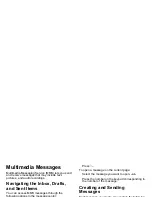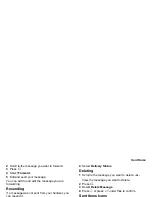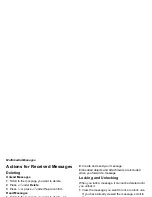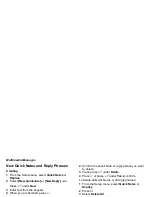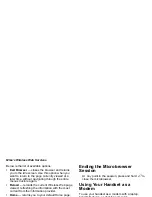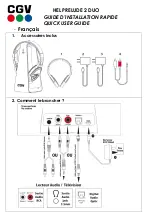73
Actions for Received Messages
Making a Private Call
1
View the message.
2
Highlight the Private ID you want to call.
3
Press the PTT button.
Sending a Call Alert
1
View the message.
2
Highlight the Private ID or Talkgroup ID you want
to alert.
3
Press
m
.
4
Select
Alert.
5
Press the PTT button.
Making a Group Call
1
View the message.
2
Press
m
.
3
Highlight the Talkgroup ID you want to call.
4
Select
Talkgroup
.
5
Press the PTT button.
Storing Message Information to
Contacts
If a message you receive contains a phone number,
Private ID, Talkgroup ID, or an email address, you
can store this information to Contacts.
These numbers may appear in the
From
field, the
To
field, the
Cc
field, the subject line, or the body of the
message.
1
View the message.
2
Highlight the number or email address you want to
save.
3
Press
m
.
4
Select
Save Number
or
Save E-mail
.
5
To store the number or email address as a new
entry, select
[New Contact]
.
-or-
To store the number or email address to an
existing entry, select the entry.
6
With the Contacts type field highlighted, scroll left
or right to display the Contacts type you want to
assign the number or email address.
7
If you want to add more information to the entry,
follow the applicable instructions in “Creating
Entries” on page 41.
8
Press
A
under
Done
.
Going to a Website
If a message contains one or more website URLs,
you can go to the website.
1
View the message.
2
Highlight the website URL you want to go to.
3
Press
m
.