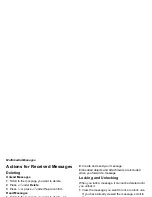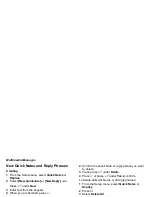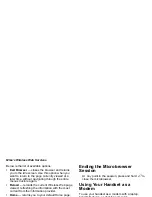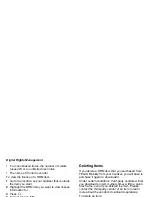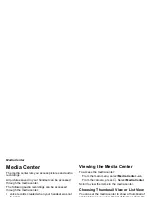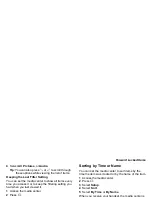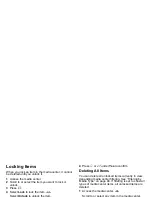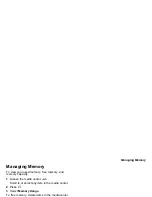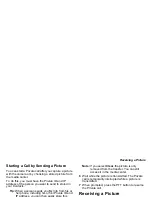86
Camera
The camera in your
i
857 handset takes pictures.
You can save these pictures in your handset and
view them through the media center.
You can send the pictures you take in Private calls,
assign them to Contacts entries, or set them as
your handset’s wallpaper.
Accessing the Camera
From the main menu, select
Camera
.
-or-
From the idle screen, press
c
.
-or-
On your keypad, press the number assigned to
the Camera shortcut.
-or-
Access the camera from the media center. See
“Accessing the Camera” on page 98.
-or-
If you set the camera as a power up application
under Settings, then press
p
to power up your
handset.
Taking Pictures
1
Access the camera.
2
If you want to adjust the zoom, picture quality,
picture size, or a timer, set these options. See
“Setting Picture Options”.
3
Aim the camera lens on the flip. Use the internal
display as the viewfinder.
4
When the image you want to capture is in view,
press
c
or press
O
or press
A
under
Capture
.
5
To save the picture, press
c
or press
O
.
-or-
To discard the picture without saving it, press
A
under
Discard
.
-or-
To choose another action, see “More Actions for
Captured Pictures” on page 88.
Setting Picture Options
When you take a picture, you can set the zoom,
picture quality, and picture size, and set a timer to
delay capturing the picture.
To set any of these options:
1
Press
m
.
2
Select the option you want.
3
Select the value you want for that option.
Tip:
You can also set zoom by scrolling up and
down and set picture size by scrolling left
and right.
If you either discard the picture or save it by either
pressing
O
or selecting
Save
from the
context-sensitive menu, the only picture option that
changes is the timer. The timer returns to its
default: Off.