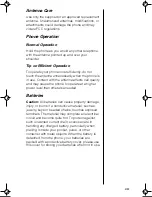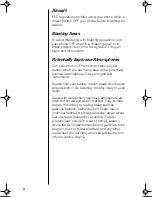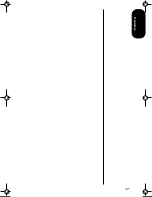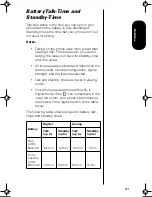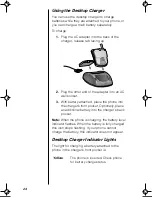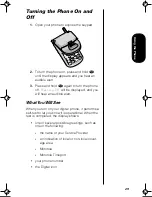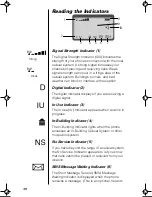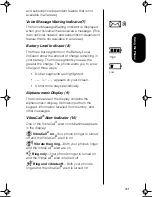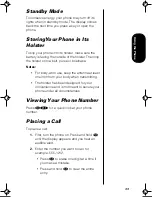19
Bat
te
ries
Removing and Attaching
Battery Covers
Your phone’s batteries are shipped uncharged and
fitted with protective covers. Before you install the
batteries, remove these covers, and save them for
storing unused batteries. The covers prevent metal
objects from contacting the battery terminals,
reducing the risk of injury or damage from a battery
short circuit.
Removing the Battery Cover
1.
Press the release latch.
2.
Swivel the battery
upward and lift it out of
the cover.
Attaching the Battery
Cover
1.
Lower the edge of the
battery opposite the
release latch into the
cover.
2.
Drop the side with the
release latch down until
the latch clicks into
place.
1.
2.
Release Latch
1.
2.
Release Latch
TDMA.book Page 19 Tuesday, November 2, 1999 9:54 AM
Summary of Contents for Timeport P8097
Page 5: ...v ...
Page 17: ...17 Overview ...
Page 27: ...27 Batteries ...
Page 93: ...93 Lock Security ...