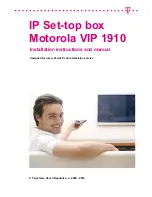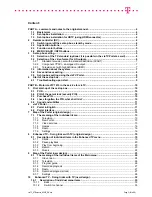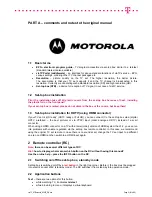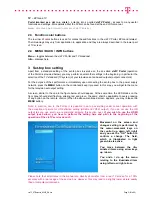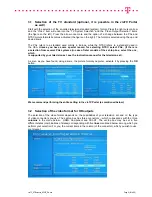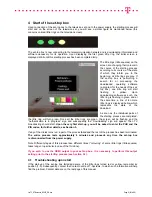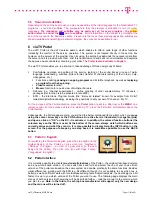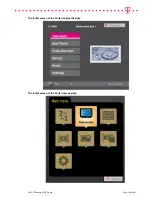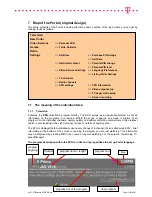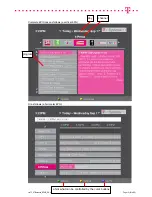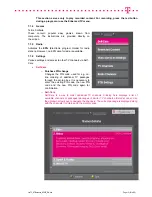Reviews:
No comments
Related manuals for VIP 1910

WDVR4-2 HDD
Brand: Uniden Pages: 32

truVision 11c Series
Brand: Interlogix Pages: 20

TNR 4
Brand: Triax Pages: 24

DR-400N
Brand: Trailer Vision Pages: 24

mAVR H.264S
Brand: TS-market Pages: 8

DV-F882DY-C
Brand: DAEWOO ELECTRONICS Pages: 90

HDR253
Brand: Hitachi Pages: 45

VTFX940EUKN
Brand: Hitachi Pages: 33

HDR081
Brand: Hitachi Pages: 45

JPEG2000
Brand: Hitachi Pages: 80

HDR165
Brand: Hitachi Pages: 28

HDR082
Brand: Hitachi Pages: 42

HDR325
Brand: Hitachi Pages: 28

HDR163 ARGOS
Brand: Hitachi Pages: 42

HDR161
Brand: Hitachi Pages: 36

VTFX940EUKN
Brand: Hitachi Pages: 121

Genie Mini
Brand: DirecTV Pages: 2

DVR4QAF
Brand: Velleman Pages: 47