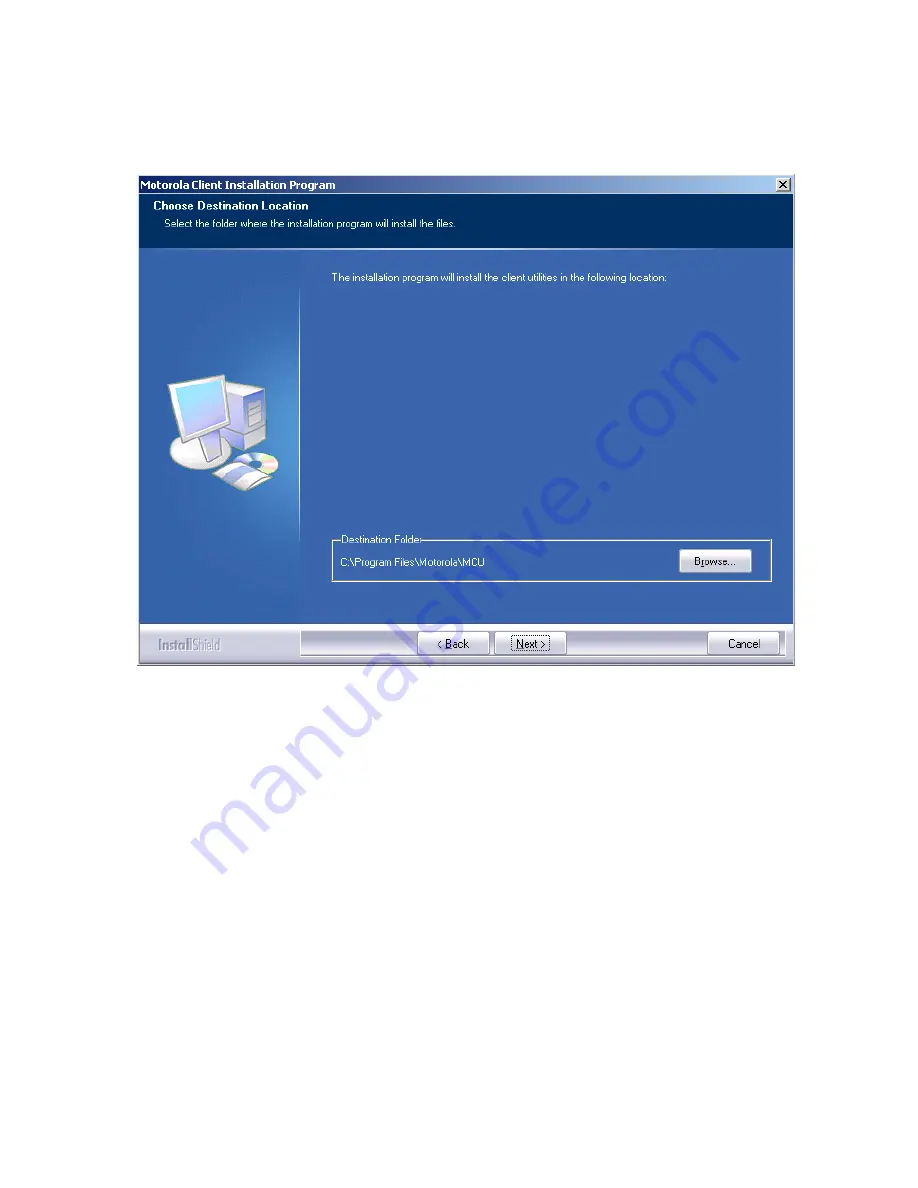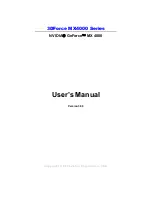Summary of Contents for WDE1000
Page 1: ...6802978C75 C 6802978C75 July 2006 ...
Page 8: ...viii This Page Left Blank Intentionally ...
Page 12: ...Preface 2 This page left blank intentionally ...
Page 18: ...Chapter 1 Introduction 8 This page left blank intentionally ...
Page 30: ...Chapter 2 Installation 20 13 Press Cancel if the following screen appears ...
Page 40: ...Chapter 2 Installation 30 This page left blank intentionally ...
Page 54: ...Chapter 3 Operation 44 17 Press the Ok button The following screen appears ...
Page 64: ...Chapter 5 Glossary 54 This page left blank intentionally ...
Page 68: ...Appendix A Disabling Removing Wifi Drivers 58 This page left blank intentionally ...
Page 74: ...Appendix B Over the Air Programming 64 This page left blank intentionally ...