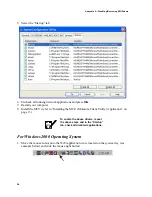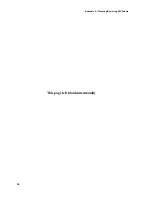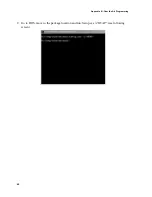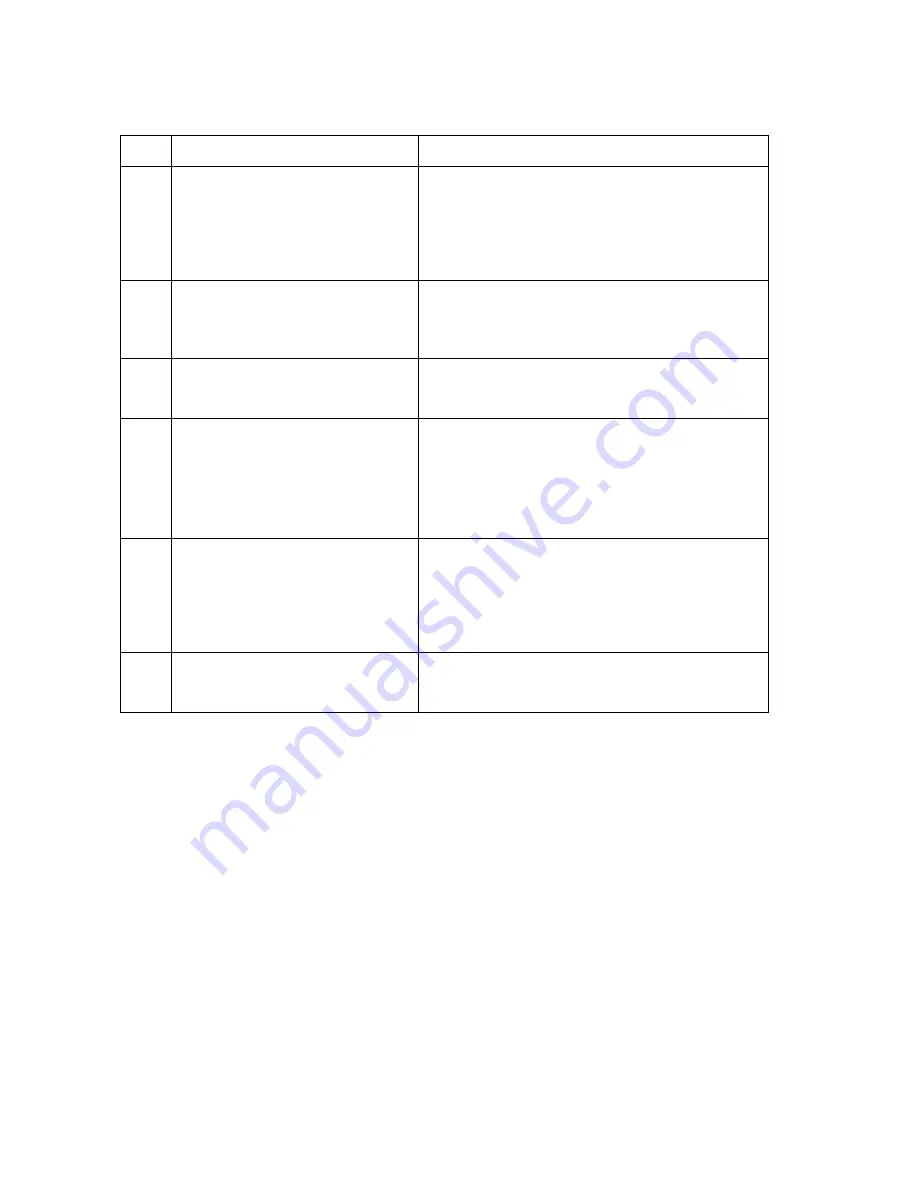
Chapter 4 - Troubleshooting
50
5.
The WDE1000/1100 cannot
communicate with other computers
linked via wireless in Ad hoc network
type.
Verify that one WDE1000/1100 had a complete
network initialization, then, activate second party that
shall be configured with same SSID name, same
wireless mode (2.4GHz 11Mbs,2.4GHz 54 Mbps, 4.9
GHz), same bandwidth for 4.9 GHz, and same
encryption.
6.
Low performance.
Try to create some more distance between the stations
(Ad hoc) or between the station and the access point
(Infrastructure). Very small distance may create
receiver overload.
7.
The set of profiles is different when
the WDE1000 is inserted into another
PCMCIA slot of the same computer.
Insert the WDE1000 into the same PCMCIA slot in
which it was installed. Profiles are linked to a given
slot.
8.
The laptop battery is consumed very
fast when the WDE1000/1100 is
operating.
1. In the active profile, select the specific definitions of
the environment in which you want to work, e.g.
Wireless Mode and Bandwidth for 4.9 GHz. This
will significantly shorten the periodical background
scanning process.
2.
Select the maximum Power Save mode value in the
profile definition.
9.
Low performance or unexpected
behavior of the WDE1000/1100.
Might be caused by conflict problems between
WDE1000/1100 and other WiFi cards running at the
same time. In this case the applications controlling
these cards must be disabled while WDE1000/1100 is
running. See “Appendix A - Disabling/Removing Wifi
Drivers” on page 55 for disabling other WiFi cards.
10.
Your computer restarts work without
a reason.
Check if your MCU is being upgraded using “Over the
Air Programming” refer to “Appendix B - Over the Air
Programming” on page 59.
No.
Malfunction
Possible Correction
Summary of Contents for WDE1000
Page 1: ...6802978C75 C 6802978C75 July 2006 ...
Page 8: ...viii This Page Left Blank Intentionally ...
Page 12: ...Preface 2 This page left blank intentionally ...
Page 18: ...Chapter 1 Introduction 8 This page left blank intentionally ...
Page 30: ...Chapter 2 Installation 20 13 Press Cancel if the following screen appears ...
Page 40: ...Chapter 2 Installation 30 This page left blank intentionally ...
Page 54: ...Chapter 3 Operation 44 17 Press the Ok button The following screen appears ...
Page 64: ...Chapter 5 Glossary 54 This page left blank intentionally ...
Page 68: ...Appendix A Disabling Removing Wifi Drivers 58 This page left blank intentionally ...
Page 74: ...Appendix B Over the Air Programming 64 This page left blank intentionally ...