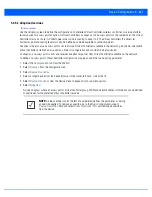Device Configuration 5 - 215
7. Refer to the
SMART Scan
field to review the settings defined for SMART RF. Optionally assign/remove overrides to and
from specific parameters.
8. Refer to the
Client Name
table to view the clients connected to RF Domain member access points adopted by networked
controllers or service platforms. Use the table to associate administrator assigned client names to specific connected client
MAC addresses for improved client management.
Enter the client’s factory coded MAC address in the
MAC Address
field. Assign a name to the RF Domain member access
point’s connected client to assist in its easy recognition in the
Name
field.
9. Select
OK
to save the changes and overrides made to the RF Domain configuration. Selecting
Reset
reverts the screen to
its last saved configuration.
5.4.4 Wired 802.1X Overrides
Overriding a Device Configuration
802.1X provides administrators secure, identity based access control as another data protection option to utilize with a device
profile.
802.1X is an IEEE standard for media-level (Layer 2) access control, offering the capability to permit or deny network
connectivity based on the identity of the user or device.
1. Select the
Configuration
tab from the Web UI.
2. Select
Devices
.
3. Select
Device Overrides
from the options on left-hand side of the UI.
4. Select a target device from the device browser
in the lower, left-hand, side of the UI.
5. Select
Wired 802.1x
.
Figure 5-142
Profile Wired 802.1X screen
Enable Dynamic Channel
Select the option to enable dynamic channel scan.
2.4 GHz Channels
Use the
Select
drop-down menu to select channels to scan in the 2.4 GHz band. Selected
channels are highlighted with a grey background. Unselected channels are highlighted
with a white background. Multiple channels can be selected at the same time.
5.0 GHz Channels
Use the
Select
drop-down menu to select channels to scan in the 5.0 GHz band. Selected
channels are highlighted with a grey background. Unselected channels are highlighted
with a white background. Multiple channels can be selected at the same time.
Summary of Contents for WiNG 5.6
Page 1: ...Motorola Solutions WiNG 5 6 ACCESS POINT SYSTEM REFERENCE GUIDE ...
Page 2: ......
Page 22: ...8 WiNG 5 6 Access Point System Reference Guide ...
Page 26: ...1 4 WiNG 5 6 Access Point System Reference Guide ...
Page 38: ...2 12 WiNG 5 6 Access Point System Reference Guide ...
Page 74: ...3 36 WiNG 5 6 Access Point System Reference Guide ...
Page 468: ...6 2 WiNG 5 6 Access Point System Reference Guide Figure 6 1 Configuration Wireless menu ...
Page 568: ...6 102 WiNG 5 6 Access Point System Reference Guide ...
Page 614: ...7 46 WiNG 5 6 Access Point System Reference Guide ...
Page 660: ...8 46 WiNG 5 6 Access Point System Reference Guide ...
Page 716: ...9 56 WiNG 5 6 Access Point System Reference Guide ...
Page 730: ...10 14 WiNG 5 6 Access Point System Reference Guide ...
Page 982: ...14 20 WiNG 5 6 Access Point System Reference Guide ...
Page 984: ...A 2 WiNG 5 6 Access Point System Reference Guide ...
Page 1046: ...B 62 WiNG 5 6 Access Point System Reference Guide ...
Page 1047: ......