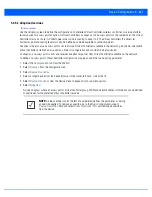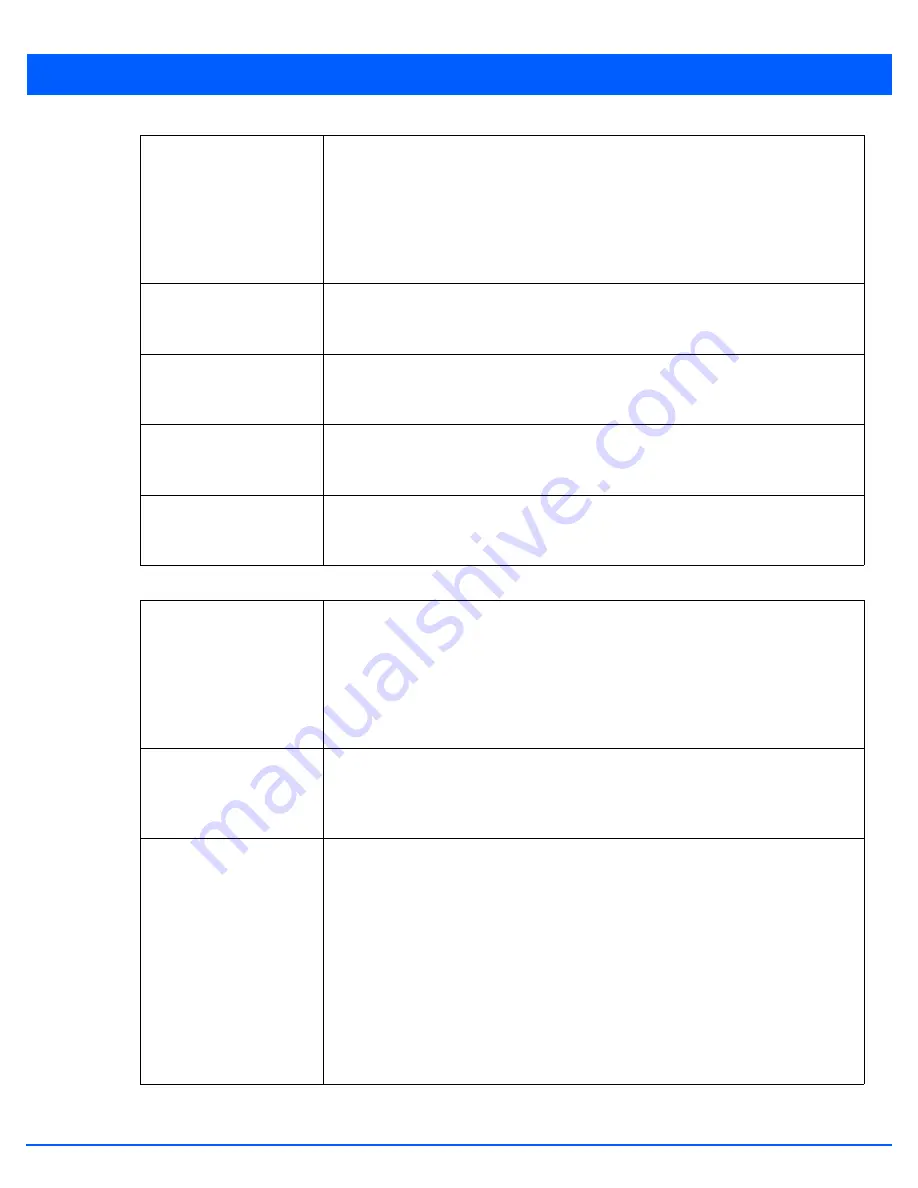
Device Configuration 5 - 227
10. Set (or override) the following
Switching Mode
parameters to apply to the Ethernet port configuration:
Duplex
Select either
half, full
or
automatic
as the duplex option. Select Half duplex to send data
over the port, then immediately receive data from the same direction in which the data
was transmitted. Like a full-duplex transmission, a half-duplex transmission can carry
data in both directions, just not at the same time. Select Full duplex to transmit data to
and from the port at the same time. Using full duplex, the port can send data while
receiving data as well. Select Automatic to enable to the access point to dynamically
duplex as port performance needs dictate. Automatic is the default setting.
Cisco Discover Protocol
Receive
Select this option to allow the Cisco discovery protocol for receiving data on this port. If
enabled, the port sends out periodic interface updates to a multicast address to advertise
its presence to neighbors.
Cisco Discover Protocol
Transmit
Select this option to allow the Cisco discovery protocol for transmitting data on this port.
If enabled, the port sends out periodic interface updates to a multicast address to
advertise its presence to neighbors.
Link Layer Discovery
Protocol Receive
Select this option to allow the Link Layer discovery protocol to be received on this port. If
enabled, the port sends out periodic interface updates to a multicast address to advertise
its presence to neighbors. This option is enabled by default.
Link Layer Discovery
Protocol Transmit
Select this option to allow the Link Layer discovery protocol to be transmitted on this port.
If enabled, the port sends out periodic interface updates to a multicast address to
advertise its presence to neighbors.
Mode
Select either the
Access
or
Trunk
radio button to set the VLAN switching mode over the
port. If Access is selected, the port accepts packets only form the native VLANs. Frames
are forwarded out the port untagged with no 802.1Q header. All frames received on the
port are expected as untagged and are mapped to the native VLAN. If the mode is set to
Trunk, the port allows packets from a list of VLANs you add to the trunk. A port configured
as Trunk supports multiple 802.1Q tagged VLANs and one Native VLAN which can be
tagged or untagged. Access is the default mode.
Native VLAN
Use the spinner control to define a numerical Native VLAN ID from 1 - 4094. The native
VLAN allows an Ethernet device to associate untagged frames to a VLAN when no 802.1Q
frame is included in the frame. Additionally, the native VLAN is the VLAN which untagged
traffic will be directed over when using a port in trunk mode. The default VLAN is 1.
Tag Native VLAN
Select this option to tag the native VLAN. The IEEE 802.1Q specification is supported for
tagging frames and coordinating VLANs between devices. IEEE 802.1Q adds four bytes to
each frame identifying the VLAN ID for upstream devices that the frame belongs. If the
upstream Ethernet device does not support IEEE 802.1Q tagging, it does not interpret the
tagged frames. When VLAN tagging is required between devices, both devices must
support tagging and be configured to accept tagged VLANs. When a frame is tagged, the
12 bit frame VLAN ID is added to the 802.1Q header so upstream Ethernet devices know
which VLAN ID the frame belongs to. The device reads the 12 bit VLAN ID and forwards
the frame to the appropriate VLAN. When a frame is received with no 802.1Q header, the
upstream device classifies the frame using the default or native VLAN assigned to the
Trunk port. The native VLAN allows an Ethernet device to associate untagged frames to a
VLAN when no 802.1Q frame is included in the frame. This feature is disabled by default.
Summary of Contents for WiNG 5.6
Page 1: ...Motorola Solutions WiNG 5 6 ACCESS POINT SYSTEM REFERENCE GUIDE ...
Page 2: ......
Page 22: ...8 WiNG 5 6 Access Point System Reference Guide ...
Page 26: ...1 4 WiNG 5 6 Access Point System Reference Guide ...
Page 38: ...2 12 WiNG 5 6 Access Point System Reference Guide ...
Page 74: ...3 36 WiNG 5 6 Access Point System Reference Guide ...
Page 468: ...6 2 WiNG 5 6 Access Point System Reference Guide Figure 6 1 Configuration Wireless menu ...
Page 568: ...6 102 WiNG 5 6 Access Point System Reference Guide ...
Page 614: ...7 46 WiNG 5 6 Access Point System Reference Guide ...
Page 660: ...8 46 WiNG 5 6 Access Point System Reference Guide ...
Page 716: ...9 56 WiNG 5 6 Access Point System Reference Guide ...
Page 730: ...10 14 WiNG 5 6 Access Point System Reference Guide ...
Page 982: ...14 20 WiNG 5 6 Access Point System Reference Guide ...
Page 984: ...A 2 WiNG 5 6 Access Point System Reference Guide ...
Page 1046: ...B 62 WiNG 5 6 Access Point System Reference Guide ...
Page 1047: ......